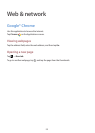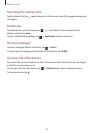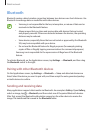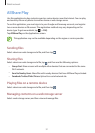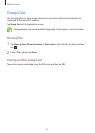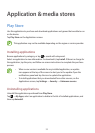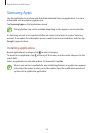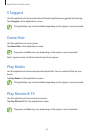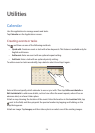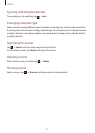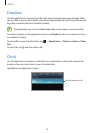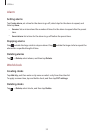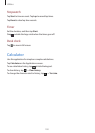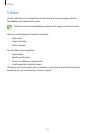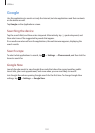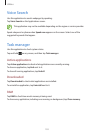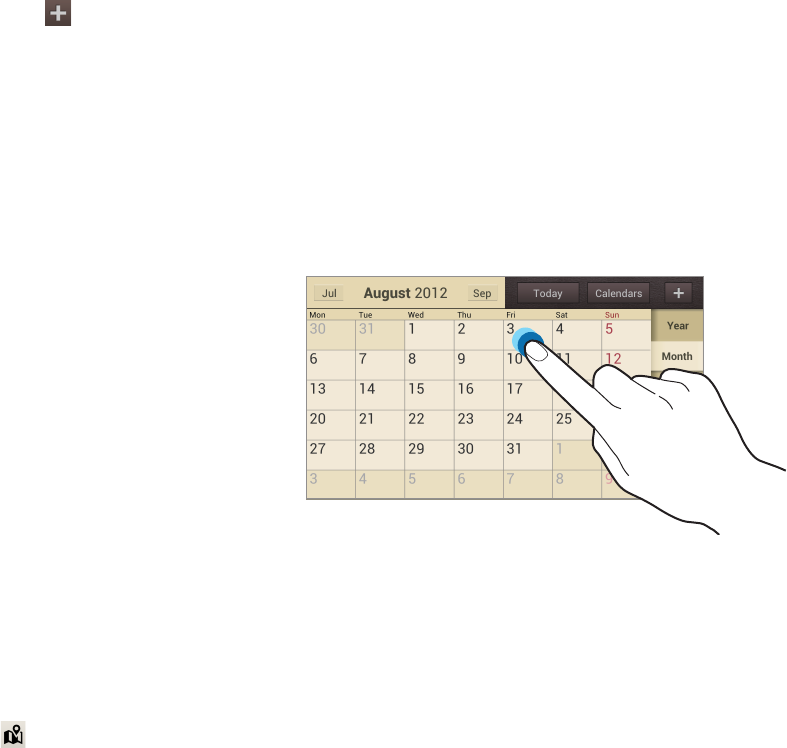
96
Utilities
Calendar
Use this application to manage events and tasks.
Tap
Calendar
on the Applications screen.
Creating events or tasks
Tap , and then use one of the following methods:
•
Quick add
: Create an event or task with a few keywords. This feature is available only for
English and Korean.
•
Add event
: Enter an event with an optional repeat setting.
•
Add task
: Enter a task with an optional priority setting.
To add an event or task more briefly, tap a date to select it and tap it again.
Enter a title and specify which calendar to use or sync with. Then tap
Edit event details
or
Edit task details
to add more details, such as how often the event repeats, when it has an
advance alert, or where it takes place.
Attach a map showing the location of the event. Enter the location in the
Location
field, tap
next to the field, and then pinpoint the precise location by tapping and holding on the
map that appears.
Attach an image. Tap
Images
, and then take a photo or select one of the existing images.