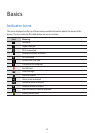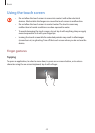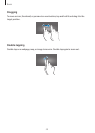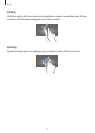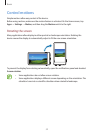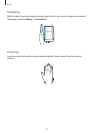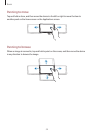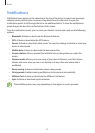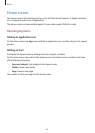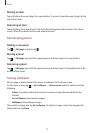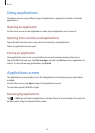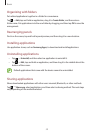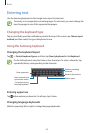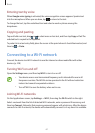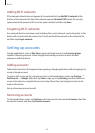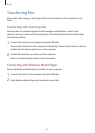Basics
56
Home screen
The Home screen is the starting point to access all of the device’s features. It displays indicator
icons, widgets and shortcuts to applications.
The Home screen can have multiple panels. To view other panels, flick left or right.
Rearranging items
Adding an application icon
On the Home screen, tap
Apps
, tap and hold an application icon, and then drag it into a panel
preview.
Adding an item
Customize the Home screen by adding shortcuts, widgets, or folders.
On the Home screen, tap and hold the empty area on the Home screen, and then select one
of the following categories:
•
Apps and widgets
: Add widgets to the Home screen.
•
Folder
: Create a new folder.
•
Page
: Create a new page.
Then, select an item and drag it to the Home screen.