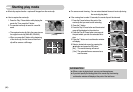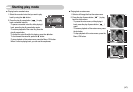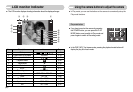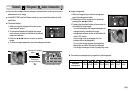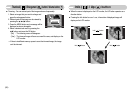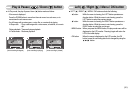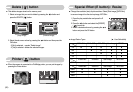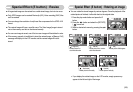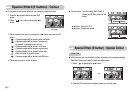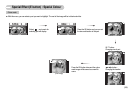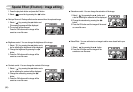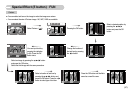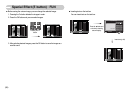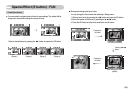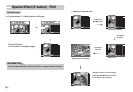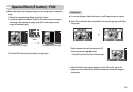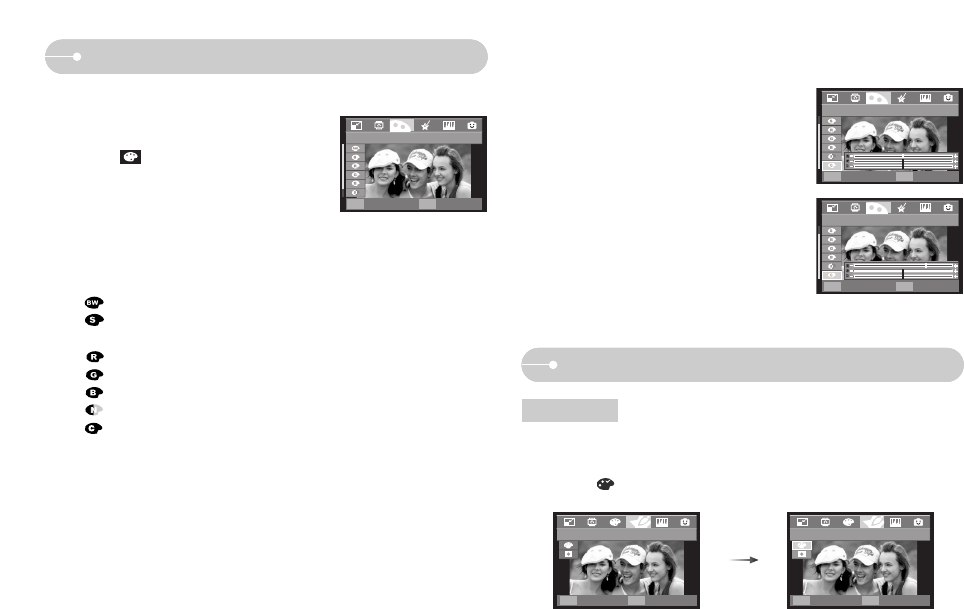
ŝ54Ş
Special Effect (E button) : Colour
3. Select a desired sub menu by pressing the Ɗƌ button and press the OK
button.
: Captured images will be stored in black and white.
: Captured images will be stored in a sepia tone
(a gradient of yellowish brown colours).
: Captured images will be stored in a red tone.
: Captured images will be stored in a green tone.
: Captured images will be stored in a blue tone.
: Save the image in negative mode.
: Captured images will be stored in set RGB tone.
4. The image is saved as a new file name.
ƈ It is possible to add special effects to your images by using this button.
1. Press the play mode button and press the E
button.
2. Select menu tab by pressing the ȜȞ
button.
[Still image]
ƈ Custom colour : You can change the R (Red), G
(Green) and B (Blue) values of the
image.
- Ɗƌ button : Selects R, G, B
- ȜȞ button : Change the values
ƃ With this menu, you can change the colour information of the image (excluding
Red, Blue, Green and Yellow) to Black and White colour.
1. Select by pressing the Ɗƌ button.
Colour Filter
2. Press the OK button and the image is saved as a new file name.
COLOR
Move Exit
E
Custom Color
Move Set
OK
Custom Color
Move Set
OK
SPECIAL COLOR
Move Exit
OK
Color Filter
Back Set
E OK
Special Effect (E button) : Special Colour