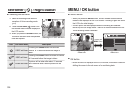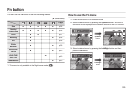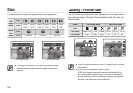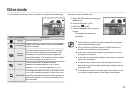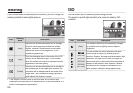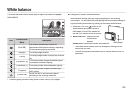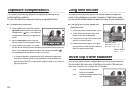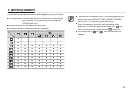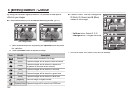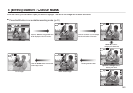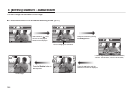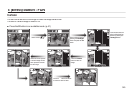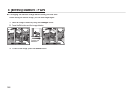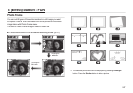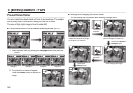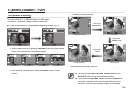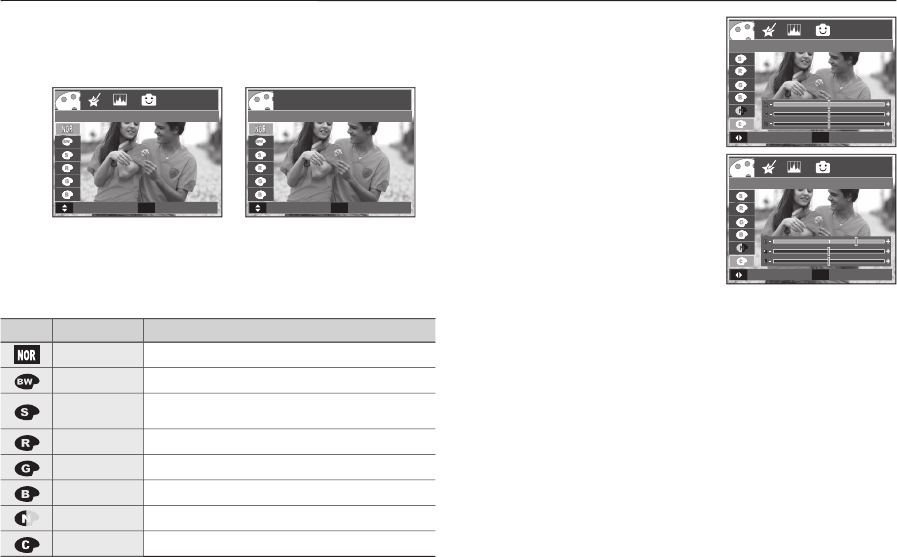
042
E (Effect) button : Colour
E (Effect) button : Colour
By using the camera’s digital processor, it is possible to add special
effects to your images
Press the
E
button in an available recording mode. (p.41)
1.
Select a desired sub menu by pressing the
Up
/
Down
button and press
the
OK
button.
OK button.OK
2.
Press the
Shutter
button to capture an image.
Icon
COLOR
Description
[Normal]
No colour effect is added to the image.
[B/W]
Captured images will be stored in black and white.
[Sepia]
Captured images will be stored in a sepia tone
(a gradient of yellowish brown colours).
[Red]
Captured images will be stored in a red tone.
[Green]
Captured images will be stored in a green tone.
[Blue]
Captured images will be stored in a blue tone.
[Negative]
Save the image in negative mode.
[Custom Color]
Captured image will be saved in set RGB tone.
Custom Color: You can change the
R (Red), G (Green) and B (Blue)
values of the image.
–
Up
/
Down
button: Selects R, G, B
–
Left
/
Left/Left
Right
button: Changes the values
In the Auto mode, the Custom Color can’t be selected.
<Still image mode>
<Movie clip mode>