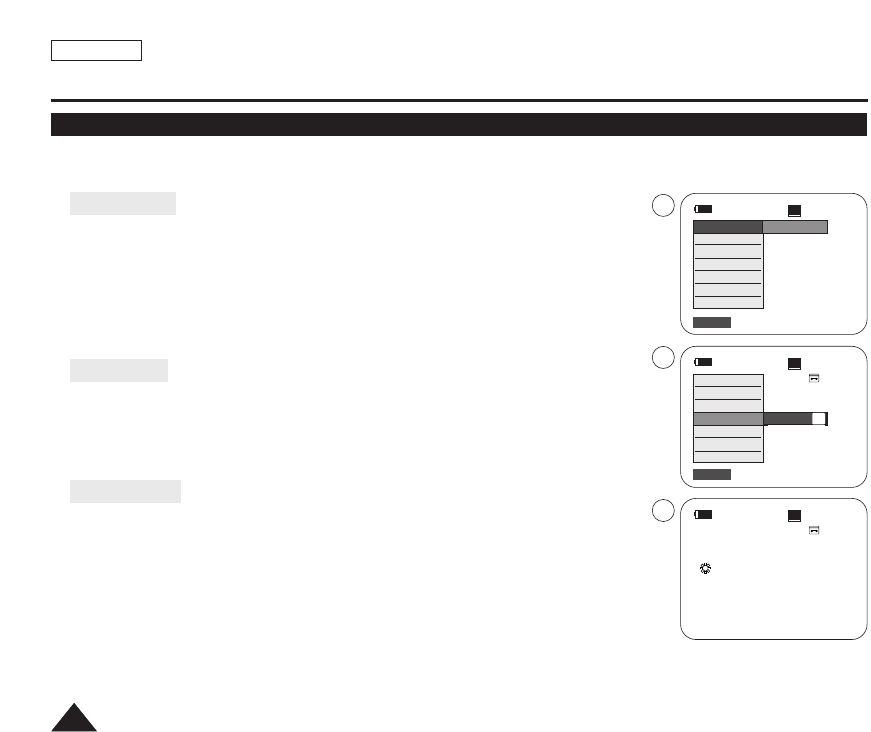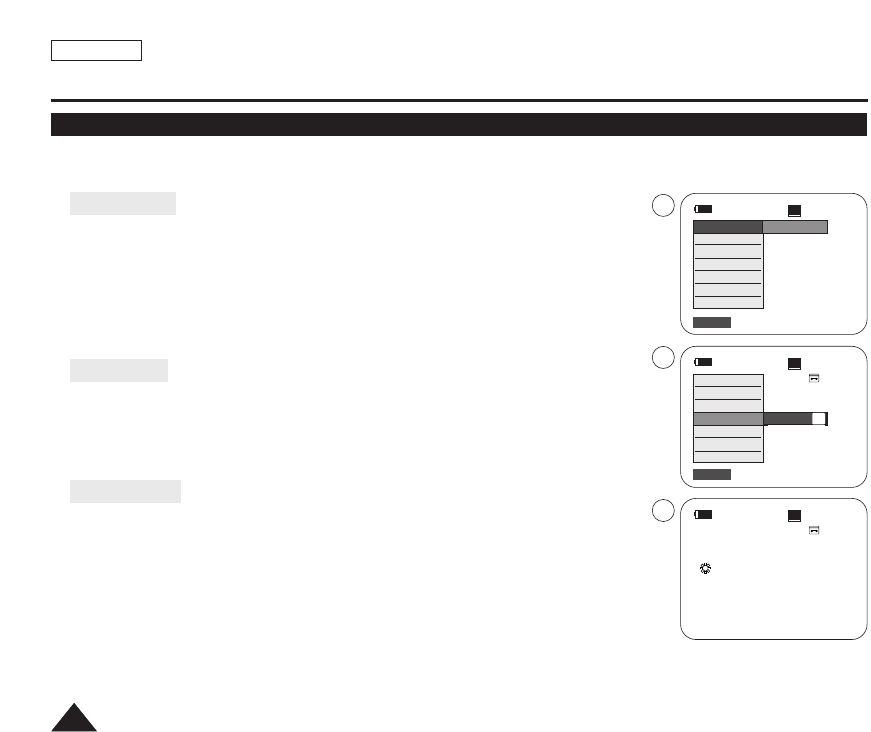
ENGLISH
2020
Preparation
Using the QUICK MENU
✤
QUICK MENU is used to access Camcorder functions by using the [QUICK MENU] button.
✤
QUICK MENU provides easier access to frequently used menus without using the [MENU] button.
✤
Functions available using the QUICK MENU are as below:
Camera Mode
■
Setting the Digital Image Stabilizer (DIS) ➥page 55
■
Programed Automatic Exposure Modes (Program AE) ➥page 49
■
Setting the 16:9 Wide ➥page 54
■
Setting the White Balance (White Balance) ➥page 51
■
Setting the Shutter Speed (Shutter)- Only can be operated by using the QUICK MENU
➥page 47
■
Setting the Exposure (Exposure)- Only can be operated by using the QUICK MENU
➥page 47
■
Setting the Back Light Compensation (BLC) ➥page 41
M.Cam Mode
■
Setting the Memory Type (Memory Type) ➥page 70
■
Setting the White Balance (White Balance) ➥page 51
■
Setting the Photo Quality (Photo Quality) ➥page 71
■
Setting the Exposure (Exposure)- Only can be operated by using the QUICK MENU
➥page 47
■
Setting the Back Light Compensation (BLC) ➥page 41
M.Player Mode
■
Setting the Memory Type (Memory Type) ➥page 70
■
Playing the Moving Images (MPEG) on the Memory Card (M. Play Select) ➥page 80
■
Deleting Photo Images and Moving Images (Delete) ➥page 76
■
Protection from accidental Erasure (Protect) ➥page 75
■
Marking Images for Printing (Print Mark) ➥page 84
For example: Setting the White Balance
1. Press the [QUICK MENU] button.
The quick menu list will appear.
2. Move the [Zoom] lever up or down to select <White Balance>, then press the [OK] button.
3. Move the [Zoom] lever up or down to select desired mode (Auto, Indoor, Outdoor or Custom
WB), then press the [OK] button.
4. To exit, press the [QUICK MENU] button.
60min
0:00:10
SP
STBY
DIS
Program AE
16:9 Wide
White Balance
Shutter
Exposure
BLC
…
†
Auto
60min
0:00:10
SP
STBY
Exit
Q.MENU
Exit
Q.MENU
Off
A
1
2
4
60min
0:00:10
SP
STBY
œ
<When the Outdoor option was selected>
DIS
Program AE
16:9 Wide
White Balance
Shutter
Exposure
BLC