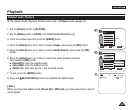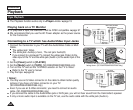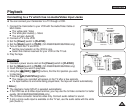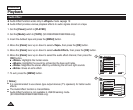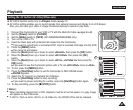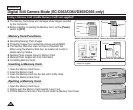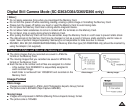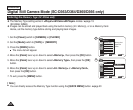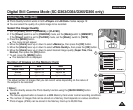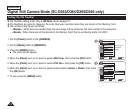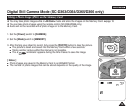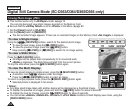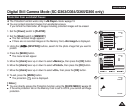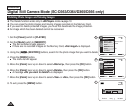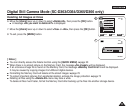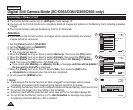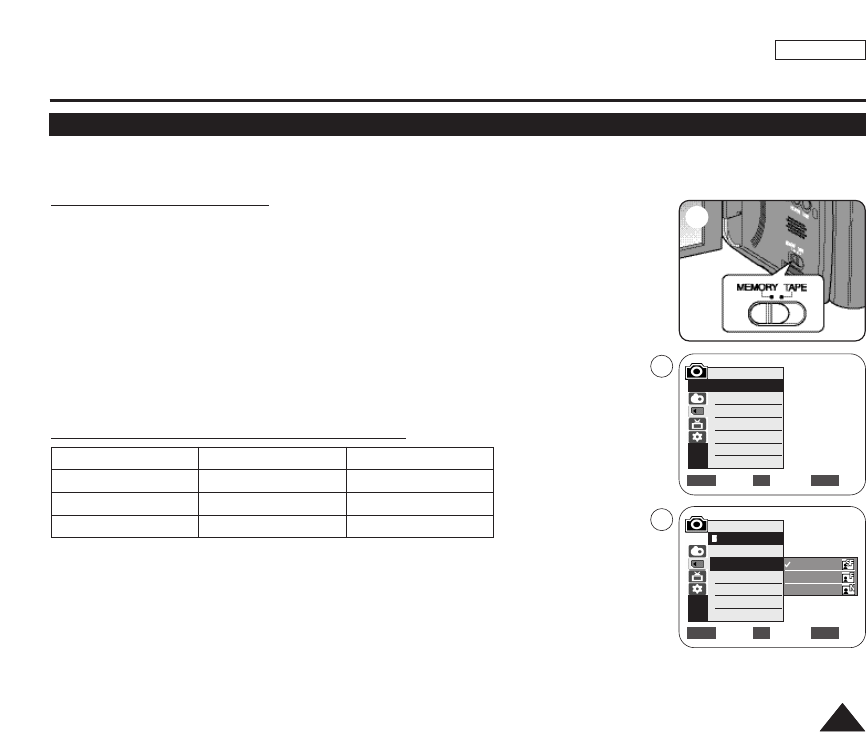
ENGLISH
7171
Digital Still Camera Mode (SC-D363/D364/D365/D366 only)
Selecting the Photo Quality
✤ Photo Quality function works in both <Player> and <M.Cam> modes. ➥page 19
✤ You can select the quality of a photo image to be recorded.
Select the Image Quality
1. Set the [Power] switch to [CAMERA] or [PLAYER].
2. If the [Power] switch is set to [CAMERA] mode, set the [Mode] switch to [MEMORY].
If the [Power] switch is set to [PLAYER] mode, set the [Mode] switch to [TAPE].
3. Press the [MENU] button.
■
The menu list will appear.
4. Move the [Zoom] lever up or down to select <Memory>, then press the [OK] button.
5. Move the [Zoom] lever up or down to select <Photo Quality>, then press the [OK] button.
6. Move the [Zoom] lever up or down to select desired image quality (Super Fine, Fine,
Normal), then press the [OK] button.
7. To exit, press the [MENU] button.
■
The selected icon is displayed.
Number of Images on the Memory Card
The actual number of images that you can record varies depending on the nature of
the subject to be recorded.
[ Notes ]
■
You can directly access the Photo Quality function using the [QUICK MENU] button.
➥page 20
■
The above approximation is based on a 8MB Memory Card under normal recording conditions.
■
The number of images that can be stored on a Memory Card depends on various conditions.
■
Photo images (JPEG) can be stored in the Memory Card up to 20,000 files.
QUALITY 8MB 16MB
<Super Fine> Approx. 34 Approx. 68
<Fine> Approx. 45 Approx. 90
<Normal> Approx. 74 Approx. 148
Move Select Exit
MENUOKZOOM
√Memory Card
√Super Fine
√Series
Move Select Exit
MENUOKZOOM
M.Cam Mode
√Memory
Memory Type
Photo Quality
File No.
Super Fine
Fine
Normal
2
4
5
M.Cam Mode
Back
Memory Type
Photo Quality
File No.