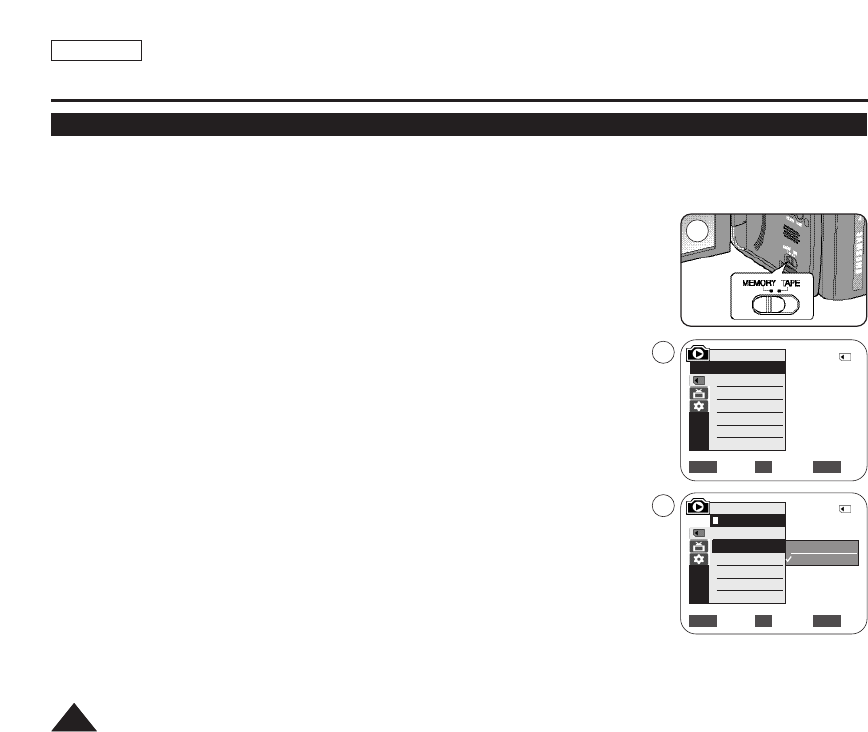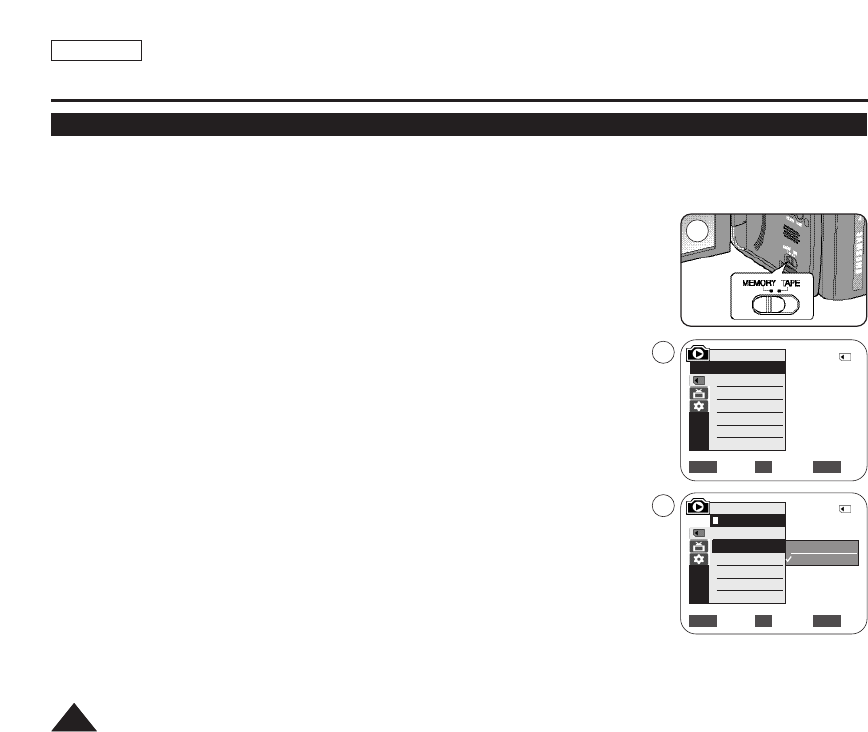
ENGLISH
8080
Digital Still Camera Mode (SC-D363/D364/D365/D366 only)
Playing Moving Images (MPEG) on a Memory Card (M.Play Select)
✤ The Moving Images Playback function works only in <M. Player> mode. ➥page 19
✤ You can play the moving images on a Memory Card.
✤ The playback picture will be of higher quality if it is viewed on a PC than on a TV.
1. Set the [Power] switch to [PLAYER].
2. Set the [Mode] switch to [MEMORY].
3. Press the [MENU] button.
■
The menu list will appear.
4. Move the [Zoom] lever up or down to select <Memory>, then press the [OK] button.
5. Move the [Zoom] lever up or down to select <M.Play Select>, then press the [OK] button.
6. Move the [Zoom] lever up or down to select <Movie>, then press the [OK] button.
7. To exit the menu, press the [MENU] button.
8. Using the [œœœœ/√√√√ (REV/FWD)] buttons, search for the moving image that you want to play back.
9. Press the [√√/
■■
(PLAY/STILL)] button.
■
The moving images recorded on the Memory Card will play back.
■
You can control playback using the [√√/
■■
(PLAY/STILL)], [œœœœ/√√√√ (REV/FWD)], and
[■ (STOP)] buttons.
[ Notes ]
■
You can directly access the M.Play Select function using the [QUICK MENU] button. ➥page 20
■
[MENU] button and [OK] button are not available during moving image playback.
To use [MENU] button and [OK] button, stop playback.
Moving image playback is not available when a menu or Quick menu is displayed on the
screen. To start playback, press the [MENU] button to make it disappear.
■
There may be broken or mosaic pictures while playing the moving images, but it is not a malfunction.
■
The moving images that you recorded on the Memory Card may not play on other manufacturer’s
equipment.
■
The moving images recorded by another Camcorder may not play on this Camcorder.
■
To play back moving images on a PC, the Video Codec (in the CD provided with the camcorder)
should be installed.
- You need Microsoft Windows Media Player Version 9 or higher in order to play moving images on
the Memory Card on your PC.
- You can download the Microsoft Windows Media Player with your desired language from the Microsoft Website,
“http://www.microsoft.com/windows/windowsmedia/download/default.asp”.
Move Select Exit
MENUOKZOOM
Photo
Movie
2
√Memory Card
√Photo
√Off
Move Select Exit
MENUOKZOOM
M.Player Mode
√Memory
Memory Type
M.Play Select
Delete
Delete All
Protect
Print Mark
4
6
†
†
M.Player Mode
Back
Memory Type
M.Play Select
Delete
Delete All
Protect
Print Mark
2/46
2/46