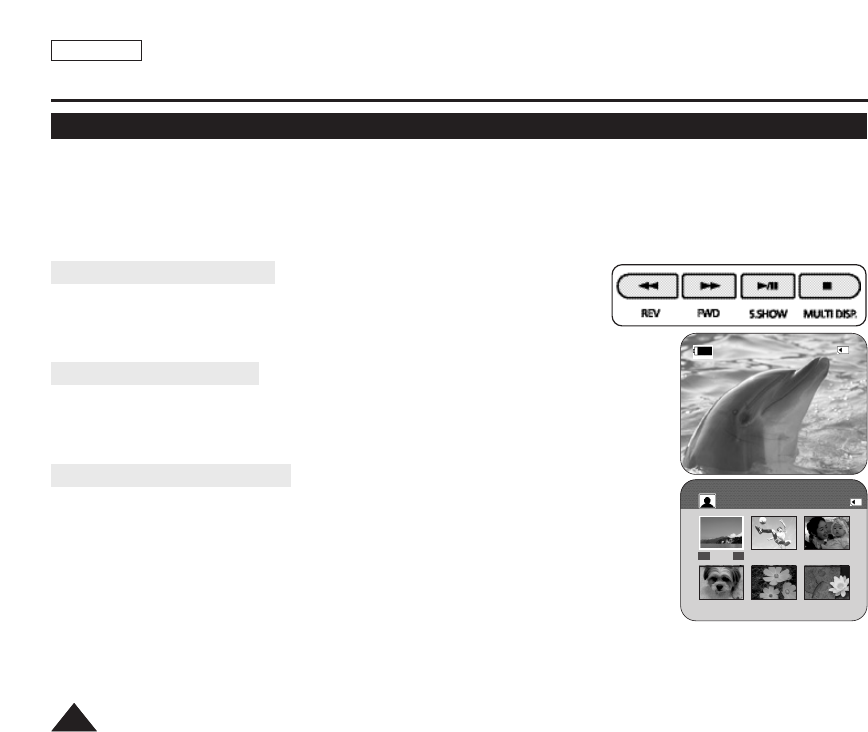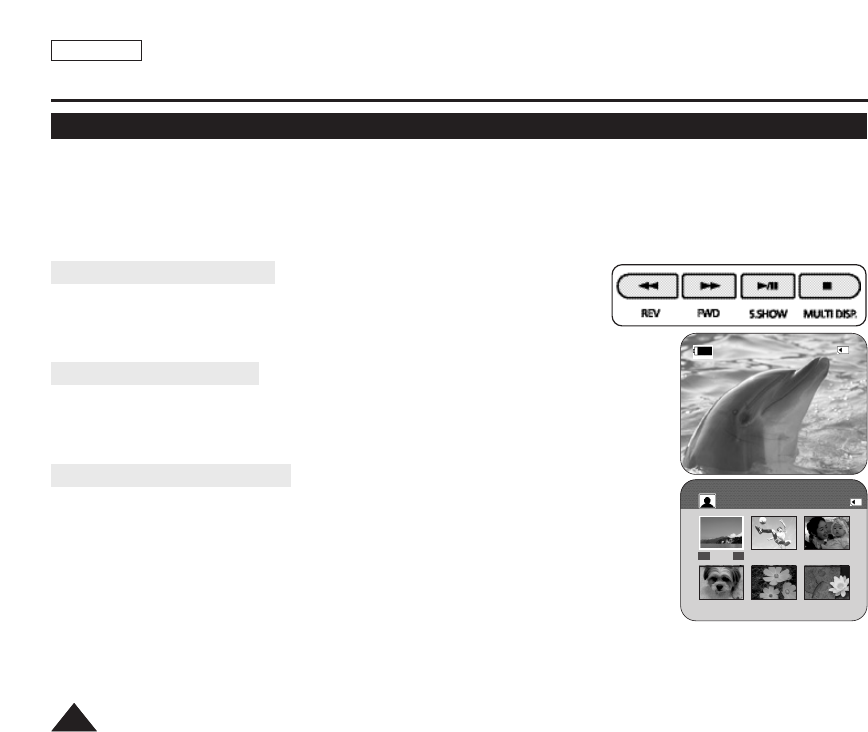
ENGLISH
7474
Digital Still Camera Mode (SC-D363/D364/D365/D366 only)
Viewing Photo Images (JPEG)
✤ This function works only in <M.Player> mode. ➥page 19
You can play back and view photo images recorded on the Memory Card.
✤ Be sure that the <M.Play Select> is set to <Photo> in the Menu. ➥page 80
1. Set the [Power] switch to [PLAYER].
2. Set the [Mode] switch to [MEMORY].
■
The last recorded image appears. If there are no recorded images on the Memory Card, <No image!> is displayed.
To view a Single Image
Using the [œœœœ/√√√√ (REV/FWD)] buttons, search for the desired photo image.
■
To view the next image: press the [√√√√ (FWD)] button.
■
To view the previous image: press the [œœœœ (REV)] button.
■
Keep pressing [√√√√ (FWD)] or [œœœœ (REV)] to search for an image quickly.
To view a Slide Show
Press the
[√√
/
■■
(S.SHOW)
]
button.
■
All images will be played back consecutively for 2~3 seconds each.
■
<Slide> is displayed. The Slide Show will start from the current picture.
To stop the slide show, press the
[√√
/
■■
(S.SHOW)
]
button again.
To view the Multi Display
To view six stored images on single screen, press the
[■ (
MULTI DISP.
)]
button.
■
A selection mark [œœœœ √√√√] appears under the image.
■
Press the [œœœœ/√√√√ (REV/FWD)] button to select an image.
To return to single playback mode, press the
[■ (
MULTI DISP.
)]
button again.
■
Selected picture is displayed in full screen.
[ Notes ]
■
Any large sized image taken with another device will be displayed as a thumbnail image.
■
To display the previous six images, press and hold the [œœœœ (REV)] button for about 3 seconds.
■
To display the next six images, press the [√√√√ (FWD)] button for about 3 seconds.
■
You can access <Delete>, <Delete All>, <Protect> or <Print Mark> functions in Multi Display view mode, using the
[QUICK MENU] button.
2/46Slide
800x600
100-0002
√√
œ
√
7/25
œœ
100-0007