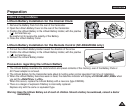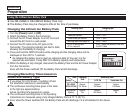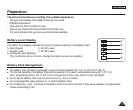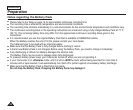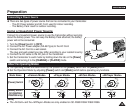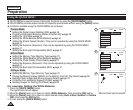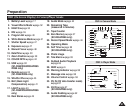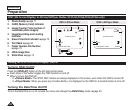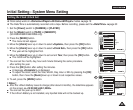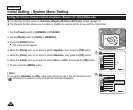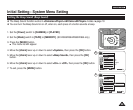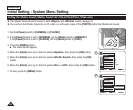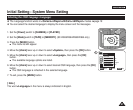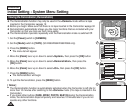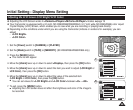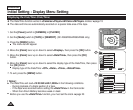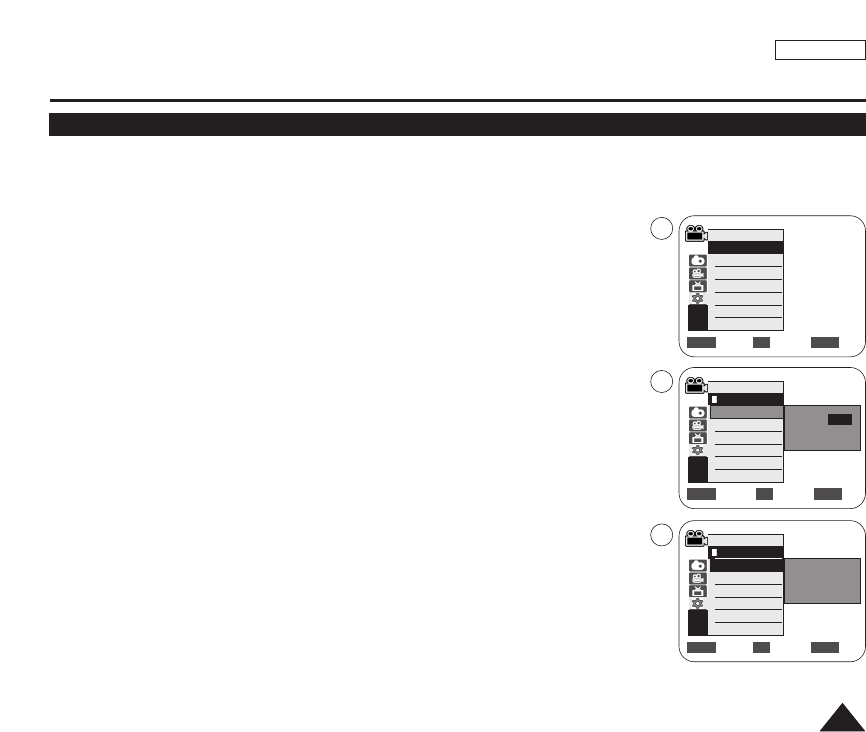
ENGLISH
2323
✤ Clock setup works in <Camera>/<Player>/<M.Cam>/<M.Player> modes. ➥page 19
✤ The Date/Time is automatically recorded onto a tape. Before recording, please set the <Date/Time>. ➥page 30
1. Set the [Power] switch to [CAMERA] or [PLAYER].
2. Set the [Mode] switch to [TAPE] or [MEMORY].
(SC-D363/D364/D365/D366 only)
3. Press the [MENU] button.
■
The menu list will appear.
4. Move the [Zoom] lever up or down to select <System>, then press the [OK] button.
5. Move the [Zoom] lever up or down to select <Clock Set>, then press the [OK] button.
■
The year will be highlighted first.
6. Move the [Zoom] lever up or down to set current Year, then press the [OK] button.
■
The month will be highlighted.
7. You can set the month, day, hour and minute following the same procedure
after setting the year.
8. Press the [OK] button after setting the minutes.
■
A message <Complete !> is displayed.
■
To adjust the clock, select the Year, Month, Day, Hour or Min by pressing the [OK]
button, then move the [Zoom] lever up or down to set respective values.
9. To exit, press the [MENU] button.
[ Notes ]
■
After the Lithium Battery loses its charge (after about 6 months), the date/time appears
on the screen as <12:00 AM JAN.1,2006>.
■
You can set the year up to 2037.
■
If the Lithium Battery is not installed, any inputted data will not be backed up.
Initial Setting : System Menu Setting
Setting the Clock (Clock Set)
Adjust Select Exit
MENUOKZOOM
Camera Mode
Back
Clock Set
Remote
Beep Sound
Language
Demonstration
JAN 1 2006
12 : 00 AM
…
†
Move Select Exit
MENUOKZOOM
Camera Mode
Back
Clock Set
Remote
Beep Sound
Language
Demonstration
JAN 1 2006
12 : 00 AM
Complete !
Camera Mode
√System
Clock Set
Remote
Beep Sound
Language
Demonstration
√On
√On
√English
√On
Move Select Exit
MENUOKZOOM
4
5
8