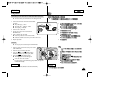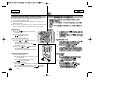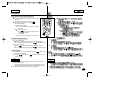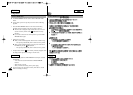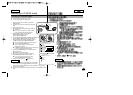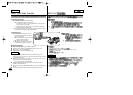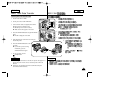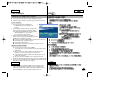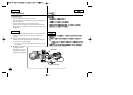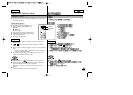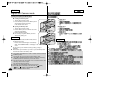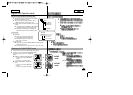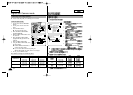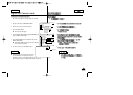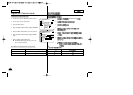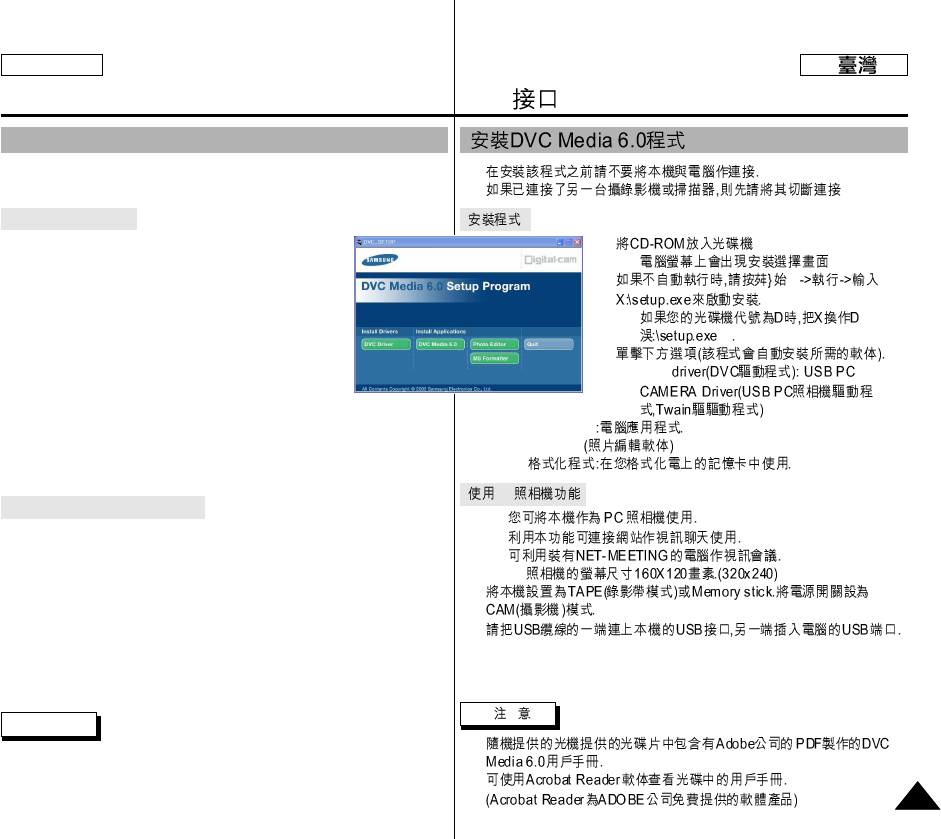
✤
✤
1.
-
2.
-
3.
■
DVC
■
DVC Media 6.0
■
Photo Edition
■
MS
PC
✤
✤
✤
✤ PC
1.
2.
■
USB
USB interface
7979
ENGLISH
Installing DVC Media 6.0 Program
✤ Do not connect the camcorder to PC before installing the program.
✤ If another camera or scanner is connected, please disconnect it in advance.
Program installation
1. Insert the software CD into CD-ROM drive.
-
Installation selection screen appears in the
monitor.
2. If the installation selection screen does not appear after
inserting the CD click “Run” on the Windows “Start”
menu and execute SETUP.EXE file to begin installation.
-
When CD-ROM drive is set to “D:drive”,
type “D:\setup.exe” and press Enter.
3. Click one of the icons listed below to install the
selected software. (The program automatically check and
install the driver which the PC is needed)
■
DVC Driver: USB PC CAMERA Driver (Capture driver, Twain driver)
■
DVC Media 6.0: PC Application program
■
Photo Edition: Editing Software
■
MS Formatter: Using when you format Memory Stick on your PC
Using the “PC camera” function
✤ You can use this camcorder as a PC CAMERA.
It is possible to use your camcorder with Web sites that require video &
chat functions.
✤ When you connect to a Web site that can provide video and chat
functions, you can use your camcorder for such functions.
✤ Using the camcorder with PC installed Net-meeting program, you can
conduct video conference.
✤ The screen size of PC CAMERA is 160
✕
120 Pixel. (320
✕
240)
1. Set the mode switch to Tape or Memory Stick, set the power switch to CAM.
2. Connect one end of the USB cable to the USB jack on the camcorder and the
other end to the USB connector on your computer.
Notes
■
DVC Media 6.0 User’s Manual is included on the accompanying CD in
Adobe’s Portable Document Format (PDF). The user’s manual can be
viewed using Acrobat Reader software, which is also included on the CD.
(The Acrobat Reader is a freeware product of adobe systems, Inc.)
1.