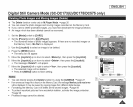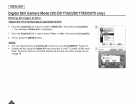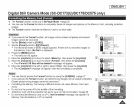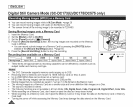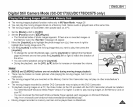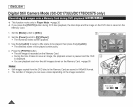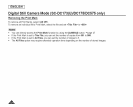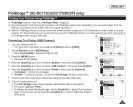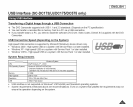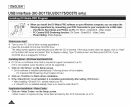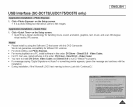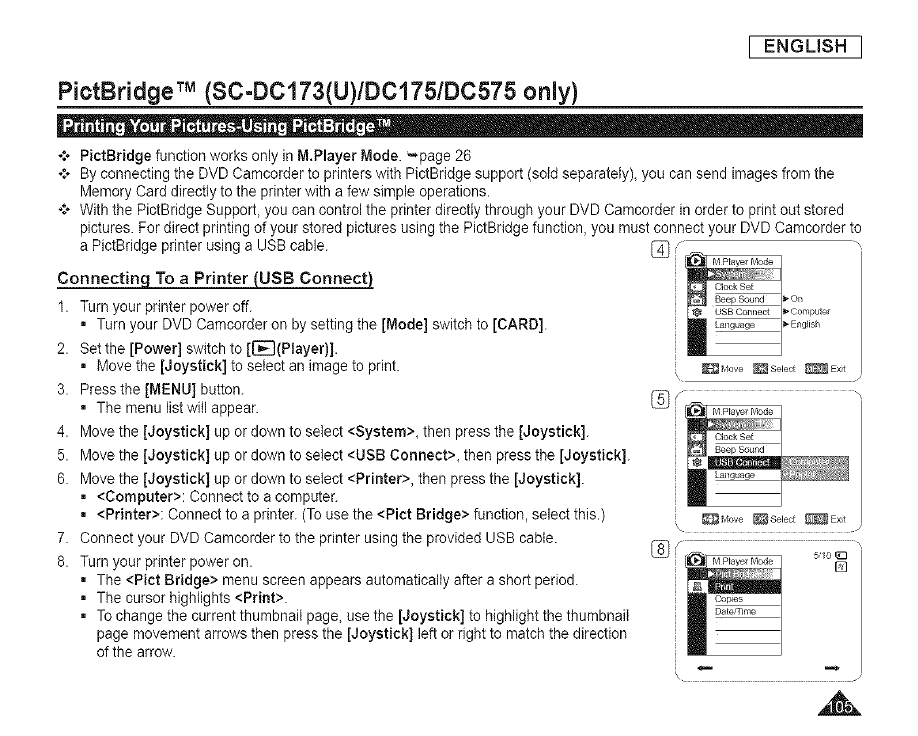
I ENGLISH I
PictBridgeTM (SC-DC173(U)/DC175/DC575 only)
*:o PictBridge function works only in M.Player Mode. =page 26
*:* By connecting the DVD Camcorder to printerswith PictBridge support (sold separately), you cansend images from the
Memory Card directly to the printer with a few simple operations.
*:* With the PictBridge Support, you can control the printer directly through your DVD Camcorder in order to print out stored
pictures. For direct printing of your stored pictures using the PictBridge function, you must connect your DVD Camcorder to
a PictBridge printer using a USB cable.
Connecting To a Printer (USB Connect)
1. Turn your printer power off.
= Turn your DVD Camcorder on bysetting the [Mode] switch to [CARD].
2. Set the [Power] switch to [[_(Player)].
= Move the [Joystick] to select an image to print.
3. Press the [MENU] button.
= The menu listwill appear.
4. Move the [Joystick) up or down to select <System>, then press the [Joystick).
5. Move the [Joystick) up or down to select <USB Connect>, then press the [Joystick].
6. Move the [Joystick) up or down to select <Printer>, then press the [Joystick].
= <Computer>: Connect to a computer.
= <Printer>: Connect to a printer. (Touse the <Pict Bridge> function, select this.)
7. Connect your DVDCamcorder to the printer using the provided USB cable.
8. Turn your printer power on.
= The <Pict Bridge> menu screen appears automatically after a short period.
= The cursorhighlights <Print>.
= To change the current thumbnail page, usethe [Joystick] to highlight the thumbnail
page movement arrows then press the [Joystick] left orright to match the direction
of the arrow.
USB Connect _*Computer
_-English
_,love _Select _Ext
\ J
5/10
,A