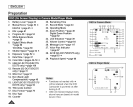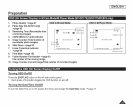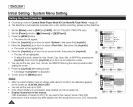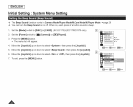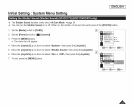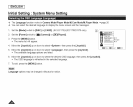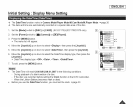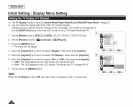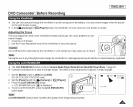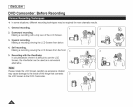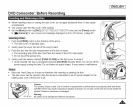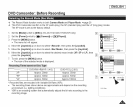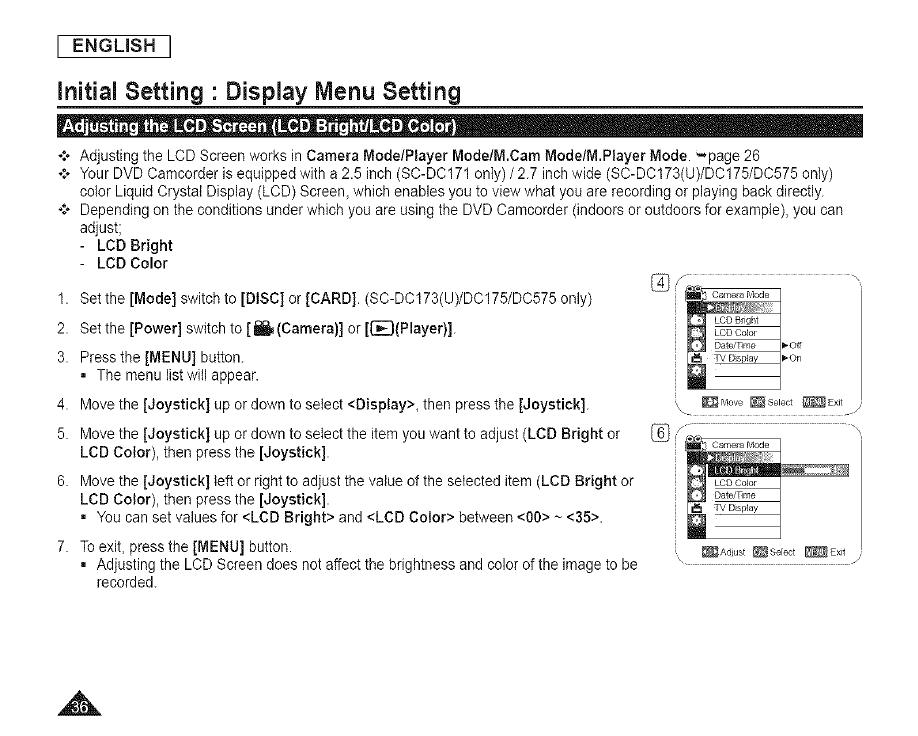
I ENGLISH I
Initial Setting • Display Menu Setting
+ Adjusting the LCD Screen works in Camera Mode/Player Mode/M.Cam Mode/M.Player Mode. "-.page 26
*:* YourDVD Camcorder is equipped with a2.5 inch (SC-DC171 only) / 2.7 inchwide (SC-DC173(U)/DC175/DC575 only)
color Liquid Crystal Display (LCD) Screen, which enables you to view what you are recording or playing backdirectly.
*:* Depending on the conditions under which you are using the DVD Camcorder (indoors or outdoors for example), you can
adjust;
- LCD Bright
- LCD Color
1. Set the [Mode] switch to [DISC] or [CARD]. (SC-DC173(U)/DC175/DC575 only)
2. Set the [Power] switch to [1_ (Camera}] or [[_(Player)].
3. Press the [MENU] button.
, The menu list will appear.
4. Move the [Joystick] up or down to select <Display>, then press the [Joystick].
5. Move the [Joystick] up or down to select the item youwant to adjust (LCD Bright or
LCD Color), then press the [Joystick].
6. Move the [Joystick] left or rightto adjust the value of the selected item (LCD Bright or
LCD Color), then press the [Joystick].
• You can set values for <LCD Bright> and <LCD Color> between <00> ~ <35>.
7. Toexit, press the [MENU] button.
• Adjusting the LCD Screen does not affect the brightness and color ofthe image to be
recorded.
_Move _Select _ExJt /
J
(_ f "\
TV Display
.,&