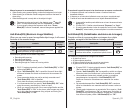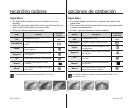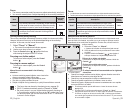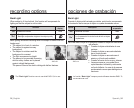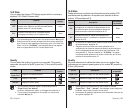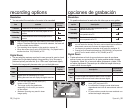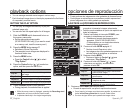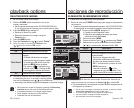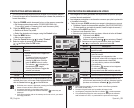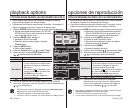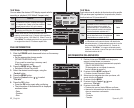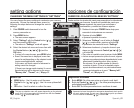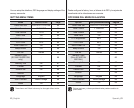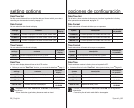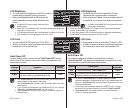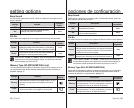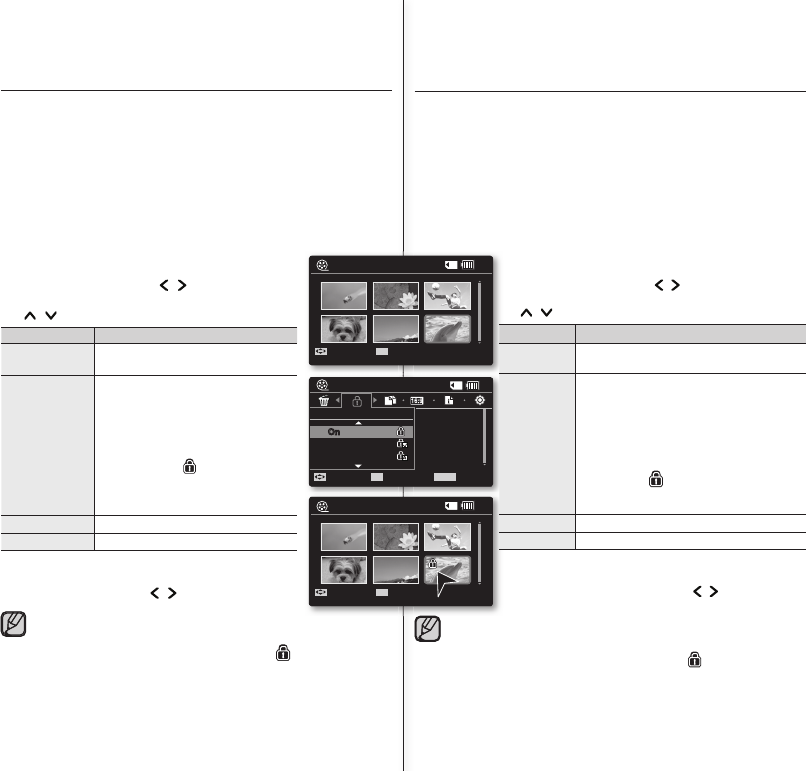
59_English Spanish_59
120
MIN
Move
OK
100-0006
Play
120
MIN
Move
OK
100-0006
Play
On
Multi Select
All On
Protect
Move
OK
Select
MENU
Exit
120
MIN
100-0006
PROTECCIÓN DE IMÁGENES DE VIDEO
Las imágenes de video guardadas más importantes se pueden proteger
contra el borrado accidental.
Las imágenes protegidas no se borrarán a menos que quite la protección
o formatee la memoria.
1.
Deslice el interruptor POWER hacia abajo para apagar la videocámara con memoria.
Establezca el soporte de almacenamiento apropiado. (Sólo SC-MX10A/MX10AU)
(Si desea grabar en una tarjeta de memoria, inserte la tarjeta de memoria.)
2. Presione el botón MODE.
➥
página 21
Cambia al modo Reproducir video.
Seleccione las imágenes de video que desee, utilizando el botón de Control
.
3. Presione el botón MENU.
Aparece la pantalla del menú.
4.
Presione el botón de Control ( / ) para seleccionar “Protect”.
5. Seleccione una opción presionando el botón de Control
( / ) y, a continuación, presione el botón OK
.
opción descripción
“On”
Protege la imagen de video seleccionada
contra el borrado.
“Multi Select”
Protege las imágenes de video seleccionadas
contra el borrado.
- Para proteger las imágenes de video
individuales, seleccione las imágenes de video
que desee presionando el botón OK.
Y, a continuación, presione el botón
MENU
para confi rmar.
-
El indicador ( ) aparece en las imágenes
de video seleccionadas.
- Si se pulsa el botón OK cambia la selección.
“All On”
Protege todas las imágenes de video
.
“All Off”
Cancela la protección de todas las imágenes de video.
6.
Aparecerá el menú de selección emergente dependiendo de la
opción de menú seleccionada. En este caso, seleccione la opción
que desee con los botones de
Control
( / ) y el botón
OK
.
•
•
•
•
•
•
Con el menú en pantalla, si pulsa el botón Iniciar/Parar grabación
irá al modo Grabar video.
Funciona de igual forma que la pantalla de imagen única.
Las imágenes protegidas mostrarán el indicador ( ) cuando aparezcan.
Si la pestaña de protección contra escritura en la tarjeta de memoria
está colocada en LOCK, no puede defi nir la protección de imagen.
•
•
•
•
PROTECTING MOVIE IMAGES
You can protect saved important movie images from accidental deletion.
Protected images will not be deleted unless you release the protection or
format the memory.
1. Slide the POWER switch downward to turn on the memory camcorder.
Set the appropriate storage media. (SC-MX10A/MX10AU only)
(If you want to record on a memory card, insert the memory card.)
2. Press the MODE button.
➥
page 21
Switches to Movie Play mode.
Select the desired movie images, using the Control
button
.
3. Press the MENU button.
Menu screen appears.
4. Press the Control button ( / ) to select "Protect".
5. Select an option by pressing the Control button
( / ) and then press the OK button.
item contents
"On"
Protects the selected movie image from
delection.
"Multi Select"
Protects selected movie images from
delection
- To protect individual movie images,
select desired movie images by
pressing the OK button. And then
press the MENU button to confi rm.
- The indicator ( ) is displayed on
the selected movie images.
- Pressing the OK button toggles the
selection and release.
"All On" Protects all movie images.
"All Off"
Cancels the protection for all movie images.
6.
The pop-up selection menu will appear depending on the
selected menu item. In this case, select the desired item
with the Control buttons ( / ) and the OK button.
•
•
•
•
•
•
While the menu screen is displayed, pressing the Recording start/stop
button will move to Movie Record mode.
It operates identically in the single image display.
Protected movie images will show the indicator ( ) when they are
displayed.
If the write protection tab on the memory card is set to lock, you cannot
set image protection.
•
•
•
•