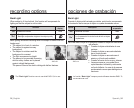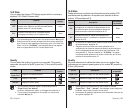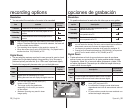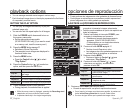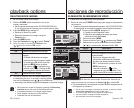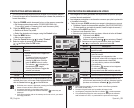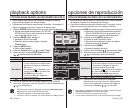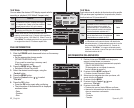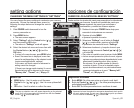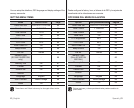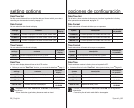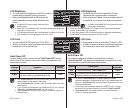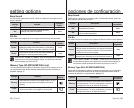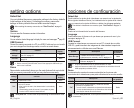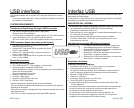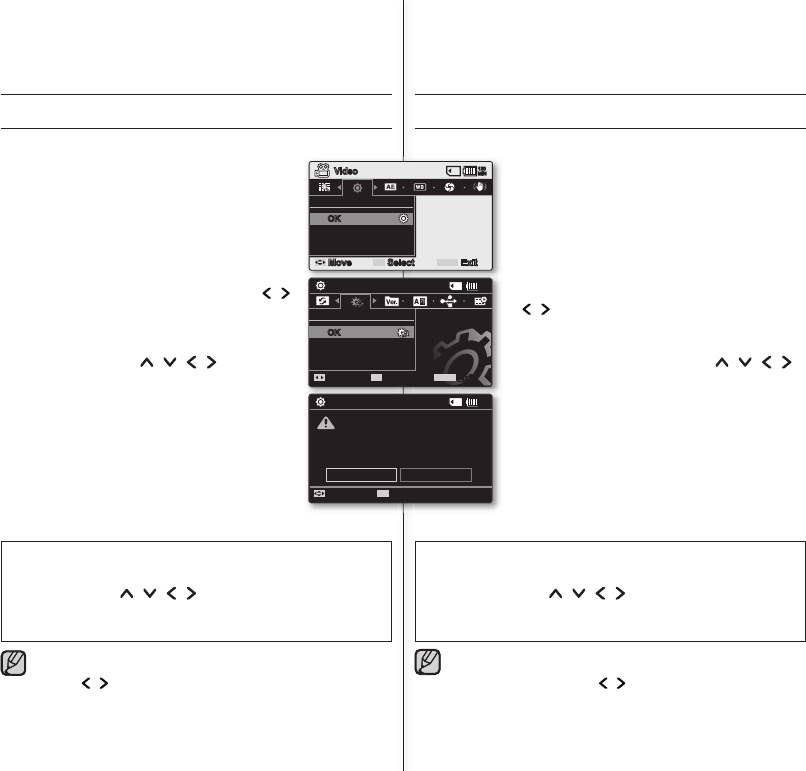
62_English Spanish_62
OK
Default Set
Move
OK
Select
120
MIN
Settings
MENU
Exit
Yes
Move
OK
Select
120
MIN
Settings
Default Set ?
All settings return to default.
No
OK
Settings
Move
OK
Select
MENU
Exit
120
MIN
Video
opciones de confi guración
CAMBIO DE LOS AJUSTES DEL MENÚ EN “SETTINGS”
Puede cambiar los ajustes del menú para personalizar la videocámara
con memoria.
Acceda a la pantalla de menú que
desee siguiendo los pasos que se indican a
continuación y cambie los diversos ajustes.
1. Deslice el interruptor POWER hacia abajo para
encender la videocámara con memoria.
2.
Presione el botón MENU.
Aparece la pantalla de menús.
3.
Seleccione “Settings” con el botón de Control
( / ) y, a continuación, presione el botón OK.
Aparecerán los menús del modo “Settings”.
4.
Seleccione el submenú y la opción de menú que
desee con los botones de Control ( / / / )
y el botón OK.
Para volver a la pantalla normal, presione el botón
MENU
.
Incluso aunque aparezca la opción de menú, algunas
opciones no pueden ajustarse dependiendo del modo
seleccionado (grabar/reproducir video, ajustes).
En este caso, no es posible acceder al submenú
o cambiar el ajuste. (Si no se ha insertado ningún
soporte de almacenamiento, no podrá seleccionarse
y aparecerá atenuado en el menú: " Memory Info",
"Format", etc.)
➥
página 92
•
•
•
•
Sugerencias de botones
a. Botón MENU: Se utiliza para entrar en el menú o salir de él.
b. Botón de Control ( / / / ) : Se utiliza para desplazarse
arriba/abajo/izquierda/derecha
c. Botón OK: Se utiliza para seleccionar o confi rmar el menú.
Aparecerá el menú de selección emergente dependiendo de la opción
de menú seleccionada. En este caso, seleccione la opción que desee
con los botones de
Control
( / ) y el botón
OK
.
CHANGING THE MENU SETTINGS IN "SETTINGS"
You can change the menu settings to customize your memory
camcorder. Access the desired menu screen by
following the steps below and change the various
settings.
1. Slide POWER switch downward to turn the
memory camcorder on.
2. Press MENU button.
The menu screen appears.
3. Select "Settings" with the Control button ( / ),
and then press the OK button.
The menus in "Settings" mode will appear.
4. Select the desired sub menu and menu item with
the Control buttons ( / / / ) and the
OK button.
To return to the normal screen, press MENU button.
Even if the menu item is displayed, some item
cannot be set depending on the selected mode
(movie recording/playback, settings).
In this case, sub menu cannot be accessed or
setting cannot be changed.
(If there is no storage media inserted, it can not
be selected and will be dimmed on the menu:
"Memory Info", "Format", etc.)
➥
page 92
•
•
•
•
Button Tips
a. MENU button : Use it to enter or exit the menu.
b. Control
button
( / / / ) : Use it to move up/down/left/
right
c. OK button : Use it to select or confi rm the menu.
The pop-up selection menu will appear depending on the selected
menu item. In this case, select the desired item with the Control
buttons ( / ) and the OK button.
setting options