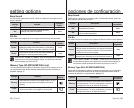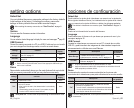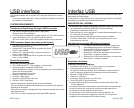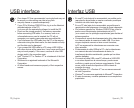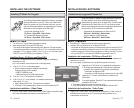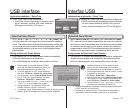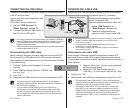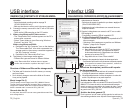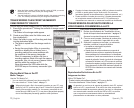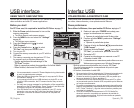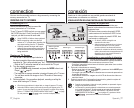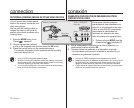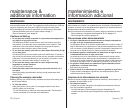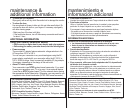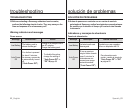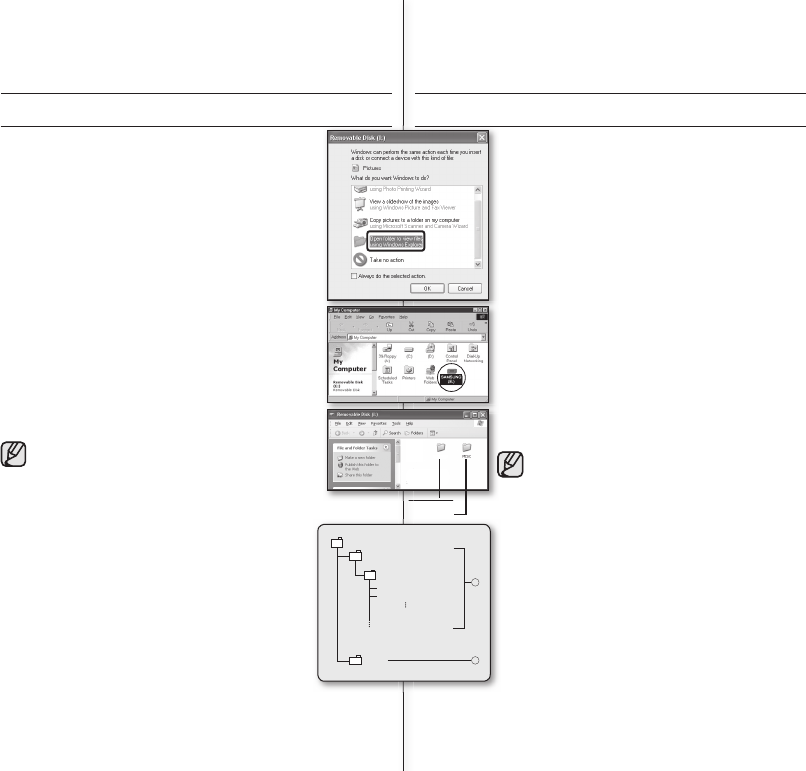
74_English Spanish_74
VIDEO
100VIDEO
SDV_0001.AVI
MISC
SDV_0002.AVI
1
2
Setting data
Movie image
Movie image
Movie image
VIDEO
VISUALIZACIÓN DEL CONTENIDO DEL SOPORTE DE ALMACENAMIENTO
1. Deslice hacia abajo el interruptor POWER para encender la
videocámara con memoria.
- Seleccione el soporte de grabación que desee. ➥página 32
(Sólo SC-MX10A/MX10AU)
- Asegúrese de que la videocámara con memoria tiene una
tarjeta de memoria.
2. Conecte la videocámara con memoria a la PC con un cable
USB. ➥página 73
- Compruebe la conexión USB de la pantalla LCD.
3. Al utilizar Windows® XP,Vista versión:
- Aparece la ventana
“
Disco extraíble
”
en la pantalla de la PC
tras un momento.
- Seleccione
“
Abrir carpets para ver archivos con Windows
Explorer
”
y haga clic en
“
Aceptar.
”
Al utilizar Windows® 2000:
a. Haga doble clic en el icono de “Mi PC” en el escritorio.
El icono “Disco extraíble” que representa el soporte
de almacenamiento en la videocámara con memoria
aparece en la ventana “Mi PC”.
b. Haga doble clic en el icono “Disco extraíble”.
4. Aparecen las carpetas del soporte de almacenamiento.
- Los diferentes tipos de archivos se almacenan en diferentes carpetas.
Estructura de carpetas y archivos del soporte
de almacenamiento
La carpeta y la estructura de archivos de la memoria incorporada
o la tarjeta de memoria se muestran a continuación.
No cambie arbitrariamente ni elimine la carpeta o el nombre del
archivo. Es posible que no se pueda reproducir.
Archivo de imagen de video (1)
Las imágenes de video con calidad SD tienen el formato SDV_
####.AVI. El número de archivo aumenta automáticamente
cuando se crea un nuevo archivo de imagen de video. Cuando
el número sobrepasa los 9.999, se crea una nueva carpeta y
se guarda como SDV_0001.AVI.
Archivo de datos general (2)
Es el lugar en el que el usuario puede guardar los archivos de
documentos generales como dispositivo de almacenamiento.
•
•
Si no aparece la ventana “Disco extraíble”, confi rme la
conexión o realice los pasos 1 y 2.
Interfaz USB
VIEWING THE CONTENTS OF STORAGE MEDIA
1. Slide the POWER switch downward to turn on the memory
camcorder.
- Select the desired recording medium.
➥
page 32
(SC-MX10A/MX10AU only)
- Make sure that there is a memory card in the memory camcorder.
2. Connect the memory camcorder to the PC with a USB cable.
➥
page 73
- Check out the USB connection on the LCD monitor.
3. When using Windows® XP,Vista version :
- The "Removable Disk" window appears on the PC’s
screen after a moment.
- Select "Open folders to view fi les using Windows
Explorer" and click "OK."
When using Windows® 2000:
a. Doubleclick the "My Computer" icon on the desktop.
The "Removable Disk" icon which represents the
storage media in the memory camcorder appears in
the "My Computer" window.
b. Doubleclick the "Removable Disk" icon.
4. The folders in the storage media appear.
- Different fi le types are stored in different folders.
Structure of folders and fi les on the storage media
The folder and fi le structure for built-in memory or memory
card is as follows.
Don’t arbitrarily change or remove the folder or fi le name.
It may not be playable.
Movie image fi le (1)
The SD-quality movie images have SDV_####.AVI format.
The fi le number automatically increases when a new movie
image fi le is created. When the number exceeds 9,999, a new
folder is created and it is stored in SDV_0001.AVI.
General data fi le (2)
It is the place where the user can save general document fi les
as a storage device.
•
•
If the "Removable Disk" window does not appear,
confi rm the connection or perform the steps 1 and 2.
USB interface