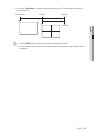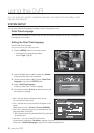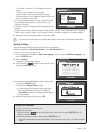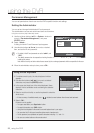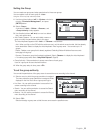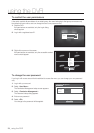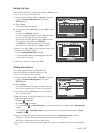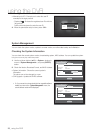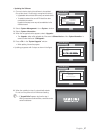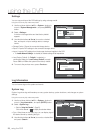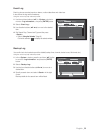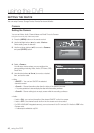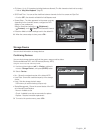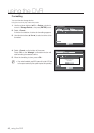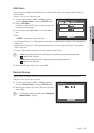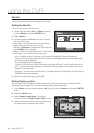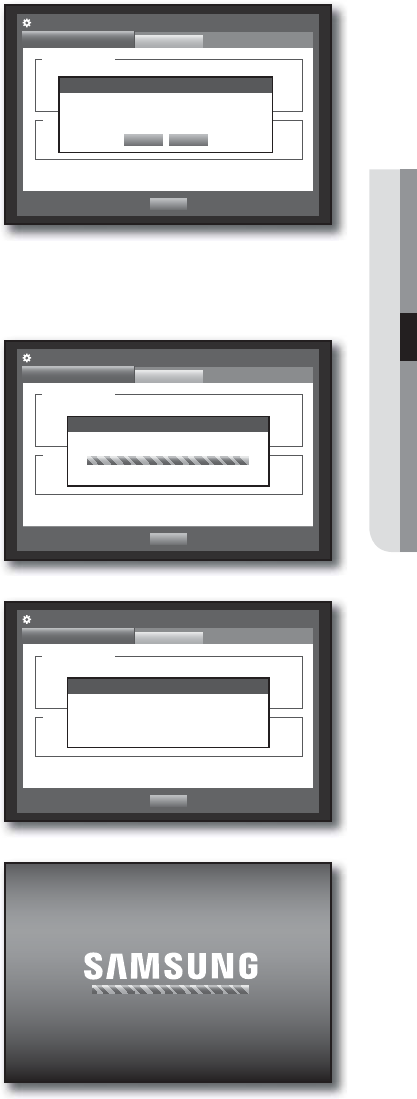
English _37
USING THE DVR
• Updating the Software
1. Connect a device storing the software to be updated.
(It may take about 10 seconds to recognize the device.)
Upgradeable devices include USB memory and network device.
To update the network, the current DVR should have been
connected to the network.
Upgrade via the proxy server may not be enabled due to the
restricted access.
2. Select <System Management> from <System> window.
3. Select <System Information>.
4. When the recognized device appears, select <Upgrade>.
The <Upgrade> button will be activated only if the current <Software Version> of the <System Information> is
same to or older than that of <S/W Upgrade>.
5. Press <OK> in the “System Upgrade” window.
While updating, it shows the progress.
• Updating progresses with 3 steps as shown in the figure.
6. When the updating is done, it automatically restarts.
Do not turn the power off until it finishes restarting.
M
If “Upgrade Failed” appears, retry from the step 4.
When you experience continued failure, consult the service
center for assistance.
Software Version v1.0xh_yymmddhhmmss
Broadcast Format
NTSC
MAC Address 00:00:F0:54:FF:FF
System Management
System Information
Settings
Previous
•
System Information
Upgrade
Device USB2FlashStorage
Version V1.08_090731170402
•
S/W Upgrade
System Upgrade
OK Cancel
Current Version v1.0xh_yymmddhhmmss
New Version v1.0xh_yymmddhhmmss
Do you want to upgrade?
Software Version v1.0xh_yymmddhhmmss
Broadcast Format
NTSC
MAC Address 00:00:F0:54:FF:FF
System Management
System Information
Settings
Previous
•
System Information
Upgrade
Device USB2FlashStorage
Version V1.08_090731170402
•
S/W Upgrade
S/W Upgrade
Software upgrading...
Software Version v1.0xh_yymmddhhmmss
Broadcast Format
NTSC
MAC Address 00:00:F0:54:FF:FF
System Management
System Information
Settings
Previous
•
System Information
Upgrade
Device USB2FlashStorage
Version V1.08_090731170402
•
S/W Upgrade
S/W Upgrade
Software upgrading...
S/W Upgrade
Software upgrading...
Do not turn off during the upgrade.