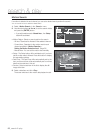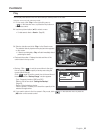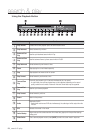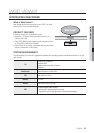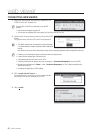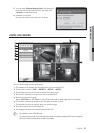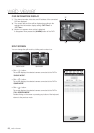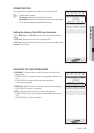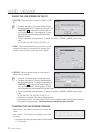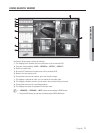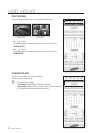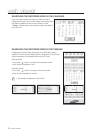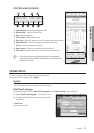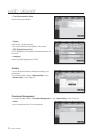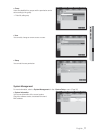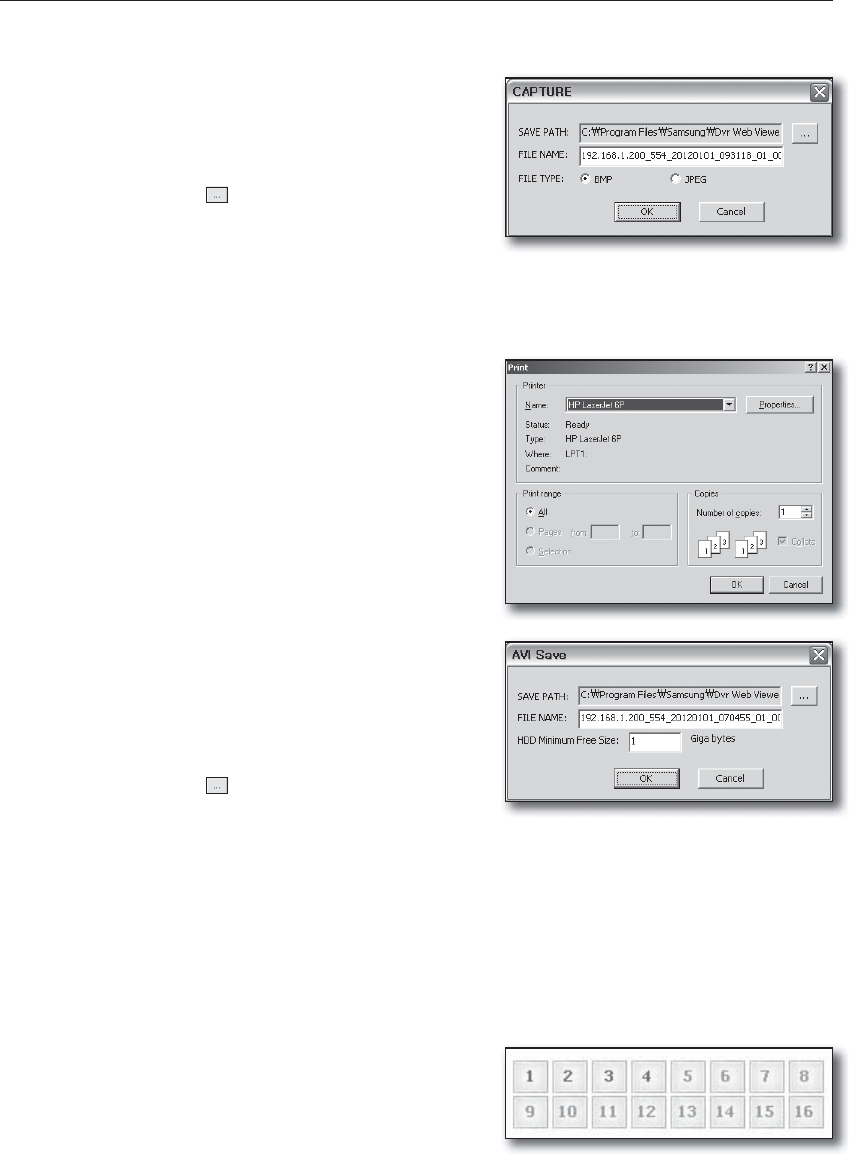
70_ web viewer
web viewer
SAVING THE LIVE SCREEN ON THE PC
• CAPTURE : Saves the current screen into a BMP or JPEG
file.
M
The default saving path is “C:\Program Files\Samsung\Dvr
Web Viewer\SnapShot\Live”. To change the saving path, click
<SAVE PATH (
)> button and then select the path you
want. For Windows Vista or 7, the saving path is “C:\users\
(user ID)\AppData\LocalLow\Samsung\DVR Web Viewer\
SnapShot\” by default.
The file is automatically named as following : “IP address_Port number_YYYYMMDD_HHMMSS_camera number_
index”
Ex) 192.168.1.200_554_20120101_093118_01_00
• PRINT : Prints out the selected screen out of the currently
displayed live screens. It also prints the IP address, time,
camera number and the current event status together.
• RECORD : Saves the current image on the screen and
saves it as a avi video file.
M
To record it, it is required at least 1GB of available space.
The default saving path is “C:\Program Files\Samsung\Dvr
Web Viewer\VideoClip\Live”. To change the saving path, click
<SAVE PATH ( )> button and then select the path you
want. For Windows Vista or 7, the saving path is “C:\users\
(user ID)\AppData\Local-Low\Samsung\DVR Web Viewer\VideoClip\”.
The file is automatically named as following : “IP address_Port number_YYYYMMDD_HHMMSS_camera number_
index”
Ex) 192.168.1.200_554_20120101_070455_01_00
For AVI Save, you need the H.264 codec for playing saved files.
HDD Minimum Free Size : During the recording, if there is no more capacity available in the HDD than set free space
will prompt with a popup message : “Cannot record due to insufficient disc space in the HDD”.
CHANGING THE LIVE SCREEN CHANNEL
• Blue numbers : The channel connected to the current live
screen
• Gray numbers : The channel not connected to the current
live screen
If you select 4-split mode, the channel button for each of cameras
1 ~ 4 will turn blue.