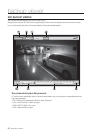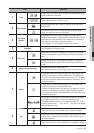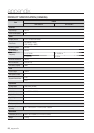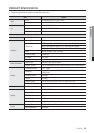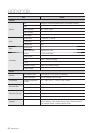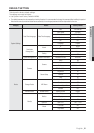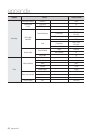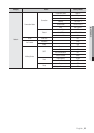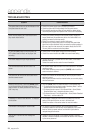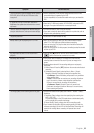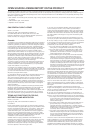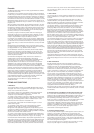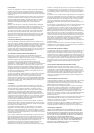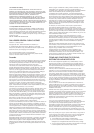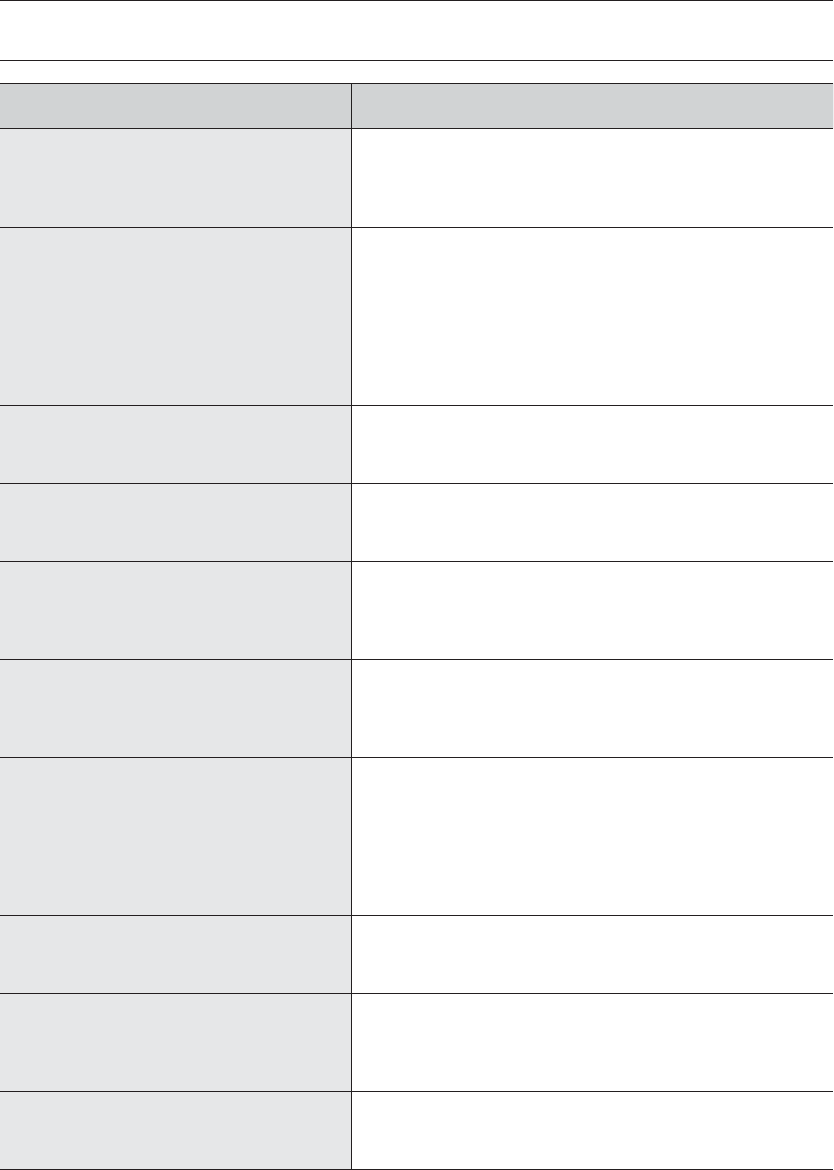
94_ appendix
appendix
TROUBLESHOOTING
Symptom Countermeasures
The system does not turn on and the indicator on the
front panel does not work at all.
Check if the power supply system is properly connected.
Check the system for the input voltage from the power source.
If the problem persists even after you have taken the above actions,
check the power supplier and replace it with a new one if neccessary.
Some channels display just a black screen even if
they receive video sources.
Check if the camera connected to the system properly displays the
image. Sometimes, this problem may occur on a camera that is not
properly connected to the video source.
Check if the camera is properly supplied with power.
Sometimes, this problem may occur on a channel with weak video
signal from a video distributor that is connected to multiple systems. In
this case, input the video source of the camera directly into the DVR.
This may find the cause and solve the problem.
If I press the [REC] button on the front panel, the
REC indicator does not flash, nor the player start
recording.
Check if there is a free space on the HDD for the recording.
Check if the record mode is set to ON in the record mode setting.
The screen displays the logo image repeatedly. This may occur from a problem with the main board, or the related
software is corrupt.
Contact the nearest service center for more information.
The Channel button does not work on the Live
screen.
The Channel button does not work if the current screen is in the event
monitoring mode.
In the event monitoring screen, press the [ALARM] button to exit the
screen and select a channel.
The cursor will not move to the Start button when I
start the calendar search.
Check if the channel and the date that you want to play are marked
with the V symbol.
Both channel and date should be checked before you can start playing
with the Start button.
When the alarm sounds, I press the [ALARM] button
on the Remote Control to release the alarm but it
does not work. The alarm persists and I could not set
it off in any way.
Press the [MENU] button to release the alarm in the following way:
1) To release the event monitoring mode : Monitoring Mode – set the
duration of the event monitoring to Off.
2) To release the alarm sound : Event Record Mode - Alarm (Motion
Detection/Video Loss) – deactivate the alarm sound.
3) To release the event : Event Record Mode - Alarm (Motion Detection/
Video Loss) – set the mode to Off.
A message of “Need to reset date/time.” Is displayed
on the screen.
This message is displayed if there occurs a problem with the time
setting of the internal clock or an error in the clock itself.
Contact the retailer or the service center for more information.
The time bar is not displayed in Search mode. The timeline can switch between normal and extension mode.
In extension mode, the time bar may not be displayed in the current
timeline. Switch to normal mode or use the left or right button to
navigate through the time bar.
The “NO HDD” icon and an error message are
displayed.
Check the HDD for connection. If the problem persists in a normal
condition, contact the nearest service center to have the HDD checked
by the service personnel.