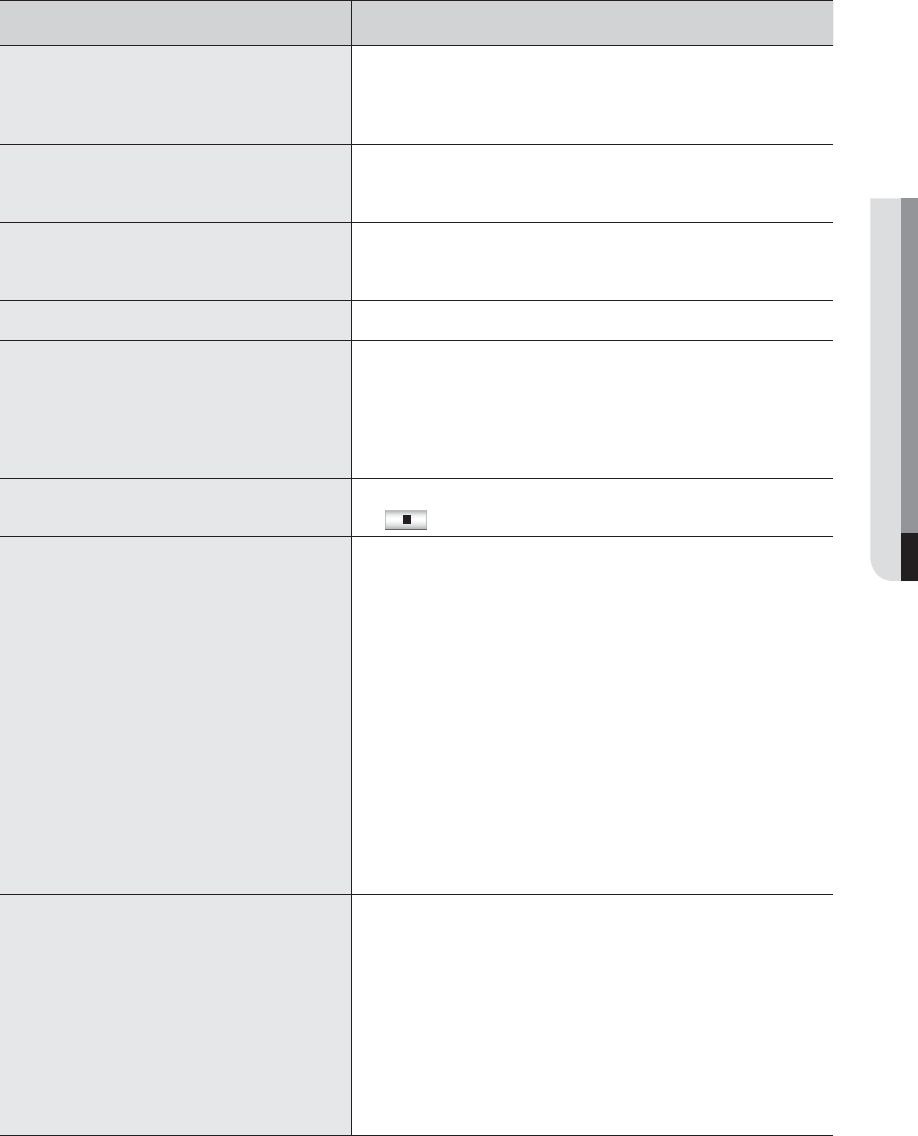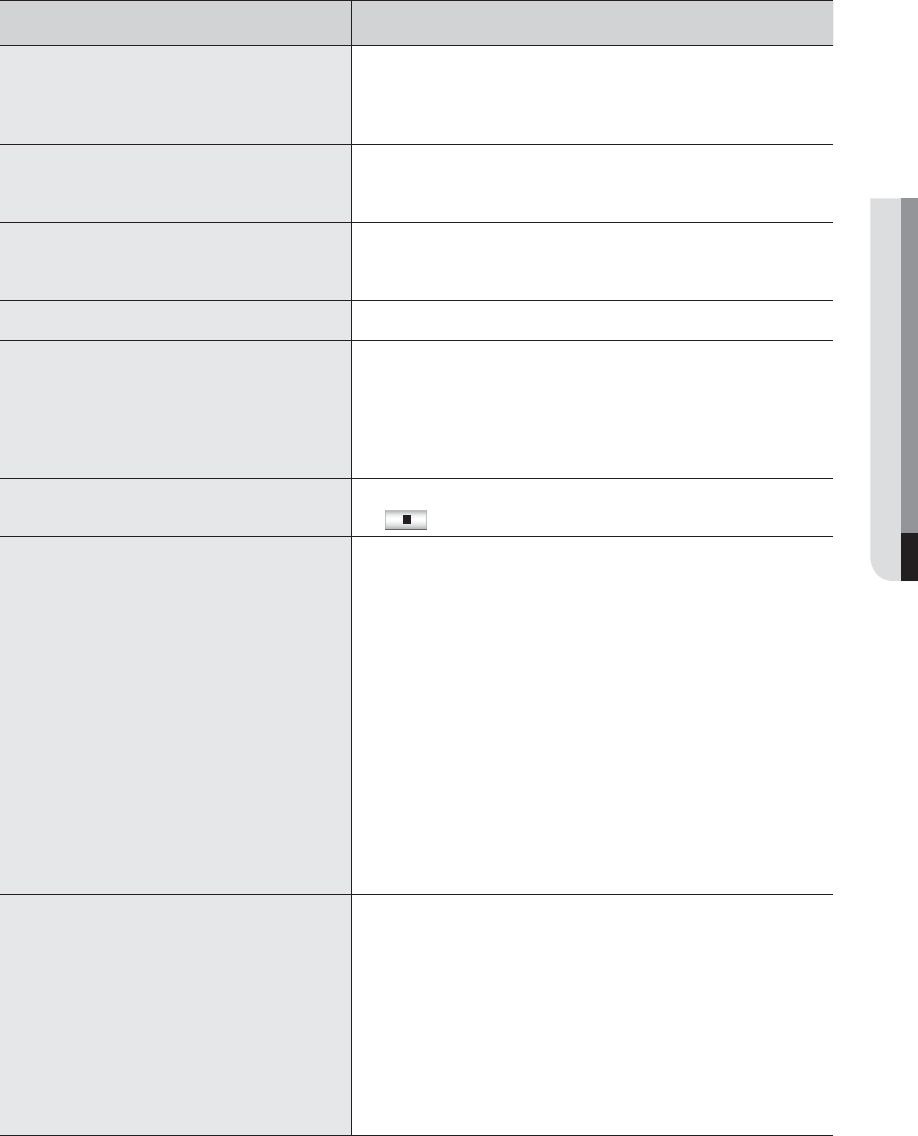
English _95
APPENDIX
Symptom Countermeasures
I have connected an external storage device (external
SATA HDD) to the DVR but the DVR seems not to
recognize it.
See the compatibility list of external storage devices to check if the
connected device is supported by the DVR.
For the compatibility list, contact the retailer where you purchased the
DVR.
If I press the ESC key in full screen mode of the
WebViewer, the system does not switch to a normal
split mode.
Press the ALT+TAB keys to select ‘ACTIVE MOVIE’ and press the ESC
key again. The system will switch to a normal split mode.
I found it difficult to configure the network settings if
using the default search, backup and router settings.
For more information, refer to the user manual.
If you want to check the basics of the product for a quick start, refer to
the quick start guide (backup, search).
I forgot the password.
Contact the DVR administrator for help.
Backup data is just not played by the PC or DVR. When you are backing up data, you have choices about the player
either: PC or DVR. Make your selection before proceeding.
If you are using the PC to play the data, the format of the backup file
should be either SEC.
If you are using the DVR for this purpose, formatting backup files should
be done by the DVR.
My player does not switch to Live mode while in
playback.
Press the Stop [@] button on the DVR or the remote control, or click the
[
] icon on the launcher to switch to Live mode.
Recording does not work. If your player does not display a Live image at all, that indicates
recording does not work so first check if you see an image on the
screen.
Recording does not work if the recording settings are not properly
configured.
1) Manual Record: Press the [REC] button on the remote control to start
recording.
2) Scheduled Record: Specify a desired time in Menu – Record -
Recording Schedule. Recording will start at the specified time.
-<Continuous> Record: Recording will proceed in any conditions
at the specified time.
-<Event> Record: When an event occurs, recording will perform
only if the event is of alarm, motion detection and video loss.
If there is no event found, recording will not perform.
-<Continuous / Event> Record: If there is no event found,
Continuous recording will perform. Whereas, if an event occurs,
Event recording will perform.
The image quality of the recording data is not good. Increase the resolution and quality level in Menu – Record – Quality /
Resolution.
1) Resolution: Select a bigger size when specifying the recording size.
(4CIF> 2CIF>CIF)
The recording image in the CIF format shows a deteriorated quality
as it is enlarged from a small-sized image.
2) Record Quality: Specify a bigger level for the recording quality.
If you increase the resolution and the recording quality, the data size
increases accordingly. So the HDD will be filled faster. Overwriting will
overwrite the existing data so recording will proceed at a shorter
interval.