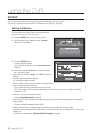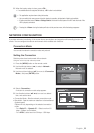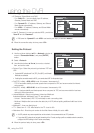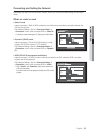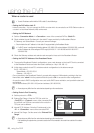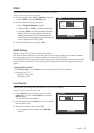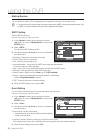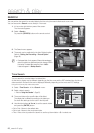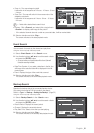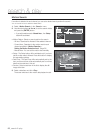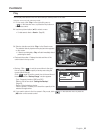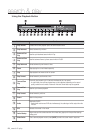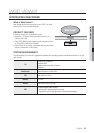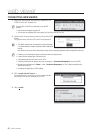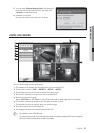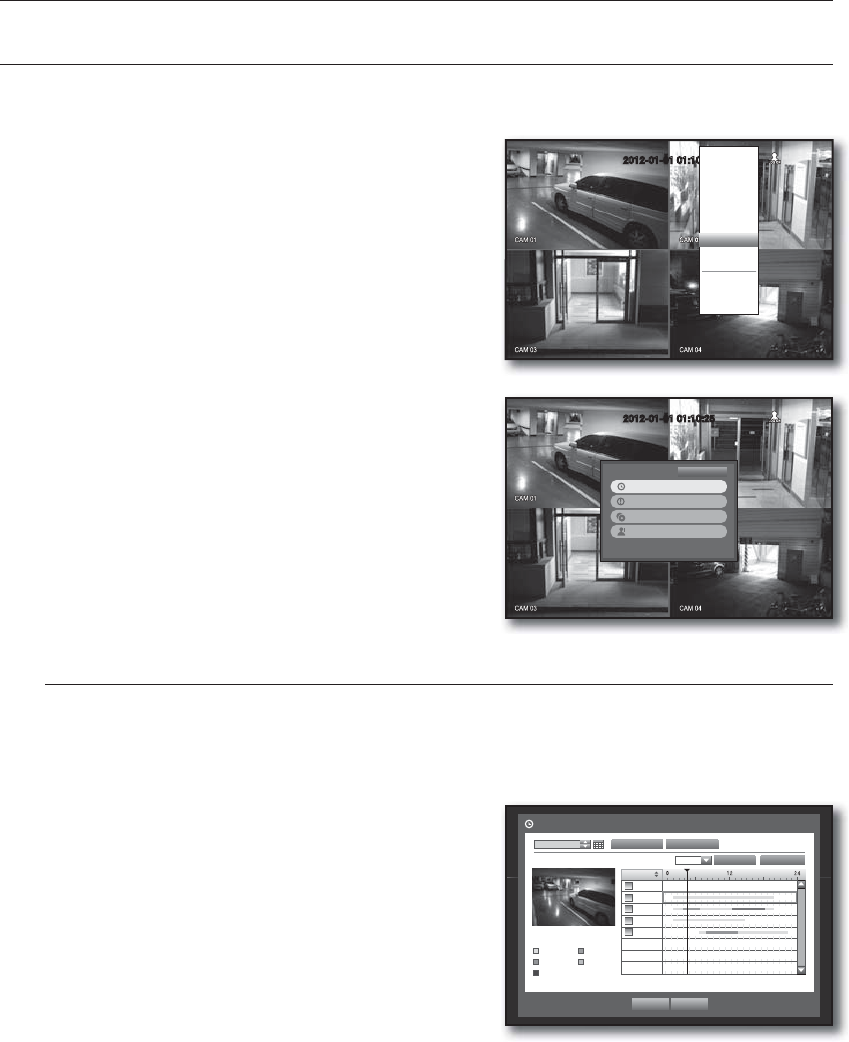
60_ search & play
SEARCH
You can perform the search for recorded data by the time or by the search criteria such as an event.
You can access the <Search> menu directly in Live mode.
1. In Live mode, right-click any area of the screen.
The Live menu appears.
2. Select <Search>.
Or, press the [SEARCH] button on the remote control.
3. The Search menu appears.
4. The search can be restricted by the Auto Delete function.
Refer to “Setting the Recording > Record Option”.
(Page
48)
M
Overlapped data : It only appears if there exists overlapped
data on a certain time, produced due to the change of DVR’s
time setup. The latest data comes first, from <List0>.
It does not appear in <Backup Search>.
Time Search
You can search for recorded data of a desired time.
As the time to display may be different depending on the time zone and the DST standard time, the time of
data recorded in the same time can be displayed differently depending on time zone and DST settings.
Using the mouse may help make setup easier.
1. Select <Time Search> in the <Search> menu.
2. Select a date to search.
Refer to “Using the Calendar”. (Page 31)
3. The record data on the specific date will be listed.
The display bar is different according to the data type.
So check the data type for the color in the left pane.
4. Use direction buttons (
◄ ►
) to set the search criteria
and press the [ENTER] button.
• Go to First : Moves to the earliest date.
• Go to Last : Moves to the most recent date.
• Time : Enter a time to perform the search or use the up/down button <
>
> to select one.
search & play
Time Search
2012-01-01
Play Return
2012/01/01 00:01:17
Standard Schedule
Motion Etc
V.Loss
Go to First Go to Last
Zoom In Zoom Out
All Data
CAM 01
CAM 02
CAM 03
CAM 04
00:01
Overlapped Data List1
2012-01-01 01:10:25
Time Search
Event Search
Backup Search
Motion Search
Return
2012-01-01 01:10:25
Scene Mode
Spot Out
Audio Off
Freeze
Stop Alarm
Record
Play
Search
Backup
Main Menu
Shutdown
Hide Launcher
Logout