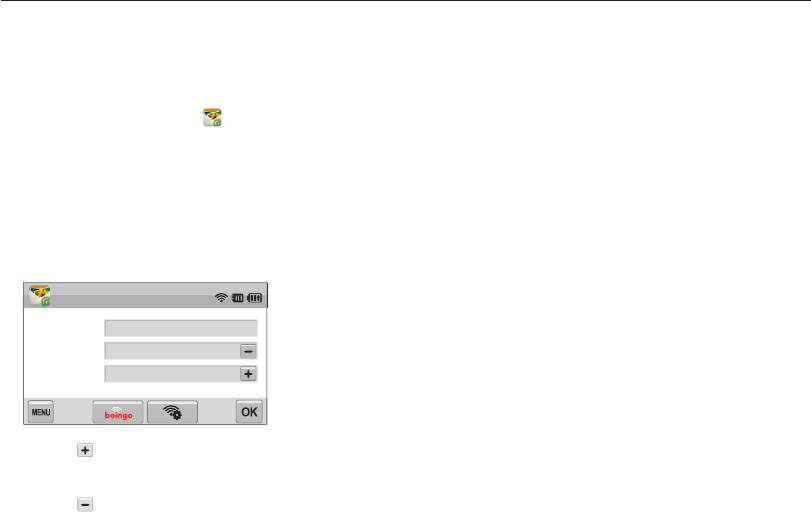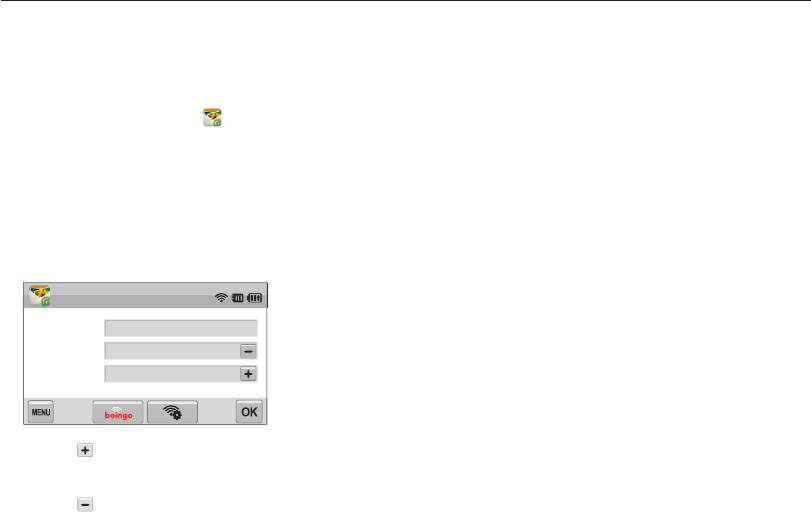
Wireless network
113
Sending photos via email
4
Touch
o
.
5
Select photos to send, and then touch
o
.
•
You can select up to 20 photos. The total size must be
10 MB or less.
6
Touch the Text box, input your comments, and then
touch
o
.
•
For information about entering text, refer to page 114.
7
Touch Upload to connect to the network and send the
photos.
•
The camera will automatically attempt to connect to a WLAN
via the most recently connected AP device and send the
photo.
•
If the camera has not previously been connected to a WLAN,
it will search for available AP devices. (p. 108)
Sending photos via email
You can send photos stored on the camera via email.
See p. 114 for information about entering text.
1
On the Home screen, touch .
2
Touch the Sender box, input your email address, and
then touch
o
.
•
If you have previously saved your information, it will be inserted
automatically. (p. 111)
3
Touch the Receiver box, input an email address, and
then touch
o
.
Sender/Receiver
ABC@samsung.com
Touch
Sender
Receiver
Touch
•
Touch to use an address from your address book. (p. 111)
•
Touch the Touch box to add additional recipients. You can
input up to 10 recipients.
•
Touch to delete an address from the list.