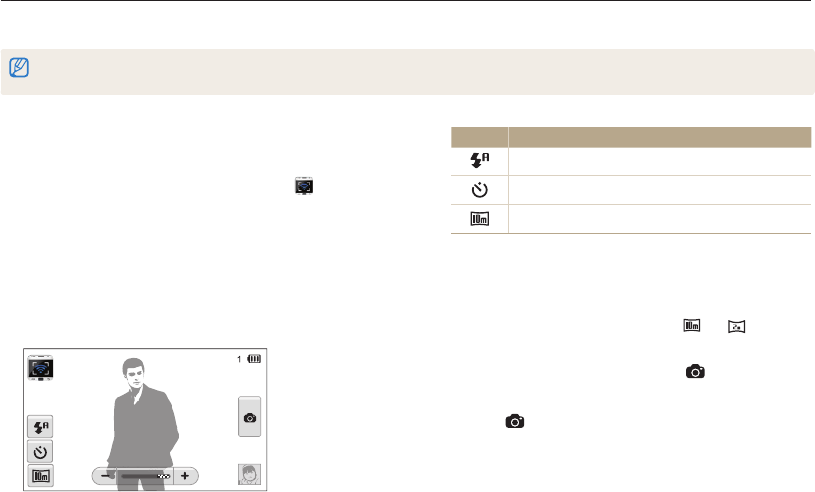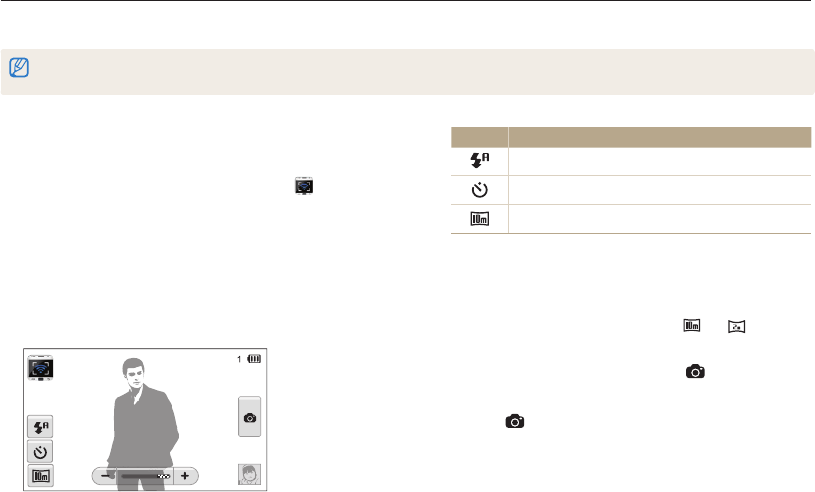
Wireless network
116
Using a smart phone as a remote shutter release
The camera connects to a smart phone via a WLAN. Use the smart phone as a remote shutter release with the Remote Viewfinder feature.
The captured photo will display on the smart phone.
•
This feature is supported only by Galaxy S phones with the Android 2.2 OS. If your smart phone uses the Android 2.1 OS, upgrade your smart phone to Android 2.2.
•
You can download the application from Samsung Apps or Android market.
Icon Description
Flash option
Timer option
Photo size
•
While using this feature, only the touch screen and [POWER]
are available on your camera.
•
The zoom button and the shutter button on your smart phone
will not function when using this feature.
•
Remote Viewfinder mode supports the and photo
sizes
only.
5
On the smart phone, touch and hold to focus.
•
The focus is automatically set to multi-AF.
6
Release to capture the photo.
•
The photo will be saved in your camera.
•
Touch the photo in the bottom right corner of the screen to
save it to the smart phone. The photo will be resized to
VGA (640x480) size.
1
On your smart phone, turn on the Remote Viewfinder
application.
2
On the Home screen of the camera, touch .
3
Select your smart phone from the list of available devices
found by the camera.
•
If the smart phone connected to the camera recently, it will
reconnect to the camera automatically.
•
You can choose only one camera at a time.
4
On the smart phone, set the following shooting options.