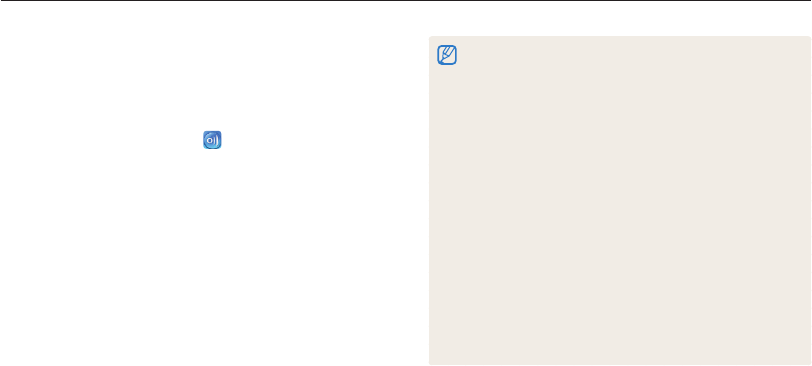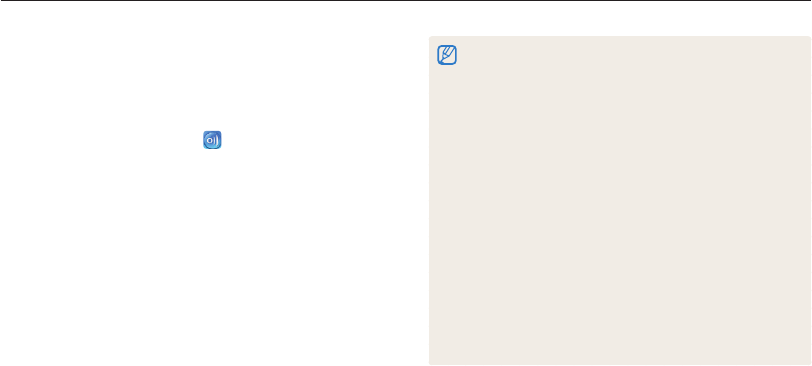
Wireless network
120
Viewing photos or videos on AllShare devices
•
When searching for AllShare-enabled devices in the area, the camera
may not list all available devices.
•
If you power off the device abnormally while viewing photos or videos
on a device, the camera considers the device to still be connected.
•
Photos will be shared according to the size you set.
•
Videos will be shared in their original sizes.
•
You can use this feature only with an AllShare-enabled renderer.
•
The shared photos or videos will not be stored on the device, but
some TVs may store photos or videos, depending on its memory
capabilities and settings.
•
Transferring photos or videos to the device may take some time
depending on the network connection and the file size.
•
You can transfer files one by one.
•
When there are no photos or videos in the camera memory, you
cannot use this feature.
•
On the player (renderer), you can view only photos or videos captured
with your camera.
•
Network conditions will affect how long the camera searches for
devices. If the search takes an unusually long time, try reconnecting
the camera to the network.
Viewing photos or videos on another device
(renderer)
You can view your photos and videos via AllShare on any
renderer-enabled digital media player.
1
On the Home screen, touch .
2
Touch Send files.
•
The camera will automatically attempt to connect to a WLAN
via the most recently connected AP device.
•
If the camera has not previously been connected to a WLAN,
it will search for available AP devices. (p. 108)
•
When the camera connects to the WLAN, it automatically
searches for and displays available AllShare-enabled devices
in order of their signal strength. However, searching for all
available devices may take some time.
3
On the device that you will use to display files, activate
AllShare.
4
From the list on your camera, select the device that you
will display files.
5
Select photos or videos that you will share.
•
The camera will share the files. Touch Cancel to stop sharing.