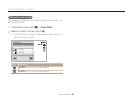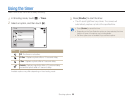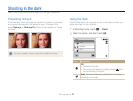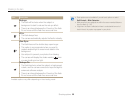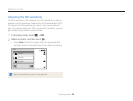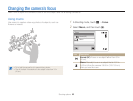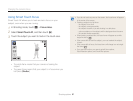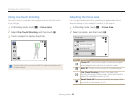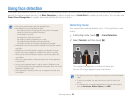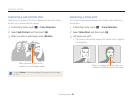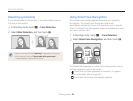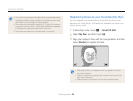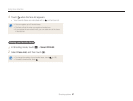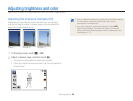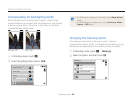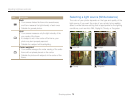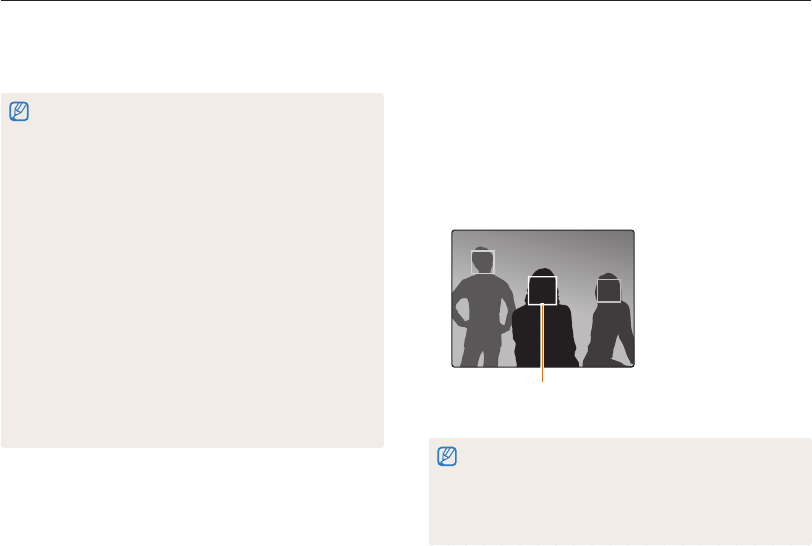
Shooting options
63
Using face detection
If you use Face Detection options, your camera can automatically detect a human face. When you focus on a human face, the camera
adjusts the exposure automatically. Use Blink Detection to detect closed eyes or Smile Shot to capture a smiling face. You can also use
Smart Face Recognition to register faces and prioritize the focus on them.
Detecting faces
Your camera automatically detects up to 10 human faces in one
scene.
1
In Shooting mode, touch
m
Face Detection.
2
Select Normal, and then touch
o
.
The nearest face appears in a white focus frame and
the rest of the faces appear in gray focus frames.
•
The closer you are to the subjects, the quicker your camera will detect
faces.
•
To focus on a subject in a gray focus frame, touch the face in the
frame.
•
The camera may not register detected faces if you set burst options
such as Continuous, Motion Capture, and AEB.
•
The camera automatically tracks the registered face.
•
Face detection may not be effective when:
- the subject is far from the camera (The focus frame will appear
orange for Smile Shot and Blink Detection.)
- it is too bright or too dark
- the subject is not facing the camera
- the subject is wearing sunglasses or a mask
- the subject’s facial expression changes drastically
- the subject is backlit or the lighting conditions are unstable
•
Depending on the shooting options, available Face Detection options
may differ.
•
Depending on the Face Detection options you selected, the timer
function may not be available or available timer options may differ.
•
When you set the Face Detection options, some burst options are
not available.
•
When you capture photos of detected faces, they will be registered
in the face list.
•
You can view registered faces in order of priority in Playback mode.
(p. 84) Even though faces are registered successfully, they may not be
classified in Playback mode.
•
A face detected in Shooting mode may not appear in the face list or
Smart Album.