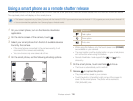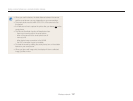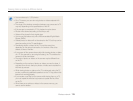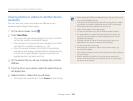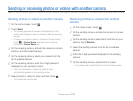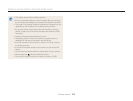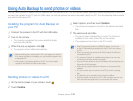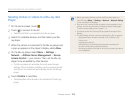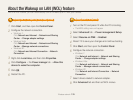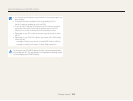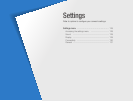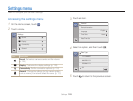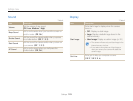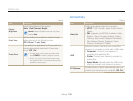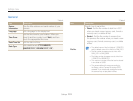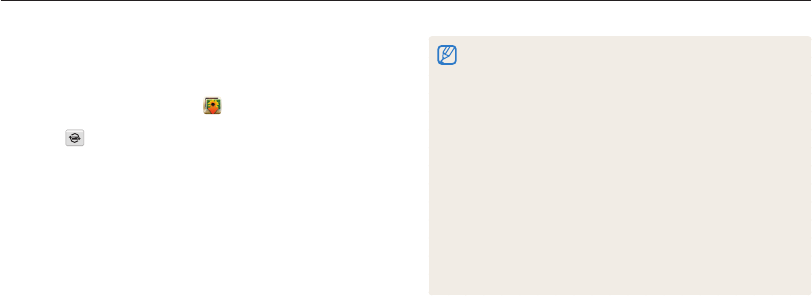
Wireless network
124
Using Auto Backup to send photos or videos
•
Before you backup the files, connect the Blu-ray disc player to a
wired AP. Select Menu Settings Network Network Setting
to view the player’s IP allocation.
•
Even when you have set the Blu-ray player to be accessed by other
devices, you may be prompted to change the access setting again.
To set the access setting, refer to steps 4 – 5.
•
This feature works with Samsung Blu-ray players that support Auto
Backup.
•
The Auto Backup function cannot be used when the Blu-ray player is:
- playing back files or access to browser, in My Contents or My
Device menu
- upgrading the software
- recording files or time-shifting files (reservation recordings will
function normally during automatic backups.)
- formatting the player's hard disk or when you are testing the device
or its capabilities
Sending photos or videos to a Blu-ray disc
Player
1
On the Home screen, touch .
2
Touch to connect to the AP.
•
Select the AP that is connected to the Blu-ray player.
3
Search for available devices, and then select your Blu-
ray player.
4
When the camera is connected to the Blu-ray player and
a pop-up appears on the player's display, select Allow.
5
On the Blu-ray player, select Menu Settings
Network AllShare Server Management Device
Access Control your camera. Then, set the Blu-ray
player to be accessible by other devices.
•
The Blu-ray player will remember the most recent access
settings. If the connection conditions are the same as the last
connection, the camera will automatically access the Blu-ray
player.
6
Touch Confirm to send files.
•
Transferred files will be stored on the hard disk of the Blu-ray
player.