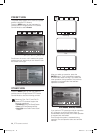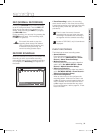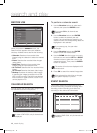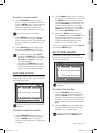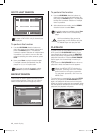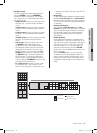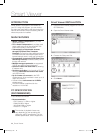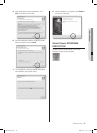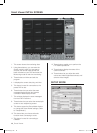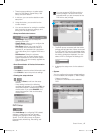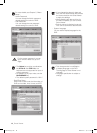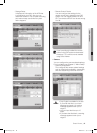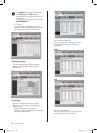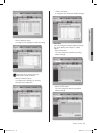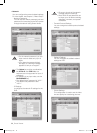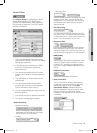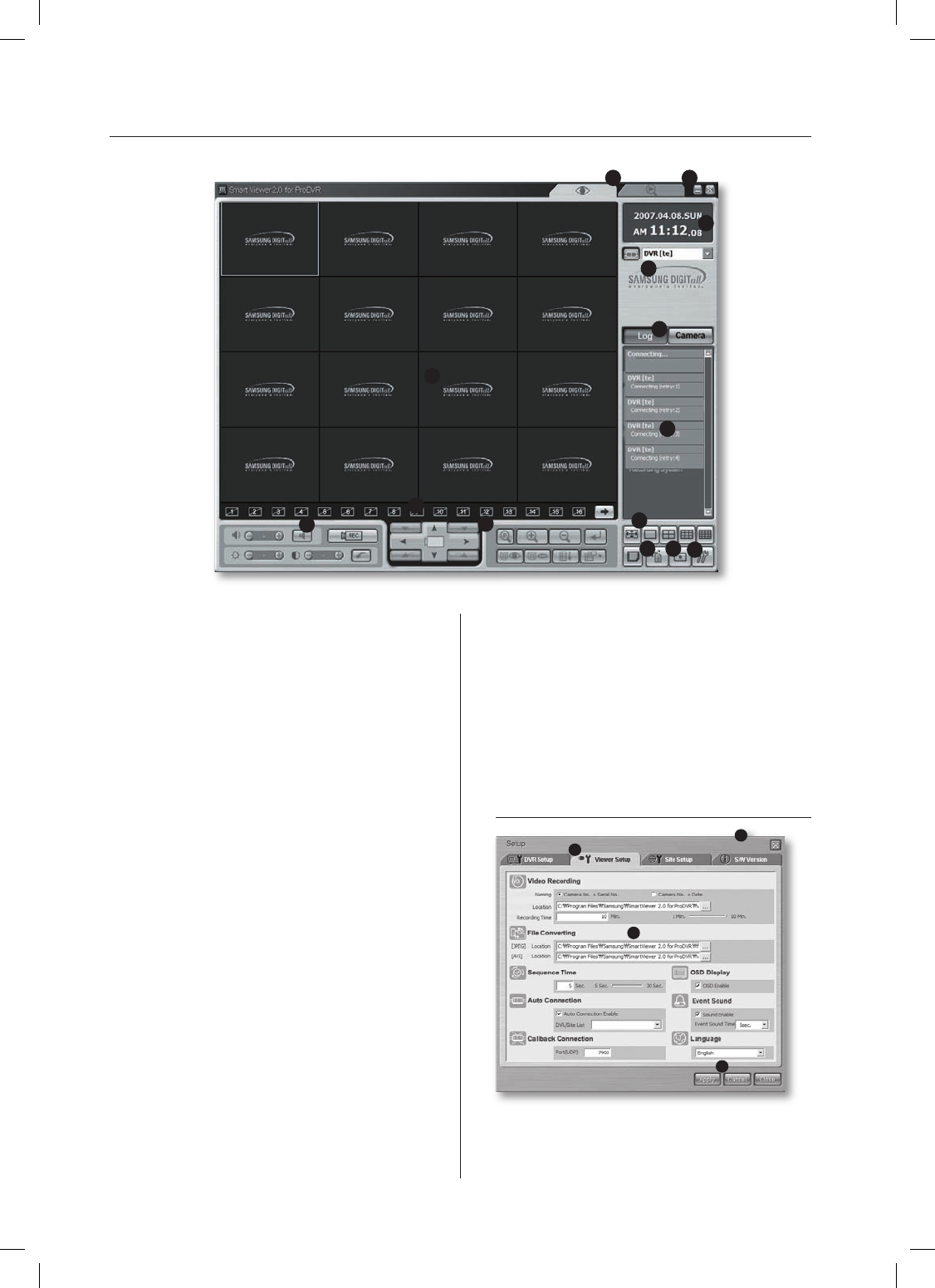
46_ Smart Viewer
Smart Viewer INITIAL SCREEN
1
2 3
4
6
11
14
13
12
8
9
5
7
10
1. This screen shows the monitoring sites.
2. Using these buttons, you can enter the
Search mode in which you can search
and play the remote video file that has
been recorded on your DVR and enter the
Monitoring mode for real-time monitoring.
3.
These buttons minimize and exit the
program.
4.
It displays the current date, day, and time.
5. This button is used for connection to the
preset DVR or site.
6.
These buttons let you select the event
message display window and camera
connection state display window.
7.
This window displays the event messages
from the DVR in real time.
8.
These buttons let you select the wanted split
screen or auto sequencing screen.
9.
This button opens the Setup Mode window
to change the Smart Viewer settings. (Refer
to “Setup Mode.”)
10.
This button lets you choose a favorite
function when connecting to a site.
11.
This button is used for connecting to
Callback.
12. These buttons enable you to perform the
PTZ-related operations.
13.
These buttons display the status of the
current channels.
14.
These buttons let you adjust the audio
volume and video brightness/contrast, and
save the video images.
SETUP MODE
1
3
2
4
SHR-5162_Eng.indb 46 2007-06-18 ソタタ・11:49:30