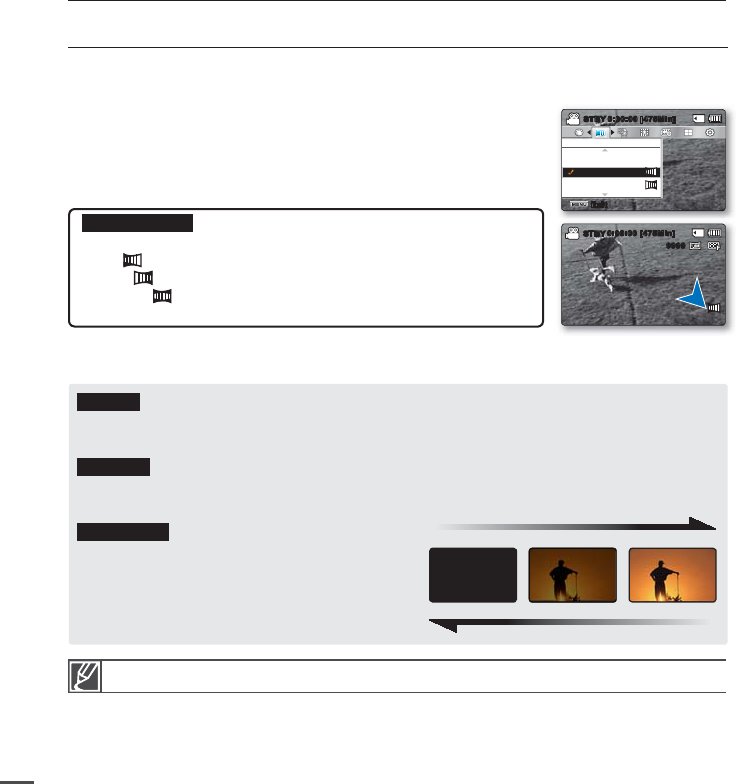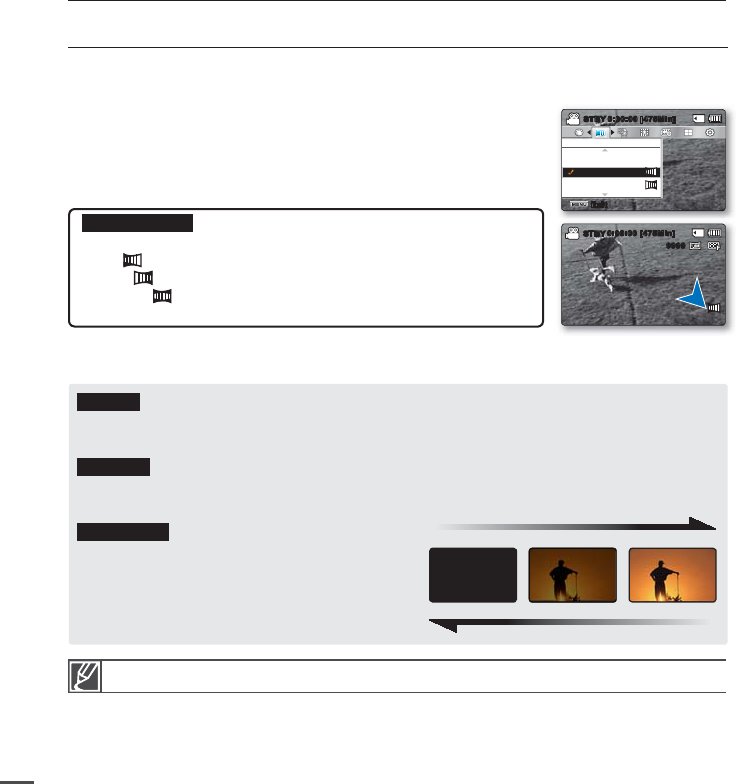
54
Fader
You can give your recording a professional look by using special effects such as fade in at the beginning of a
sequence or fade out at the end of a sequence.
recording options
Submenu items
Off: Disables the function.
In ( ): As soon as you start recording, the fader starts fade in.
Out ( ): When the recording is done, the fader starts fade out.
In-Out ( ): When you start or stop recording, the fader fades in or
fades out accordingly.
•
•
•
•
1. Press the MENU button
Control button (
/
)
"Fader."
2. Select the desired submenu item with the Control button (
/
)
OK button.
3. Press the MENU button to exit the menu.
Fade in
Press the Recording start/stop button when "Fader" is set to "In."
Recording starts with a dark screen, and then the image and sound are faded in.
Fade out
Press the Recording start/stop button when "Fader" is set to "Out."
When recording stops, the image and sound are faded out.
Fade in-out
Press the Recording start/stop button when "Fader"
is set to "In-Out." Recording starts with a dark screen,
and then the image and sound are faded in. When
recording stops, the image and sound are faded out.
Fade Out (Approx. 3 seconds)
Fade In (Approx. 3 seconds)
This function is disabled after being used one time. To use it again, you must reset it.
0:00:00 [475Min]
STBY
9999
Fader
Out
Off
In
Exit
STBY
0:00:00 [475Min]