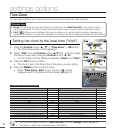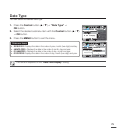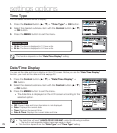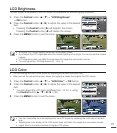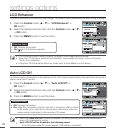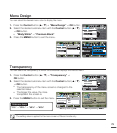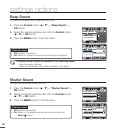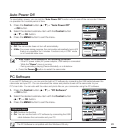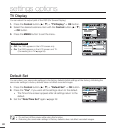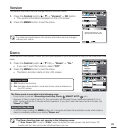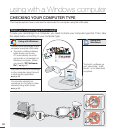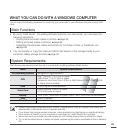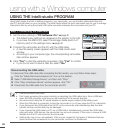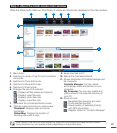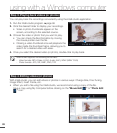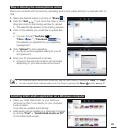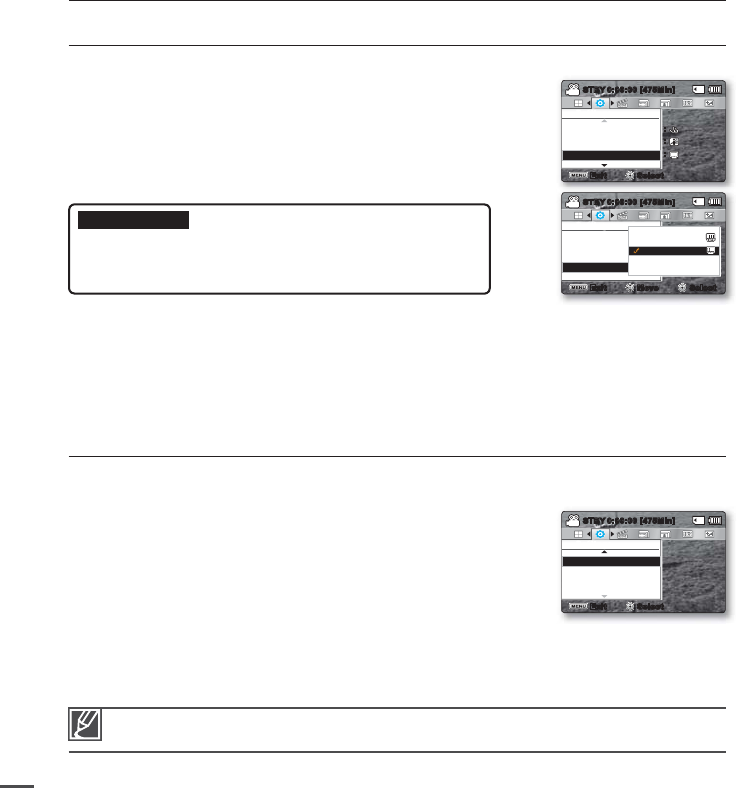
82
TV Display
You can select the output path of the OSD (On Screen Display).
1. Press the Control button (
/
)
"TV Display"
OK button.
2. Select the desired submenu item with the Control button (
/
)
OK button.
3. Press the MENU button to exit the menu.
Default Set
You can return your camcorder settings to the factory defaults (initial settings at the factory). Initializing the
camcorder settings to factory defaults does not affect recorded images.
1. Press the Control button (
/
)
"Default Set"
OK button.
2. Press the "Yes", if you want all the settings return to the default.
The Time Zone screen appears after all settings return to the
default.
3. Set the "Date/Time Set" again.
²
page 28
•
settings options
Submenu items
Off: The OSD appears in the LCD screen only.
On: The OSD appears in the LCD screen and TV.
(Connecting to a TV
²
page 94).
•
•
Do not turn off the power while using this function.
Returning the camcorder settings to factory defaults does not affect recorded images.
•
•
Settings
Language
Default Set
Version
Exit
STBY
0:00:00 [475Min]
Select
Settings
TV Display
Auto Power Off
PC Software
Exit
STBY
0:00:00 [475Min]
Select
Settings
TV Display
Auto Power Off
PC Software
Off
On
Exit Move Select
STBY
0:00:00 [475Min]