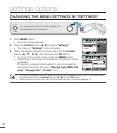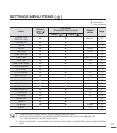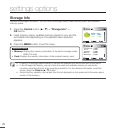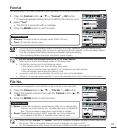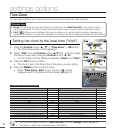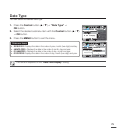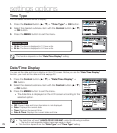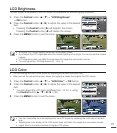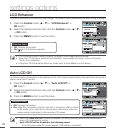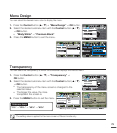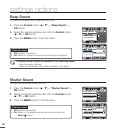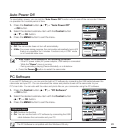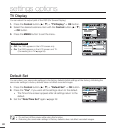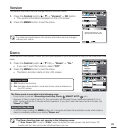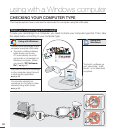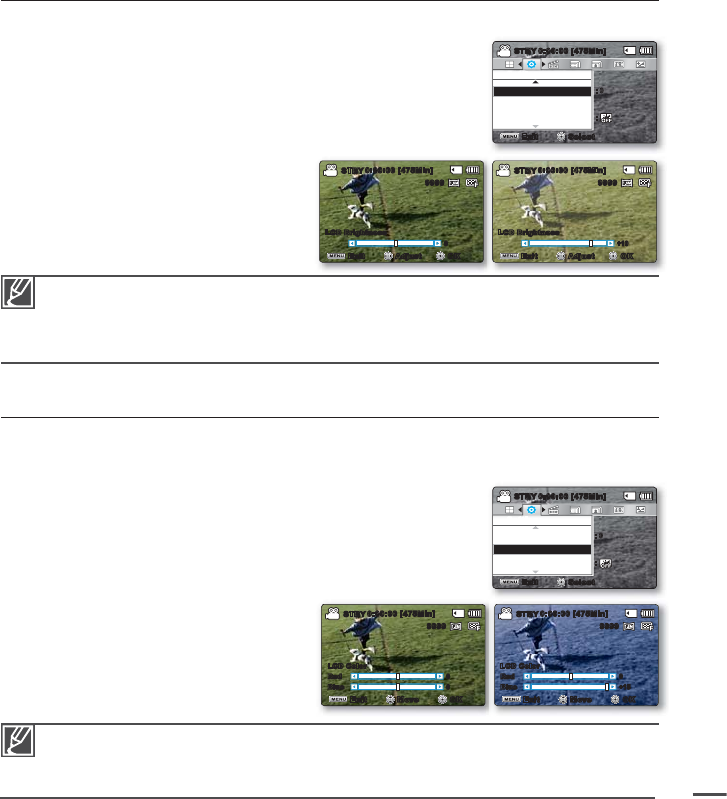
77
LCD Brightness
You can adjust the brightness of the LCD screen to compensate for ambient lighting conditions.
1. Press the Control button (
/
)
"LCD Brightness"
OK button.
2. Press the Control button (
/
) to adjust the value of the desired
item.
Pressing the Control button (
) will brighten the screen.
Pressing the Control button (
) will darken the screen.
3. Press the MENU button to exit the menu.
•
LCD Color
You can change the color of the screen by adjusting the red and blue color ratio.
When you set the red and blue color values, the higher the values, the brighter the LCD screen.
1. Press the Control button (
/
)
"LCD Color"
OK button.
2. Press the Control button (
/
) to adjust the value of the desired
item.
You can adjust the LCD color (red/blue) from -15 to 15, using
the Control button (
/
/
/
/ OK).
3. Press the MENU button to exit the menu.
•
•
•
A brighter LCD screen setting consumes more battery power.
If you adjust the LCD brightness when the ambient lighting is too bright, it is hard to see the monitor
indoors.
LCD Brightness does not affect the brightness of images the camcorder records.
You can adjust the LCD Brightness from -15 to 15.
•
•
•
•
You can manipulate the color displayed on the LCD screen by adjusting the color ratio of red and
blue.
Adjusting the color display of the LCD screen does not affect the images the camcorder records.
Higher blue or red values produce a brighter LCD screen.
•
•
•
0:00:00 [475Min]
STBY
LCD Brightness
+10
Exit Adjust OK
9999
0:00:00 [475Min]
STBY
LCD Brightness
0
Exit Adjust OK
9999
Settings
LCD Enhancer
LCD Brightness
LCD Color
Exit
STBY
0:00:00 [475Min]
Select
:
:0
Settings
LCD Enhancer
LCD Brightness
LCD Color
Exit
STBY
0:00:00 [475Min]
Select
:
:0
0:00:00 [475Min]
STBY
0
Exit Move OK
0
LCD Color
Blue
Red
9999
0:00:00 [475Min]
STBY
+15
Exit Move OK
0
LCD Color
Blue
Red
9999