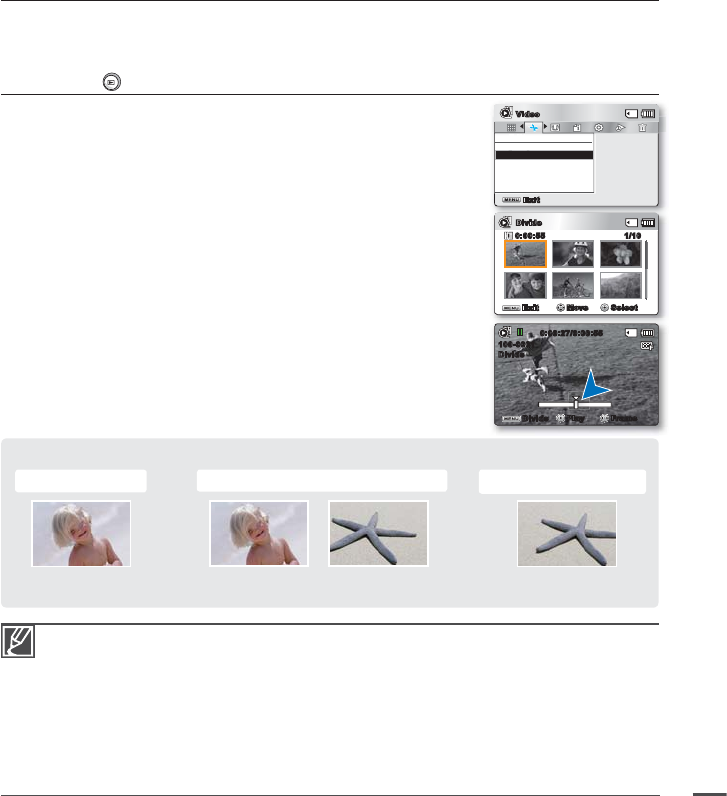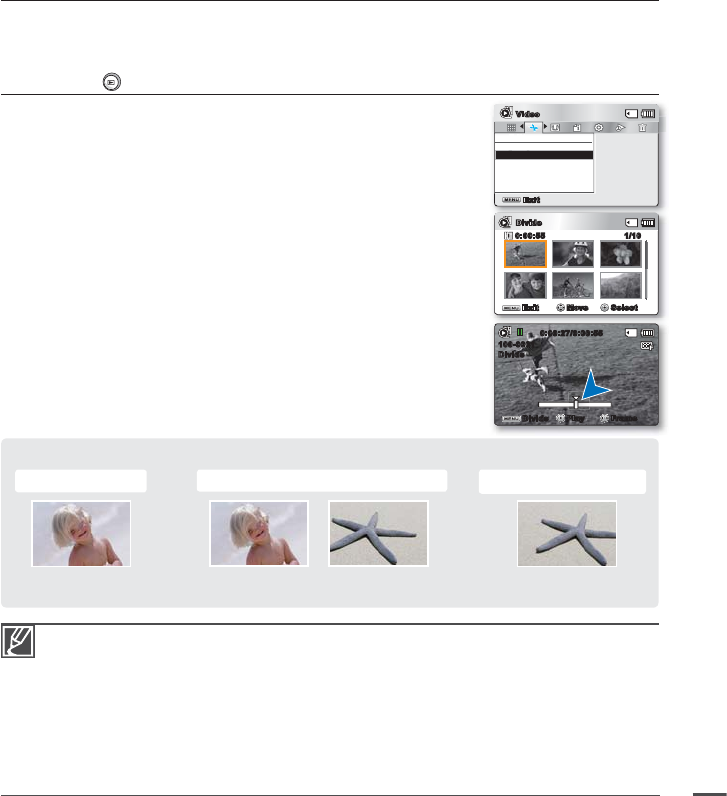
65
Divide
You can divide a video clip as many times as you want in order to delete a section you no longer need.
The videos will be divided in groups of two.
PRECHECK!
Press the Mode
button to select the Play mode.
²
page 19
1. Select the Video thumbnail index view screen.
You can between video and photo thumbnail view using the zoom
lever.
2. Press the MENU button
Control button
(
/
/
/
/OK
)
"Edit"
"Divide."
3. Select a desired video clip using the Control button (
/
/
/
/OK).
The selected video clip is paused.
4. Search the point of division by pressing the Control button (
/
/OK).
5. Press the MENU button to pause at the point of division.
A message appears asking for your confi
rmation.
6. Select "Yes."
If you want to delete an unwanted section of a video clip, divide the
video fi
rst, and then delete the image (section) you no longer need.
After dividing the video clip, you can also combine other desired
videos.
²
page 66
The second part of the divided video is displayed at the end of the
thumbnail index.
•
•
•
•
•
Example:
You can divide a
video clip
into two in order to delete a section you no longer need.
1. Before dividing
2. After video is divided at 30 second point.
3. After deleting fi rst video.
0~60 seconds 0~30 seconds 31~60 seconds
0~30 seconds
• The video clip is divided into two videos.
The Divide function is not available under the following conditions:
- If the total recorded time of the video is less than 6 seconds.
- If you try to divide sections without leaving 3 seconds at the beginning and the end.
- If the video fi le was recorded in the Time Lapse REC mode.
- If the remaining section of the storage media space is less than 40MB.
- If the video was recorded or edited by other devices.
You cannot delete a protected image. You must fi rst release the protect function to delete it.
²
page 61
The division point may drift before or after the designated point by approximately 0.5 seconds.
When the divide function is operating, the Control button (
/
) FF/REW/F.ADV/Slow functions
can be used at the same time in single view.
•
•
•
•
0:00:27/0:00:55
100-0001
Divide
Divide
Play Frame
Edit
Divide
Combine
Exit
Video
Exit
Move Select
Divide
1/100:00:55