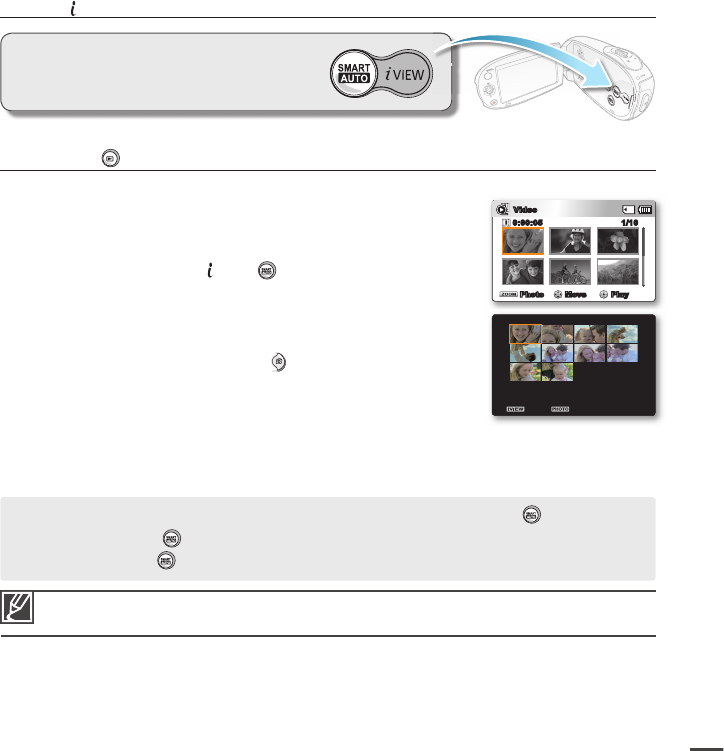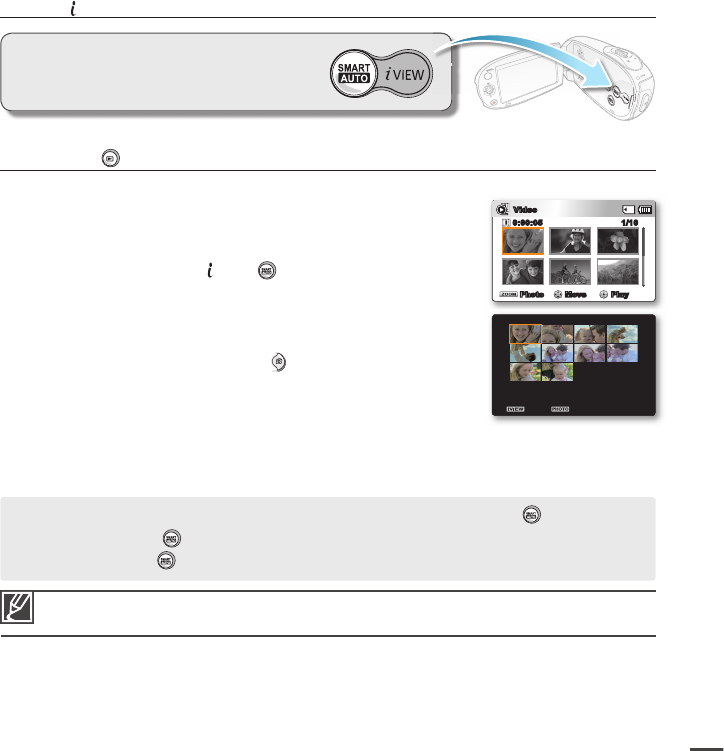
PRECHECK!
Press the Mode button to select the Play mode.
²
page 19
1. Select the Video thumbnail index view screen.
You can switch between video and photo thumbnail view using
the zoom lever.
2. Use the Control button (
S
/
T
/
W
/
X
) to select the desired
videos, and then press the
VIEW button.
16 i-Frame images appear on the LCD screen.
The images from the selected video are selected arbitrarily,
and compose the preview of the storyboard to be captured.
If you want to save the storyboard image on the
storage media, press the Photo
button.
You can fi nd the saved storyboard image in the photo play
mode.
²
page 43
•
•
•
•
Using VIEW
Exit Story-Board Print
If the recorded video is less than 8 seconds long, all 16 i-Frame thumbnails will not be extracted.
This function is available only in the video thumbnail index view screen.
•
•
This function provides a preview of a storyboard to
be printed, giving you a digest of a recorded video
so you don't need to review the entire video.
Move Play
Video
1/100:00:05
Photo
In STBY mode, the button functions in the same manner as the SMART AUTO button.
- STBY mode: Press the
button.
Smart Auto function is operated.
²
page 37
- Play mode : Press the
button.
iVIEW function is operated.