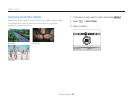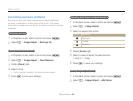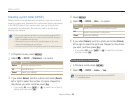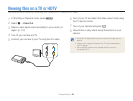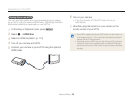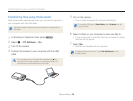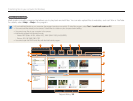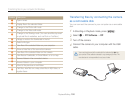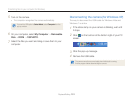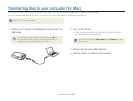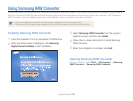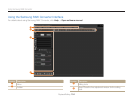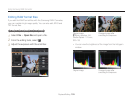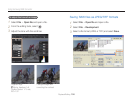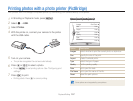Playback/Editing
100
Transferring files to your computer (for Windows)
Number Description
1
Open menus.
2
Display files in the selected folder.
3
Change to the Photo edit mode.
4
Change to the Video edit mode.
5
Change to the Sharing mode. (You can send files by email
or upload files to websites, such as Flickr or YouTube.)
6
Enlarge or reduce the thumbnails in the list.
7
Select a file type.
8
View files of the selected folder on your computer.
9
Show or hide files of the connected camera.
0
View files of the selected folder on the camera.
!
View files as thumbnails, in Smart Album, or on a map.
@
Browse folders in the connected device.
#
Browse folders in your computer.
$
Move to the previous or next folder.
%
Print files, view files on a map, store files in My Folder, or
register faces.
Transferring files by connecting the camera
as a removable disk
You can connect the camera to your computer as a removable
disk.
1
In Shooting or Playback mode, press [
m
].
2
Select
n
PC Software Off.
3
Turn off the camera.
4
Connect the camera to your computer with the USB
cable.
You must plug the end of the cable with the indicator light (S) into
your camera. If the cable is reversed, it may damage your files. The
manufacturer is not responsible for any loss of data.