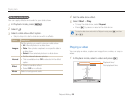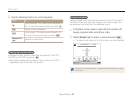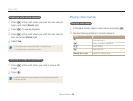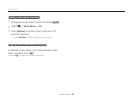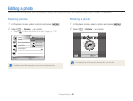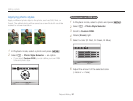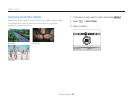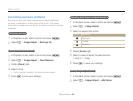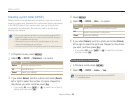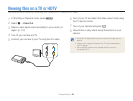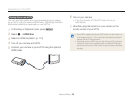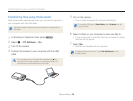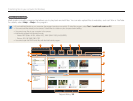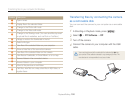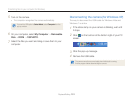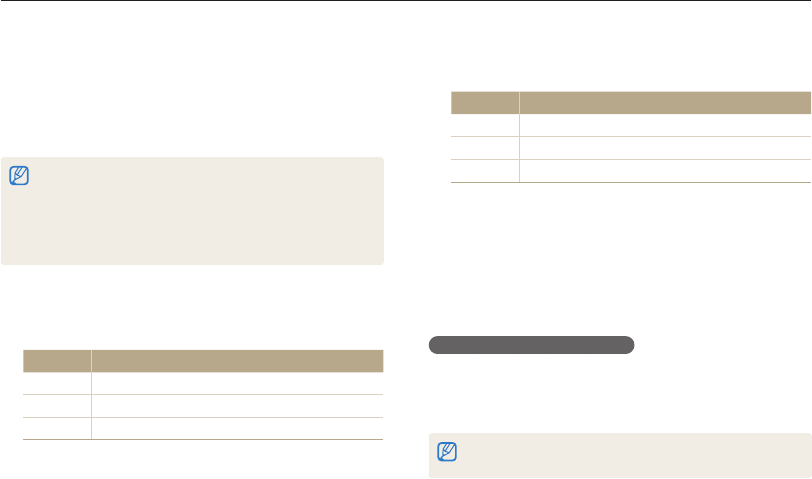
Playback/Editing
94
Editing a photo
Creating a print order (DPOF)
Select photos to be printed and set options, such as number of
copies or paper size. Because the customized options are saved
in the MISC folder of the memory card, you can print photos
conveniently by taking only the memory card to a print shop
without your camera.
•
The memory card can be taken to a print shop that supports DPOF
(Digital Print Order Format) or you can print photos directly through a
DPOF-compatible printer at home.
•
Wide photos may print with the left and right edges cut off, so be
aware of the dimensions of your photos.
•
You cannot set the DPOF for the photos stored in the internal memory.
1
In Playback mode, press [
m
].
2
Select
u
DPOF Standard an option.
Option Description
Select
Print the selected photos.
All
Print all photos.
Reset
Reset your settings.
3
If you select Select, scroll to a photo and rotate [Zoom]
left or right to select the number of copies. Repeat for
the photos you want, and then press [
f
].
•
If you select All, press [
D
] or [
c
] to select the number of
copies, and then press [
o
].
4
Press [
m
].
5
Select
u
DPOF Size an option.
Option Description
Select
Specify the print size for the selected photo.
All
Specify the print size for all photos.
Reset
Reset your settings.
6
If you select Select, scroll to a photo and rotate [Zoom]
left or right to select the print size. Repeat for the photos
you want, and then press [
f
].
•
If you select All, press [
D
] or [
c
] to select the print size,
and then press [
o
].
Printing photos as thumbnails
1
In Playback mode, press [
m
].
2
Select
u
DPOF Index Yes.
If you specify the print size, you can print photos only with DPOF
1.1-compatible printers.