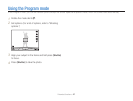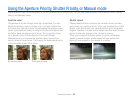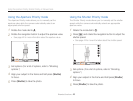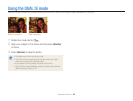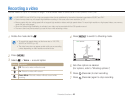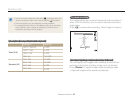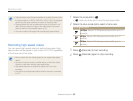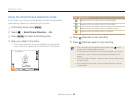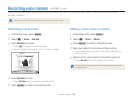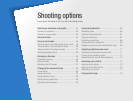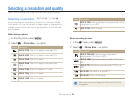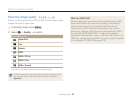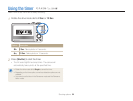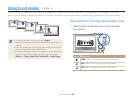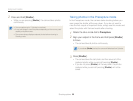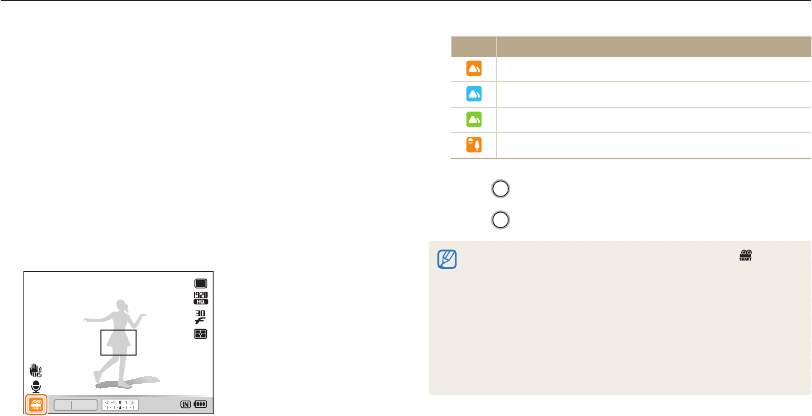
Extended functions
49
Recording a video
Icon Description
Appears when recording videos of landscapes.
Appears when recording videos of clear skies.
Appears when recording videos of forested areas.
Appears when recording videos of sunsets.
5
Press (Recorder) to start recording.
6
Press (Recorder) again to stop recording.
•
If the camera does not recognize a proper scene mode, will not
change and the default settings are used.
•
The camera may not select the correct scene depending on shooting
environments, such as camera shake, lighting and distance to the
subject.
•
In the Smart Scene Detection mode, you cannot set smart filter effects
and photo styles.
•
If you change the burst mode, the Smart Scene Detection mode will
be deactivated.
Using the Smart Scene Detection mode
In this mode, your camera automatically chooses the appropriate
video settings based on a detected type of scene.
1
In Shooting mode, press [
m
].
2
Select
V
Smart Scene Detection On.
3
Press [
m
] to switch to Shooting mode.
4
Align your subject in the frame.
•
The camera selects a scene automatically. An appropriate
scene mode icon appears at the bottom left of the screen.
STBY 00:00:10
F2.4 1/60
00001