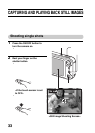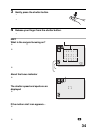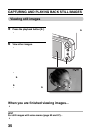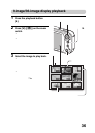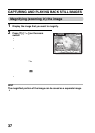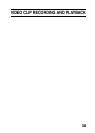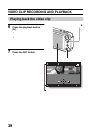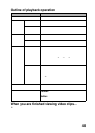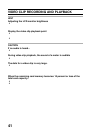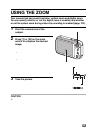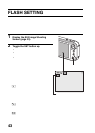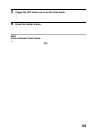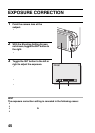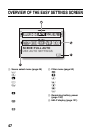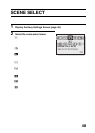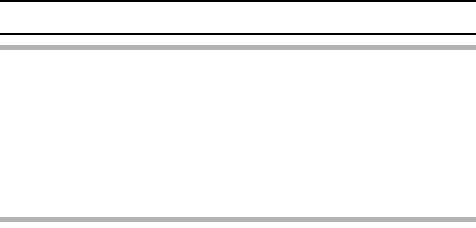
41 English
VIDEO CLIP RECORDING AND PLAYBACK
HINT
Adjusting the LCD monitor brightness
iWhile the Shooting Screen is active, you can quickly access the screen for
adjusting the brightness of the LCD monitor by pressing the MENU button
for at least 1 second.
Display the video clip playback point
iDuring video clip playback, press the MENU button for at least 1 second to
display a bar showing the current playback point in the video clip.
iPress the MENU button for about 1 second to cancel the bar.
CAUTION
If no audio is heard...
iThe audio is not played back when the video clip is played back in the
frame-by-frame playback or reverse playback mode.
During video clip playback, the sound of a motor is audible
iDuring recording, the sound of the optical zoom movement or autofocus
movement was recorded. This is not a malfunction.
The data for a video clip is very large.
iTherefore, be aware that if the video clip is uploaded to a computer to be
played back, the computer may not be able to play back the video fast
enough, making it appear jerky. (The video will always be displayed
properly on the LCD monitor or a television.)
When the remaining card memory becomes 10 percent or less of the
total card capacity...
iThe remaining memory icon appears on the LCD monitor.
iDepending on the card, shooting may end even before the possible
shooting time indicated.