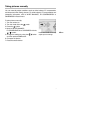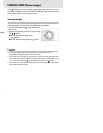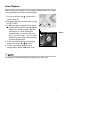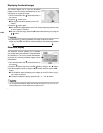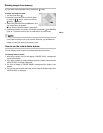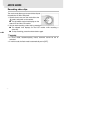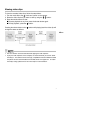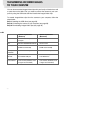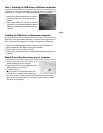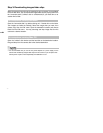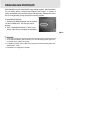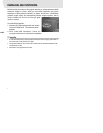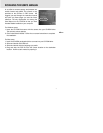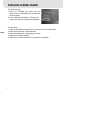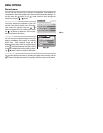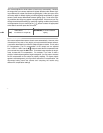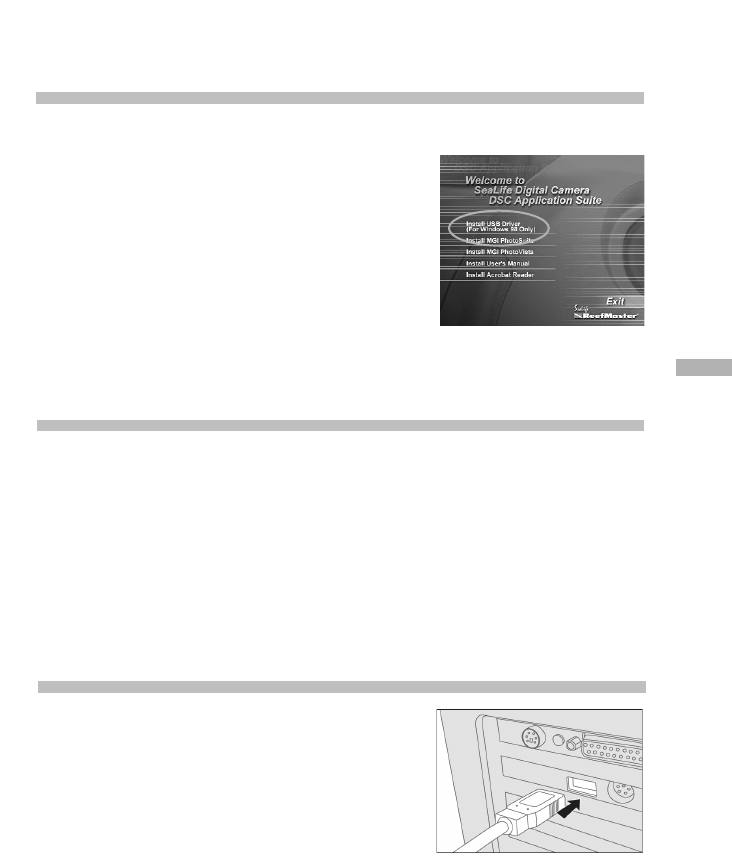
39
E
Step 1: Installing the USB driver on Windows computers
The USB driver on the supplied CD-ROM is exclusively for Windows 98. Installing the
USB driver on computers running Windows 2000/ME/XP is not necessary.
1. Insert the CD-ROM packaged with the camera
into the CD-ROM drive. The welcome screen
appears.
2. Click “Install USB Driver”. Follow the on-screen
instructions to complete the installation. After the
USB driver installation is complete, restart your
computer.
Installing the USB driver on Macintosh computers
Mac OS 8.6 users must install a USB driver. For Mac OS 9.0 or higher, the com-
puter will automatically recognize the camera and load its own USB drivers.
1. Insert the CD-ROM packaged with the camera into the CD-ROM drive.
2. Select and double-click “Digital Camera Driver Installer “.
3. Select “Install Location” and click “Install”.
4. Follow the on-screen instructions to complete the installation and restart your
computer.
Step 2: Connecting the camera to your computer
1. Connect one end of the USB cable to an
available USB port on your computer.
2. Connect the other end of the USB cable to the
USB connector on the camera.
3. Turn the camera on.
■ “PC” appears on the camera’s status LCD.
4. Look for a new “removable disk” appearing in
the “My Computer” window. Your recorded images/video clips will be in a
folder on this “removable disk”. (For Mac users, double-click the “untitled”
disk drive on the desktop.)