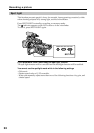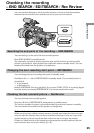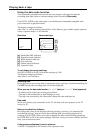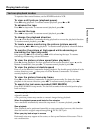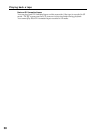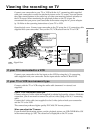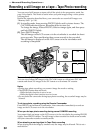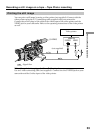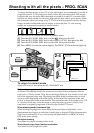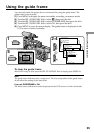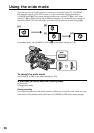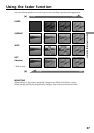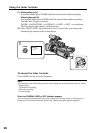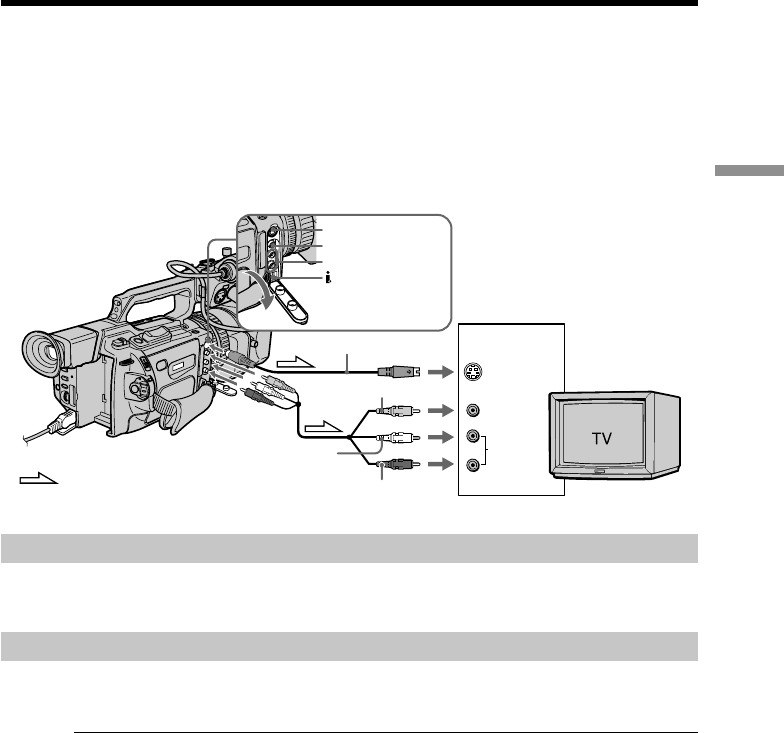
31
Playback
– Basics
S VIDEO
VIDEO
AUDIO
IN
AUDIO
CH1/CH2
S VIDEO
VIDEO
DV IN/OUT
AUDIO CH1/CH2
Viewing the recording on TV
Connect your camcorder to your TV or VCR with the A/V connecting cable supplied
with your camcorder to watch the playback picture on the TV screen. You can operate
the video control buttons in the same way as when you monitor playback pictures on
the LCD screen. When monitoring the playback picture on the TV screen, we
recommend that you power your camcorder from mains using the AC power adaptor
(p. 14). Refer to the operating instructions of your TV or VCR.
Open the jack cover. Connect your camcorder to the TV using the A/V connecting cable
supplied with your camcorder. Then, set the TV/VCR selector on the TV to VCR.
If your TV is connected to a VCR
Connect your camcorder to the line input on the VCR by using the A/V connecting
cable supplied with your camcorder. Set the input selector on the VCR to LINE.
If your TV or VCR is a monaural type
Connect with the TV or VCR using the audio cable (monaural y stereo) (not
supplied).
If your TV or VCR has an S video jack
Connect using an S video cable (not supplied) to obtain high-quality pictures. With this
connection, you do not need to connect the yellow (video) plug of the A/V connecting
cable.
Connect the S video cable (not supplied) to the S video jacks on both your camcorder
and the TV or the VCR.
This connection produces higher quality DVCAM/DV format pictures.
When you adjust the TV screen
If you monitor the shooting picture, not the playback picture, set COLOUR BAR to ON
in the menu settings (p. 104). The colour bar is displayed on the TV screen.
: Signal flow
White
Red
Yellow
(not supplied)