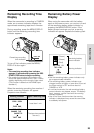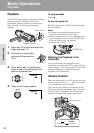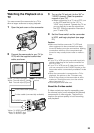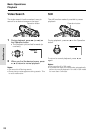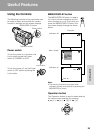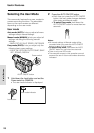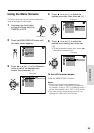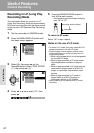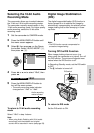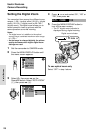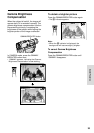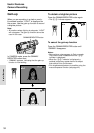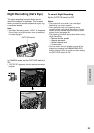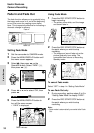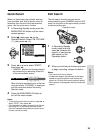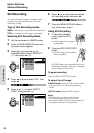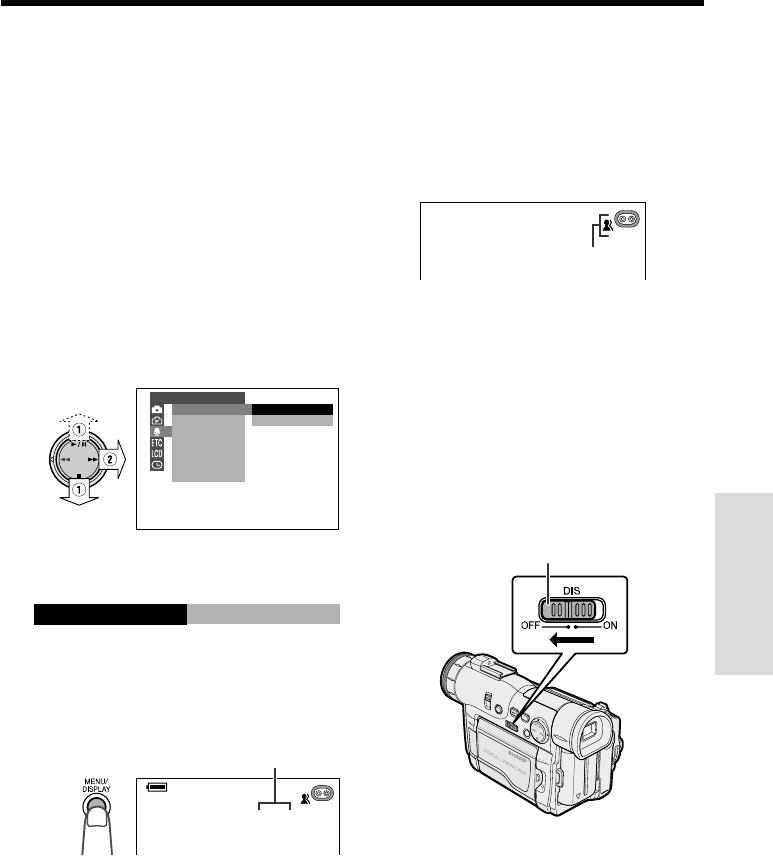
28
Useful Features
Selecting the 16-bit Audio
Recording Mode
This camcorder allows you to select between
the 12-bit and 16-bit audio recording modes.
The camcorder normally records audio in the
12-bit audio recording mode. For higher-quality
audio recording, select the 16-bit audio
recording mode.
Audio recording
mode indicator
1 Set the camcorder to CAMERA mode.
2 Press the MENU/DISPLAY button until
the menu screen appears.
3 Select U, then press r on the Opera-
tion button. Select “AUDIO MODE” (1),
then press r (2).
12bit
16bit
AUDIO MODE
ZOOM MIC
AUDIO SET
4 Press d or y to select “16bit”, then
press e.
16bit
AUD IO MODE
5 Press the MENU/DISPLAY button to
turn off the menu screen.
• The audio recording mode indicator
changes from “12bit” to “16bit”.
AUTO
16bit
To return to 12-bit audio recording
mode
Select “12bit” in step 4 above.
Digital Image Stabilization
(DIS)
The digital image stabilization (DIS) function is
factory preset to on to stabilize the image by
electronically compensating for relatively minor
image shaking that is often annoying in close-
up shots.
AUTO
Note:
• The DIS function cannot compensate for
excessive image shaking.
Turning Off the DIS Function
When image shaking does not occur (e.g.
when using the camcorder on a tripod), turn off
the DIS function. The picture will appear more
natural when the DIS function is off.
In Recording Standby mode, set the DIS switch
to OFF.
• The z indicator is turned off.
Note:
• When using Audio Dubbing with 16-bit audio
recordings, both the dubbed and original
sounds will be recorded in mono (see page 59).
DIS indicator
To return to DIS mode
Set the DIS switch to ON.
DIS switch