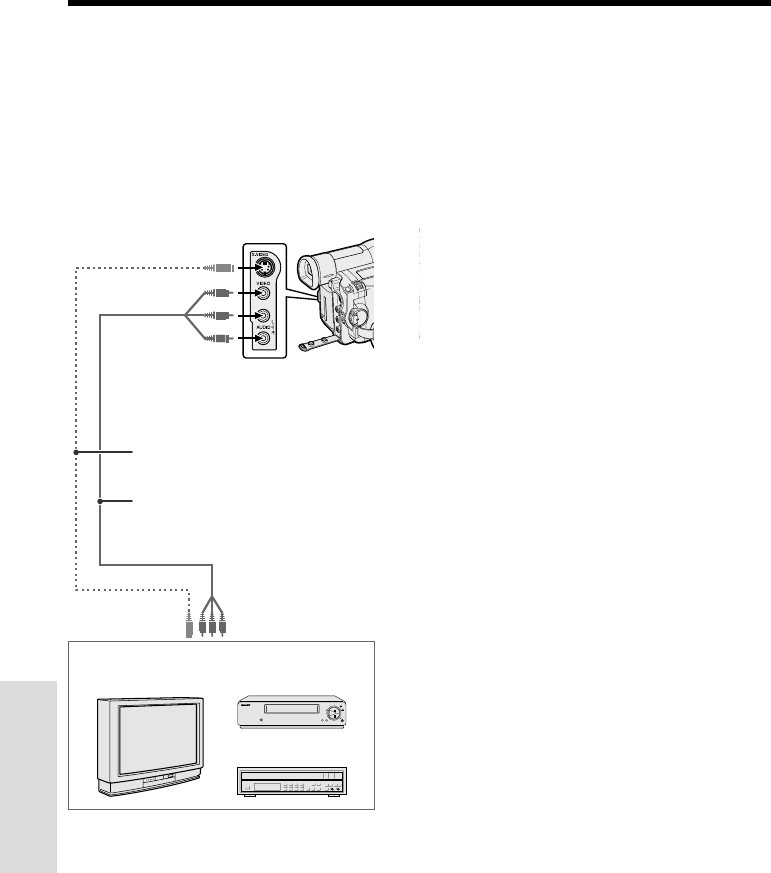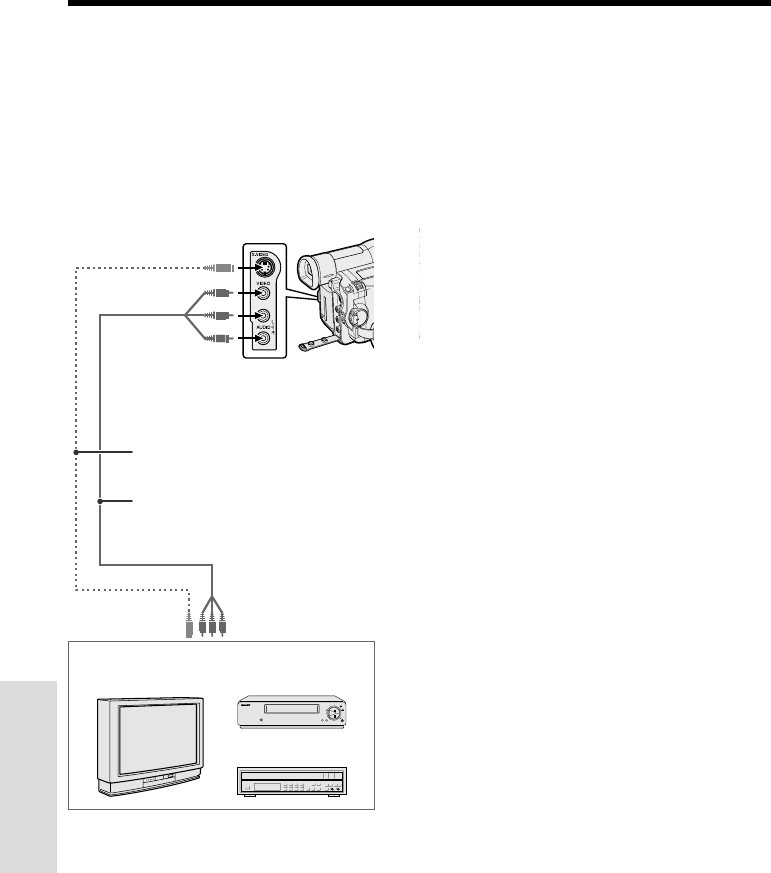
57
Advanced Features
Playback
Advanced Features
Recording from an External
Source
You can use this camcorder to record or edit
videos from another source, such as a VCR, TV,
or video disc player.
Connect the camcorder to the source equip-
ment with the supplied audio/video cable, as
shown.
Notes:
• If the source equipment has only one audio
output jack, use the white plug for the audio
connection on the source equipment. (The input
audio will only be recorded on the left channel of
the tape.)
• If the source equipment has an S-video input
socket, you can use a commercially available S-
video cable for the video connection. (The yellow
video plug does not need to be connected to the
VCR.)
To Record from an External Source
1 Set the camcorder to VCR mode.
2 Begin playback on the source equipment
connected to the camcorder.
• Check the camcorder screen to see if
the picture is being properly received.
3 Press the REC START/STOP button on
the camcorder.
• The camcorder enters the Recording
Standby mode.
4 Press y on the Operation button to
begin recording.
Notes:
• To pause recording, press y. Press y
again to resume recording.
• To operate by remote control, perform steps 1
and 2 above, and press the REC START/STOP
button, then press the PAUSE/STILL button (g).
• If “NO SIGNAL” is displayed on the camcorder
screen, check that the S-video cable or audio/
video cable is properly connected.
To stop recording
Press d on the Operation button.
Recording
To S-VIDEO socket
Yellow: To VIDEO jack
White: To AUDIO L jack
Red: To AUDIO R jack
Audio/video cable (supplied)
S-video cable (commercially available)
To S-video output
socket
Yellow: To video output jack
White: To audio output (L) jack
Red: To audio output (R) jack
Playback
TV with monitor output VCR
Video disc player