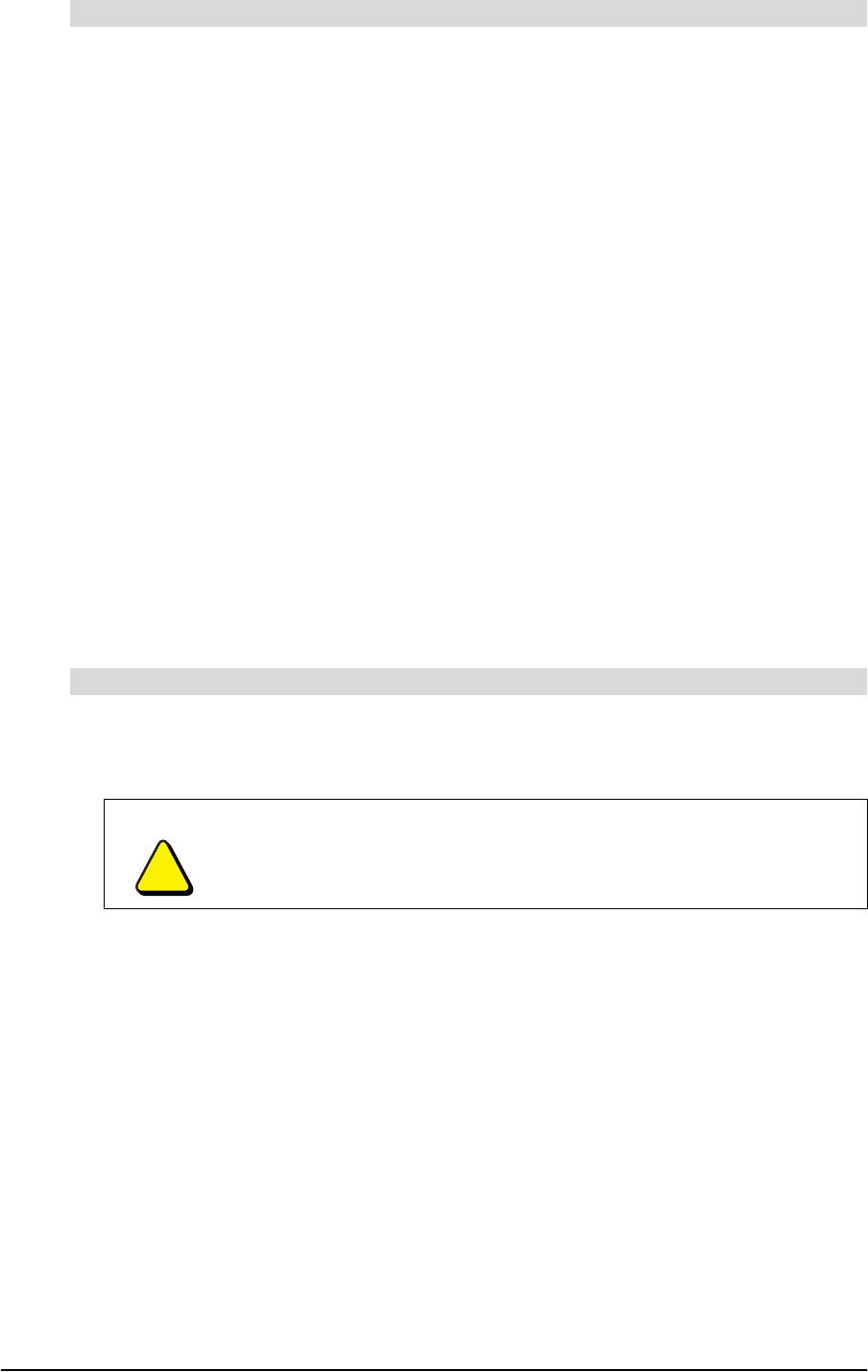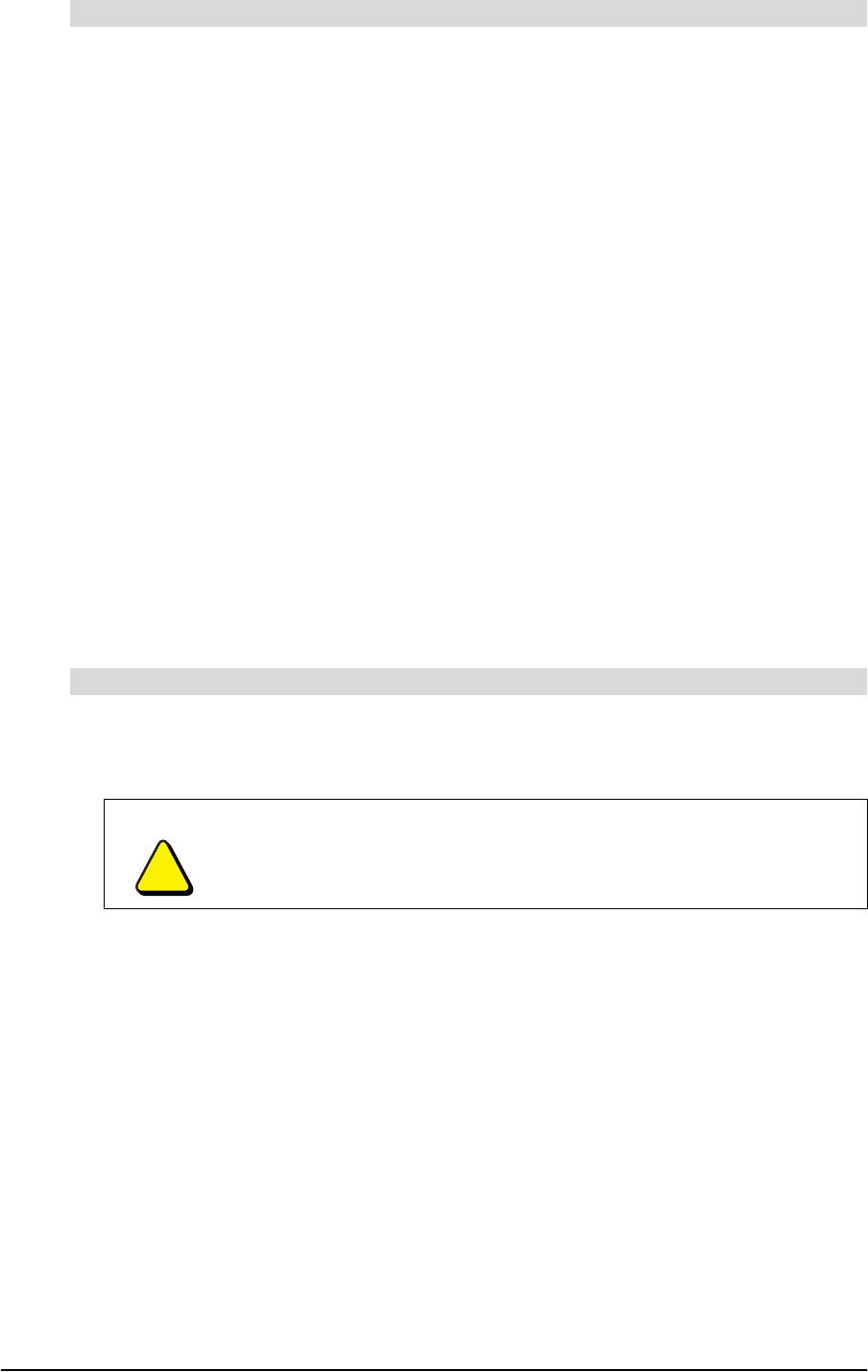
8 Setting Up and Turning On the Document Camera 99-00864-20 D0
1. Set the left Output DIP switch on the rear panel of the document camera to RGB.
2. Connect the analog RGB cable to the RGB OUT receptacle on the rear panel of the
document camera.
3. Connect the other end of the RGB cable to the input receptacle on the projector.
NOTE: If you have a DLP projector, change the Mode setting to Graphics in the
on-screen display menu (see page 26).
4. Connect a second analog RGB cable to the RGB IN receptacle on the rear panel of the
document camera.
5. Connect the other end of the second analog RGB cable to the computer.
NOTES
– If you’re using a desktop computer, disconnect your computer’s display, and then
connect the second analog RGB cable to the computer receptacle you use for
your display.
– The projector acts as your display.
6. Connect the included USB cable to the USB receptacle on the rear panel of the
document camera.
7. Connect the other end of the USB cable to your computer.
8. Connect the AC adapter to the DC IN 12V receptacle on the rear panel of the
document camera.
9. Connect the other end of the AC adapter to a power outlet.
1. Set the left Output DIP switch on the rear panel of the document camera to Video.
2. Set the right Output DIP switch on the rear panel of the document camera to NTSC.
3. Connect the video cable with the RCA plug to the VIDEO OUT receptacle on the
rear panel of the document camera.
4. Connect the other end of the video cable to the television display.
5. Connect the AC adapter to the DC IN 12V receptacle on the rear panel of the
document camera.
6. Connect the other end of the AC adapter to a power outlet.
To connect the document camera to a computer and projector
To connect the document camera to an NTSC-system television display
CAUTION
Do not change the DIP switch setting when the document camera is
turned on.