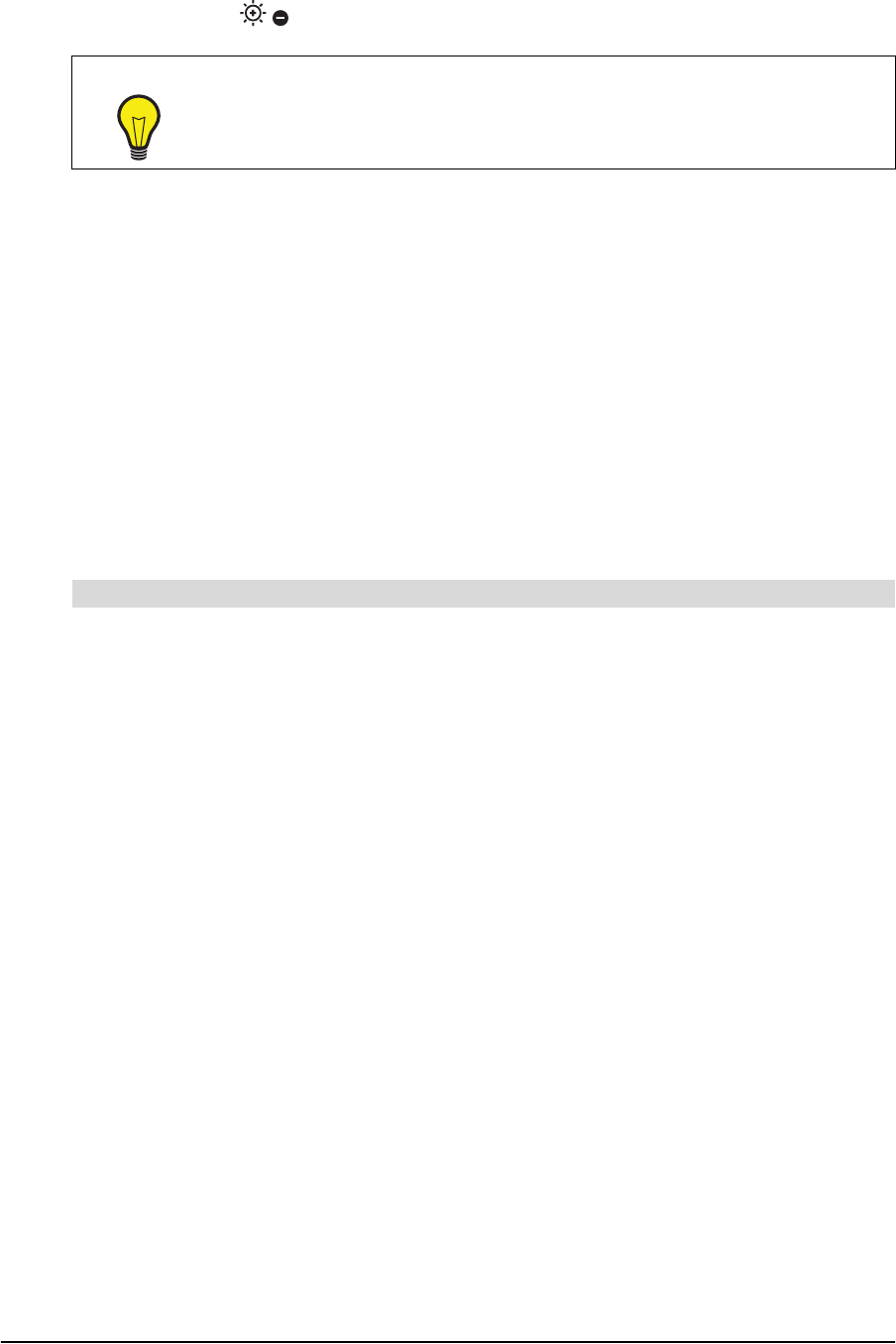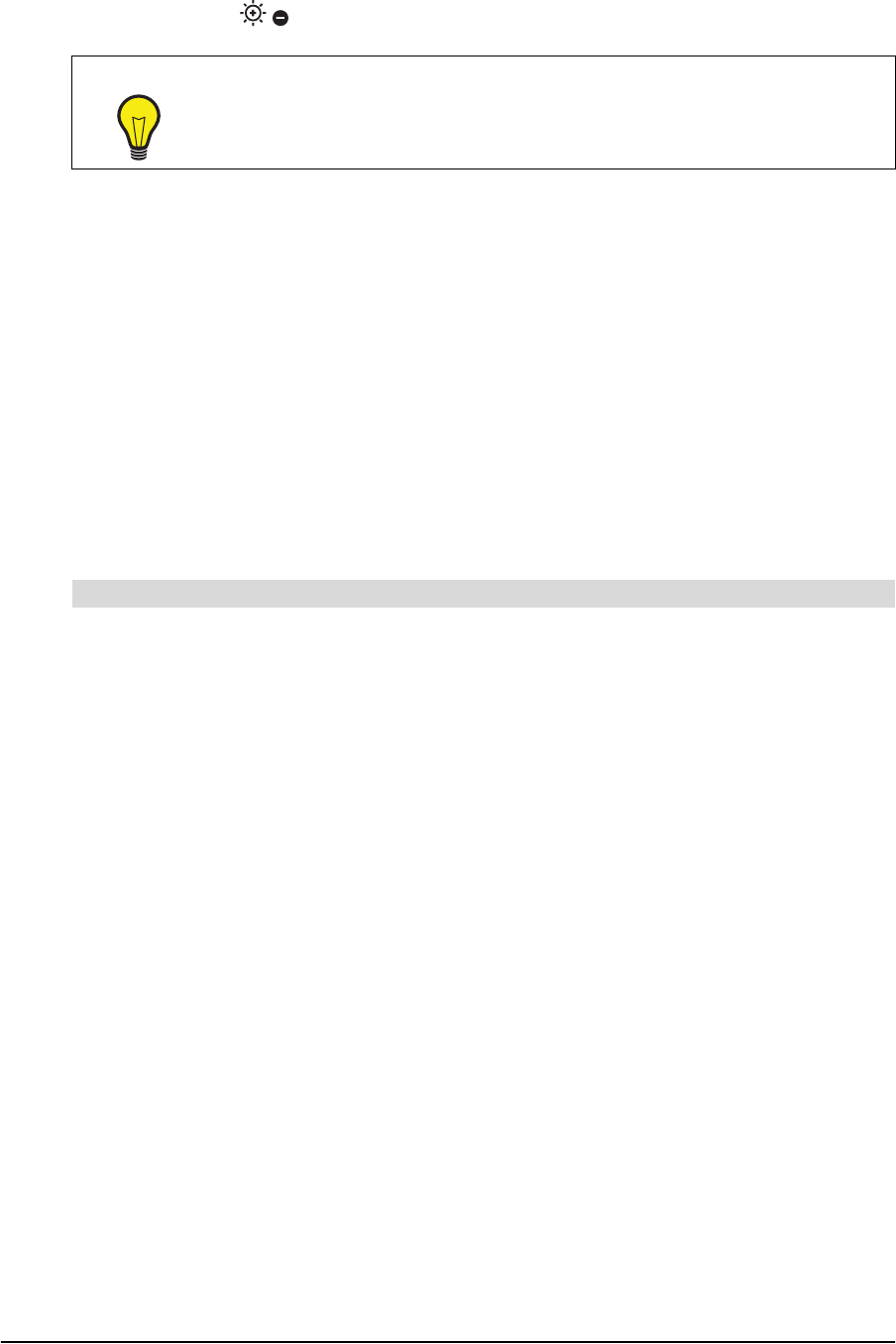
26 Changing the Focus, Brightness and Graphics Mode 99-00864-20 D0
For more information on changing settings in the on-screen display menu, see page 9.
NOTE: You can also change the brightness mode from Manual to Auto by pressing both
brightness buttons on the document camera control panel at the same time.
Changing the Graphics Mode
You can change the document camera settings to improve the quality of some documents. For
example, you can sharpen the image of black characters against a white background, or
enhance the quality of color drawings or photos.
NOTES
• To customize the advanced graphics settings such as edge effects, change the Mode
setting in the on-screen display menu to Graphics.
• If you change the Microscope setting to Set, the document camera automatically changes
the Mode setting in the on-screen display menu to Graphics.
• If you connect the document camera to a DLP projector, change the Mode setting in the
on-screen display menu to Graphics.
If you want to sharpen the image of black characters against a white background, change the
Mode setting to Text 3 in the document camera on-screen display menu.
OR
If you want to enhance the quality of color drawings or photos, change the Mode setting to
Graphics in the document camera on-screen display menu.
OR
If you want to reset to the default graphics mode, change the Mode setting to Text 1 in the
document camera on-screen display menu.
For more information on changing settings in the on-screen display menu, see page 9.
TIP
If an object is exposed to bright light, you can reduce the brightness of the
image by closing curtains or moving the light source.
To change the graphics mode