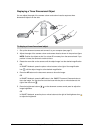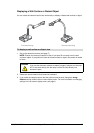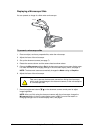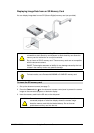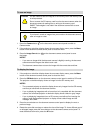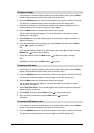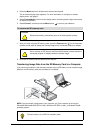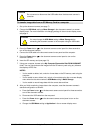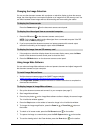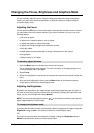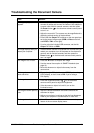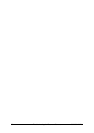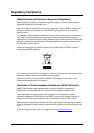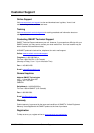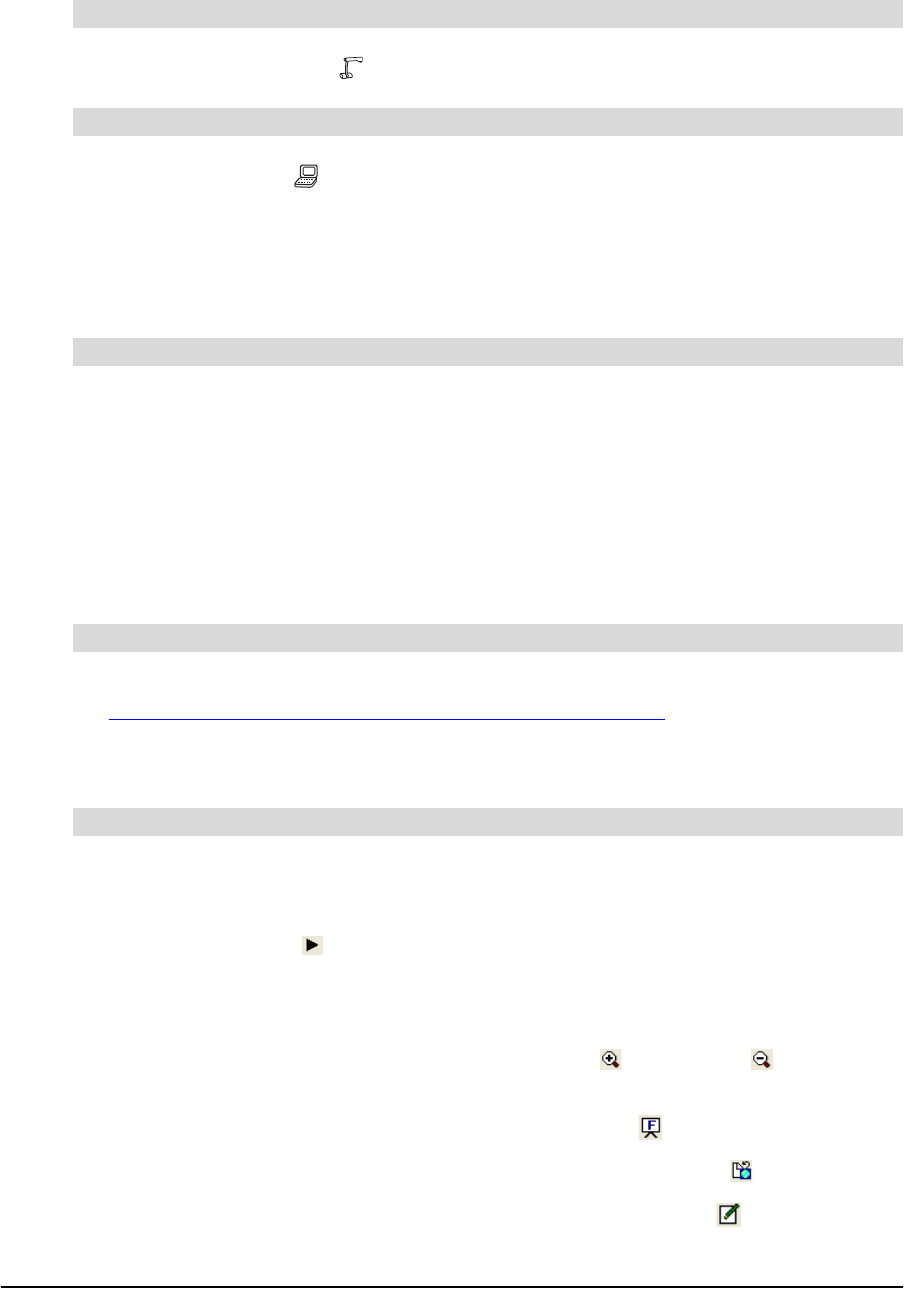
24 Using the Document Camera 99-00864-20 D0
Changing the Image Selection
You can use the document camera with a projector or television display to show the camera
image, the video signal from a connected computer or an image from an SD memory card. You
can switch between these images without disconnecting and reconnecting the cables.
Press the Camera button on the document camera control panel.
1. Press the PC button on the document camera control panel.
NOTE: You’re unable to switch to the video signal from a connected computer if the DIP
switch is set to VIDEO (see page 7).
2. If you’ve connected the document camera to a laptop computer with external output
selection functionality, set the laptop’s output mode to External.
1. If the projector or television display shows the on-screen display menu, press the Menu
button on the document camera control panel to close the menu.
2. Press the SD Mode button on the document camera control panel.
Using Image Mate Software
You can also use Image Mate software to view and present document and object images with
the document camera and your computer.
1. Visit the document camera page of the SMART support website:
www2.smarttech.com/st/en-US/Support/DocumentCamera/280.
2. Click Image Mate Software, and then follow the on-screen instructions to complete the
download and installation.
1. Set up the document camera and connect it to your computer (see page 7).
2. Start Image Mate software.
3. Press the play button on the Image Mate software toolbar to display the camera image.
The Live Monitor window appears.
4. Press the Stop button on the toolbar to freeze the image in the Live Monitor window.
5. To change the image magnification, press the Zoom In or Zoom Out buttons on
the toolbar.
6. To switch to full screen mode, press the Full Screen button on the toolbar.
7. To capture the image to a new window, press the Still Capture button on the toolbar.
8. To use the drawing tools in the Draw window, press the Draw button on the toolbar.
To display the Camera mode
To display the video signal from a connected computer
To display the image from an SD memory card
To install Image Mate software
To display images in Image Mate software