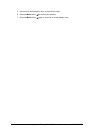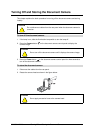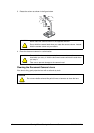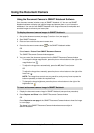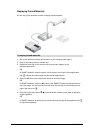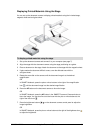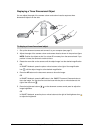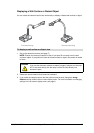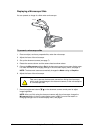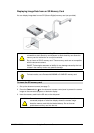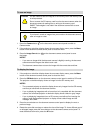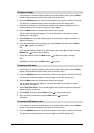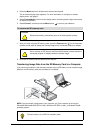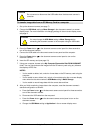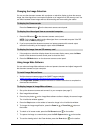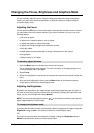18 Using the Document Camera 99-00864-20 D0
Displaying a Microscope Slide
You can present an image of a slide under a microscope.
1. Place an object, such as a prepared slide, under the microscope.
2. Adjust the focus of the microscope.
3. Set up the document camera (see page 7).
4. Rotate the camera column and the camera head as shown above.
5. Change the Microscope setting to Set in the document camera’s on-screen display menu.
For more information on changing settings in the on-screen display menu, see page 9.
NOTE: The document camera automatically changes the Mode setting to Graphics.
6. Adjust the focus of the microscope.
7. Press the brightness buttons on the document camera control panel to adjust
image brightness.
NOTE: After you finish using the document camera with the microscope, change the
Microscope setting in the on-screen display menu to Off. For more information on
changing settings in the on-screen display menu, see page 9.
To present a microscope slide
CAUTION
Take care to prevent the document camera from hitting the microscope,
which could cause damage to the document camera, to the microscope or
to a microscope slide.
Adjust
Adjust