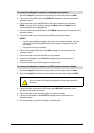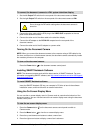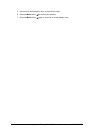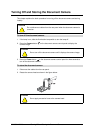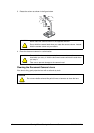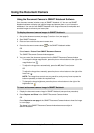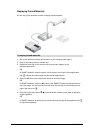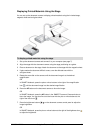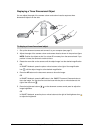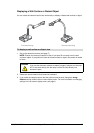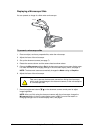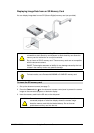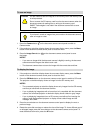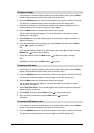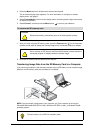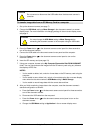16 Using the Document Camera 99-00864-20 D0
Displaying a Three Dimensional Object
You can adjust the angle of the camera column and column head to capture a three
dimensional object from the side.
1. Set up the document camera and connect it to your computer (see page 7).
2. Adjust the angle of the camera column and camera head as shown in the previous figure.
NOTE: Position the object so that it is at least 50 mm away from the camera head. If you
position it closer, the camera is unable to focus.
3. Rotate the zoom dial on the camera until the object image is at the desired magnification.
OR
In SMART Notebook, press the plus or minus buttons to the right of the magnification
icon until the object image is at the desired magnification.
4. Press the AF button on the document camera to focus the image.
OR
In SMART Notebook, press the AF button in the SMART Document Camera window to
focus the image. You can also fine tune the focus with the plus or minus buttons to the
right of the focus icon .
5. Press the brightness buttons on the document camera control panel to adjust the
image brightness.
OR
In SMART Notebook, press the plus or minus buttons to the right of the brightness icon
to adjust the brightness.
To display a three dimensional object
Adjust
Adjust
Adjust