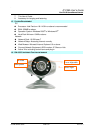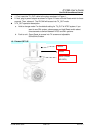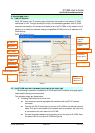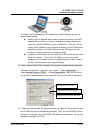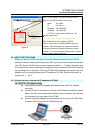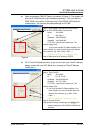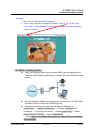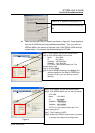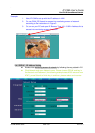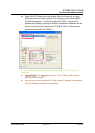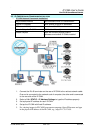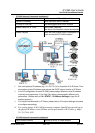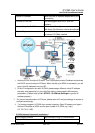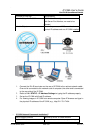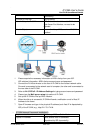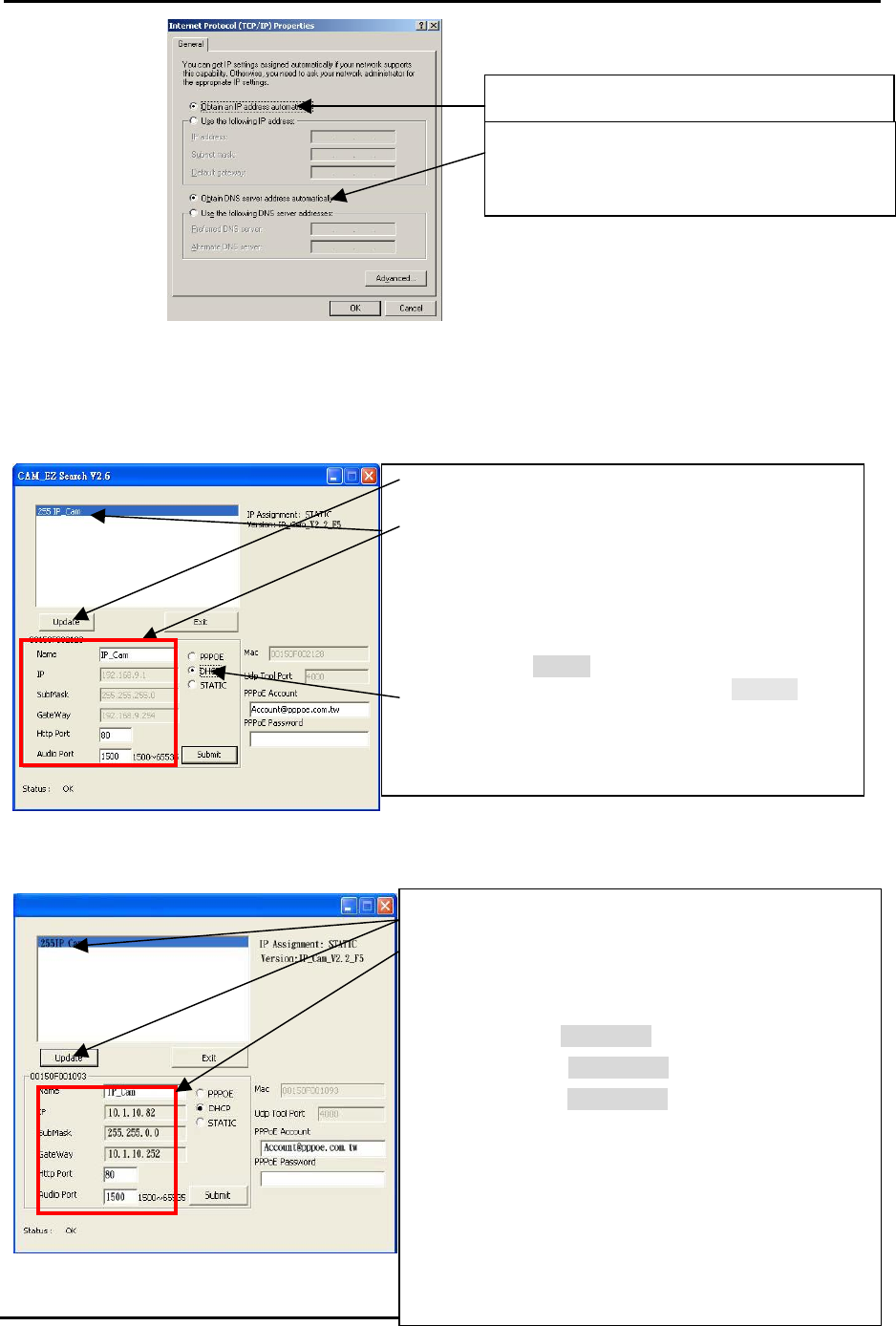
`
IP CAM User’s Guide
P
P
a
a
n
n
/
/
T
T
i
i
l
l
t
t
I
I
P
P
S
S
u
u
r
r
v
v
e
e
i
i
l
l
l
l
a
a
n
n
c
c
e
e
C
C
a
a
m
m
e
e
r
r
a
a
IP CAM USER’S GUIDE PAGE 13/57 Rev. PV1.0
l Open and execute CAM_EZ Search (as shown in Figure 3). Press Update to
scan the IP-CAM that you just installed automatically. Then, you will find
255DN-16023 in the column of Camera Lists. Click 255DN-16023 with left
mouse button. You can see the default settings for IP-CAM.
Figure 5
Obtain an IP address automatically (O)
Obtain DNS server address automatically
(B)
Step 1. Click Update. You can see 255DN-16023.
Step 2. Click 255DN-16023. You can see
Name : DN-16023
IP : 192.168.9.1
SubMask :255.255.255.0
GateWay :192.168.9.254
HTTP Port:Http communication port. The
default setting is 80.
Step 3. Choose DHCP.
Step 4. After finishing the settings, click Submit. The
network settings for DN-16023 IP-CAM will be
renewed. (That is, you can obtain a virtual IP
address)
Step 5. Click Update. You can see 255DN-16023.
Step 6. Click 255DN-16023. You can see the change
of IP-CAM:
Name : DN-16023
IP : 10.1.10.82
SubMask :255.255.0.0
GateWay :10.1.10.252
HTTP Port:Http communication port. The
default setting is 80.
Step 7. The IP setting is DHCP.
Step 8. Double click 255DN-
16023 to open IE browser
to access into network monitoring screen.