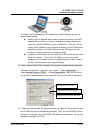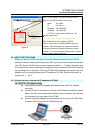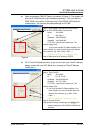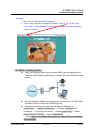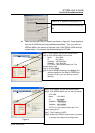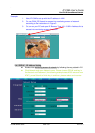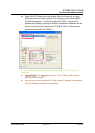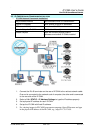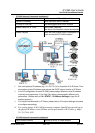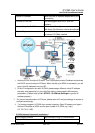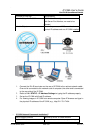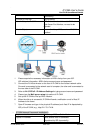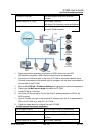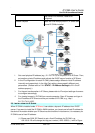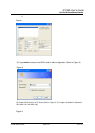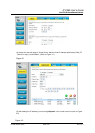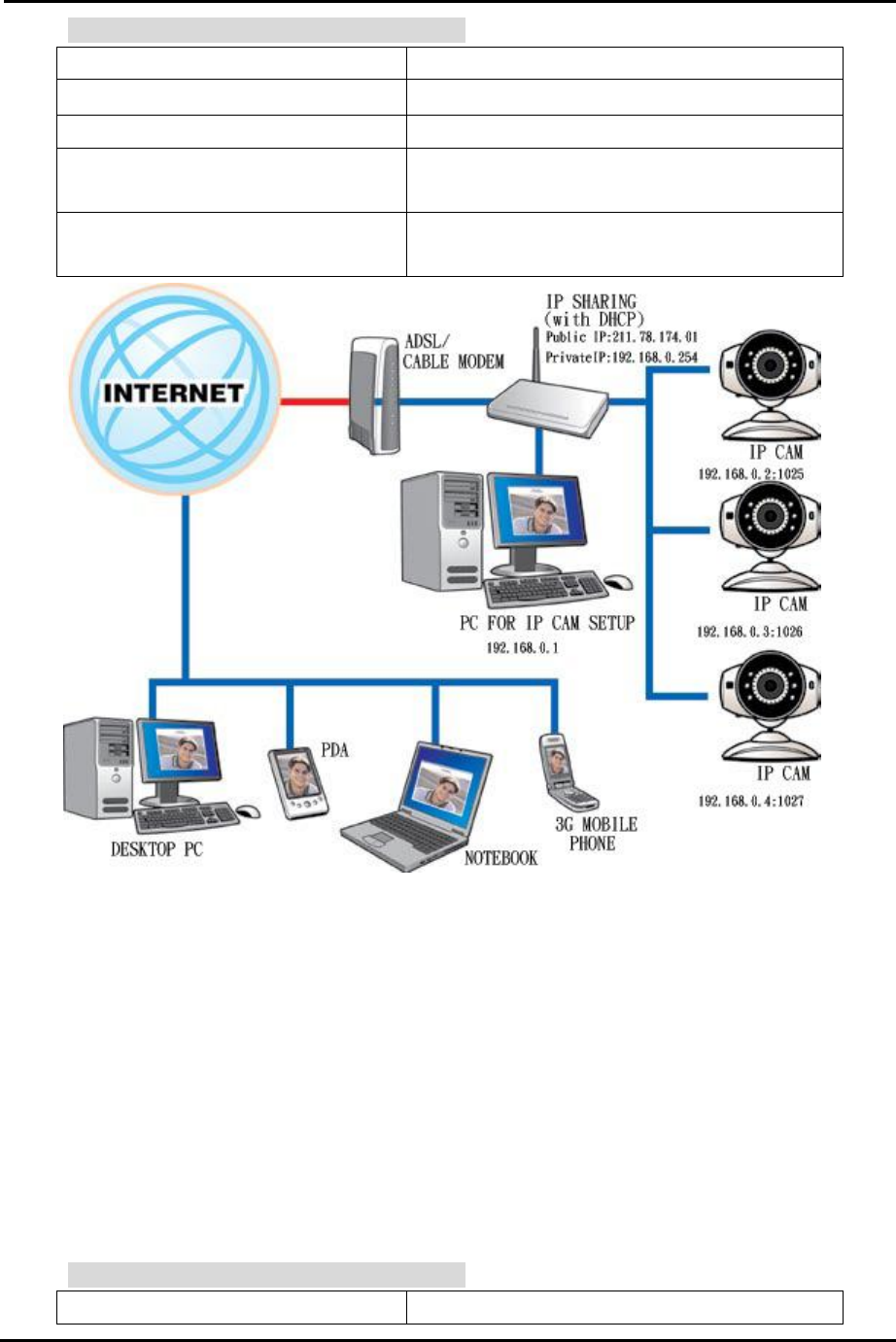
`
IP CAM User’s Guide
P
P
a
a
n
n
/
/
T
T
i
i
l
l
t
t
I
I
P
P
S
S
u
u
r
r
v
v
e
e
i
i
l
l
l
l
a
a
n
n
c
c
e
e
C
C
a
a
m
m
e
e
r
r
a
a
IP CAM USER’S GUIDE PAGE 17/57 Rev. PV1.0
:. IP-CAM Network Framework Installation 2
Way to access Internet Use Permanent ADSL or Cable Modem
Physical IP Address Owns more than one IP address
IP Share or LAN Hub Must be equipped with DHCP function
Network Setup for IP -CAM LAN Enable / Manually
Web Server Port Number, need to be adjusted
Suitable Objects
Users with one physical fixed IP addresses, IP
Share and several IP-CAMs installed
1. Set a real physical IP address (e.g., 211.78.174.01) for the public IP of IP Share. Then,
set another private IP address and activate the DHCP server function of IP Share.
2. In the IP configuration for each IP-CAM, please assign different virtual IP address
internally and respectively. In the Http Port setting, please specify different port
parameters. (Please refer to 2.4-1 STATIC - IP Address Settings to type the IP
address properly.)
3. For the port transformation in IP Share, please refer to IP and port settings of camera
to configure accordingly.
4. For viewing images in IP-CAM from remote computer: Open IP browser and type in
the physical IP address of the IP Share and the port number of IP-CAM, e.g., http://
211.78.174.01:1025.
:. IP-CAM Network Framework Installation 3
Way to access Internet Use dial-up ADSL or Cable Modem