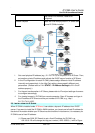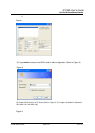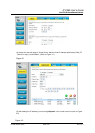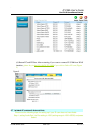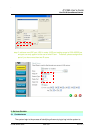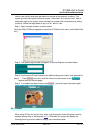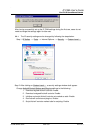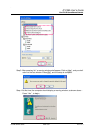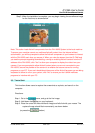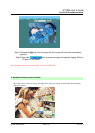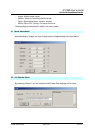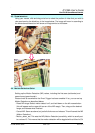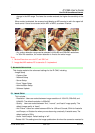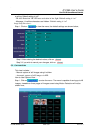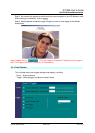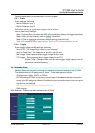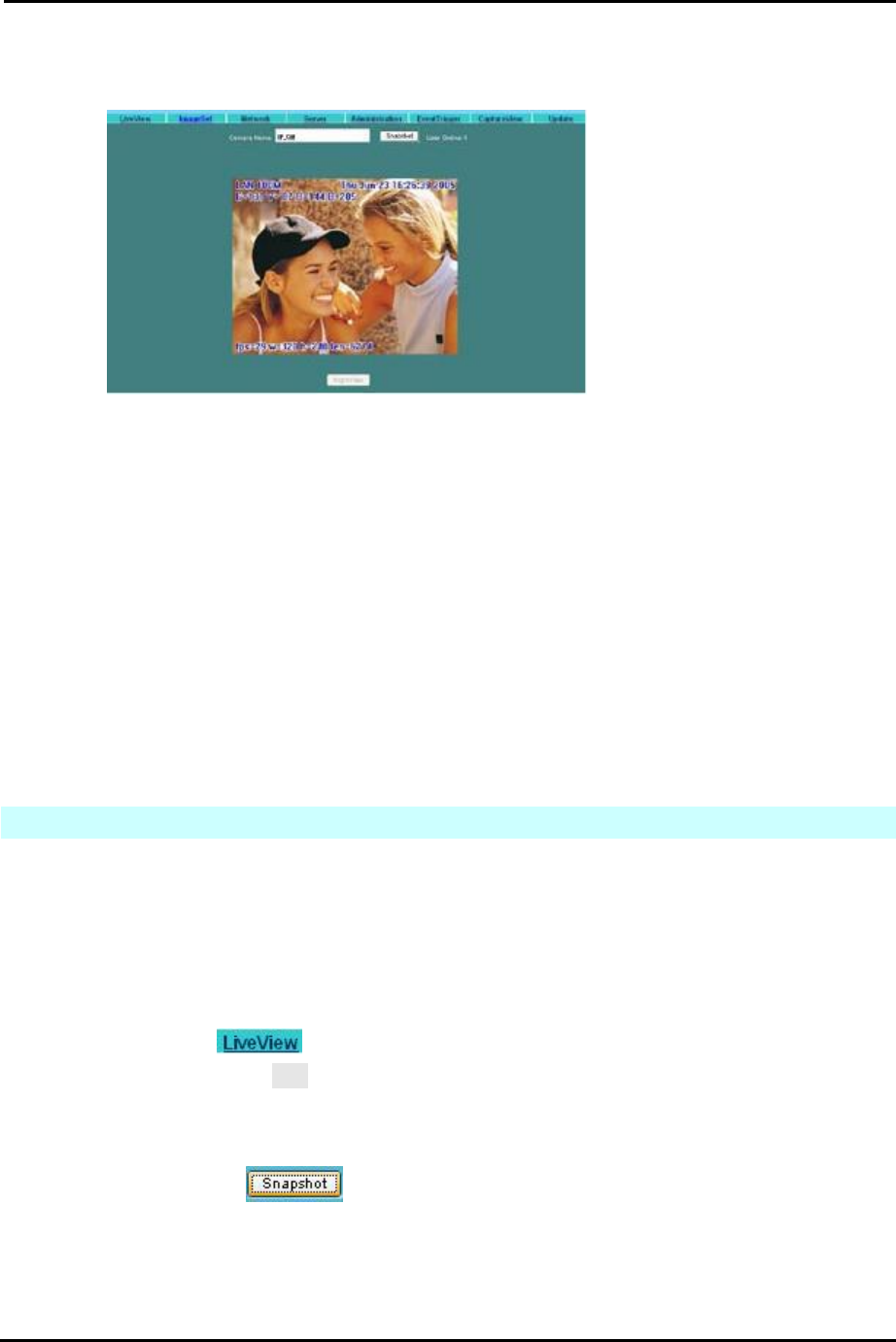
`
IP CAM User’s Guide
P
P
a
a
n
n
/
/
T
T
i
i
l
l
t
t
I
I
P
P
S
S
u
u
r
r
v
v
e
e
i
i
l
l
l
l
a
a
n
n
c
c
e
e
C
C
a
a
m
m
e
e
r
r
a
a
IP CAM USER’S GUIDE PAGE 30/57 Rev. PV1.0
Step 5. When the installation is complete, you may begin viewing the surveillance image
for the first time, as shown below.
Note: This action loads ActiveX components from the DN-16023 System to the local machine.
To ensure your machine cannot run malicious ActiveX content from the Internet without
authorization, you will be prompted to allow the ActiveX component of your browser to interact
with the DN-16023 each time you access it. When you view the stream from the IP CAM and
you see the prompts regarding downloading, running or enabling ActiveX content from the IP
address of the DN-16023, click “Yes” to allow your computer to display the video from your
camera .If you are prompted to allow ActiveX content when you are not connected to your
DN-16023, ensure the provider of the content is a reliable and secure source for running
programs on your PC. If you are in doubt about the source of the ActiveX program you are being
requested to allow to run on your system, click “No” to ensure you don’t allow malicious
programs to interfere with your PC.
3.3 T
AKE A
S
HOT
This function allows users to capture the screenshot as a photo, and save it on the
computer.
Directions:
Step 1. Go to the menu, and go to the live image.
Step 2: Hold down the Ctrl key on your keyboard;
Step 3. Place the cursor on the surveillance image and left click with your mouse. The
captured image should flash momentarily, as shown below:
(or press the
button)