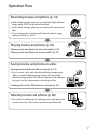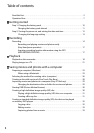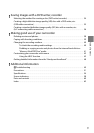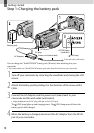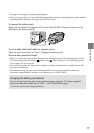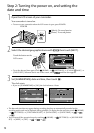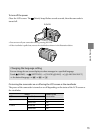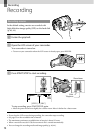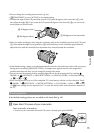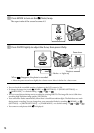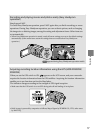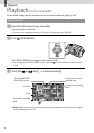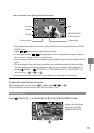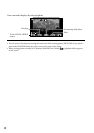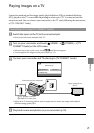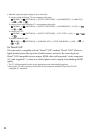15
Recording
You can change the recording mode of movies (p. 44).
[ STEADYSHOT] is set to [ACTIVE] in the default setting.
To adjust the angle of the LCD panel, first open the LCD panel 90 degrees to the camcorder (), and
then adjust the angle (). If you rotate the LCD panel 180 degrees to the lens side (), you can record
movies/photos in mirror mode.
When you make recording by only using the viewfinder, pull out the viewfinder and close the LCD panel
(), then adjust the angle to your preference (). If the indicators on the viewfinder appear blurred,
adjust the focus with the viewfinder lens adjustment lever located beneath the viewfinder.
In the default setting, a photo is recorded automatically when the camcorder detects the smile of a person
during movie recording ([SMILE SHUTTER]). An orange frame appears around a face targeted for
possible smile detection shot. You can change the setting in the menu.
You can increase the zooming level by using the digital zoom. Set the zooming level by touching
(HOME) (SETTINGS) [MOVIE SETTINGS] [DIGITAL ZOOM] the desired setting
.
When viewing movies on an x.v.Color-compliant TV, record movies with the x.v.Color function. Touch
(HOME) (SETTINGS) [MOVIE SETTINGS] [X.V.COLOR] [ON]
. Some settings may be required on a TV to view the movies. Refer to the instruction manuals of
the TV.
Shooting photos
In the default setting, photos are recorded on the hard disk (p. 40).
Open the LCD screen of your camcorder.
Your camcorder is turned on.
To turn on your camcorder when the LCD screen is already open, press POWER.
90 degrees (max.)
90 degrees to the camcorder
180 degrees (max.)