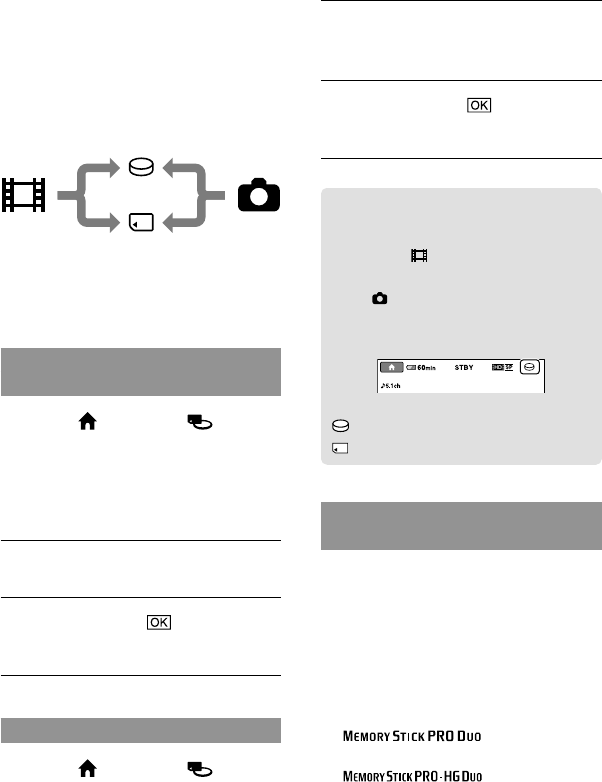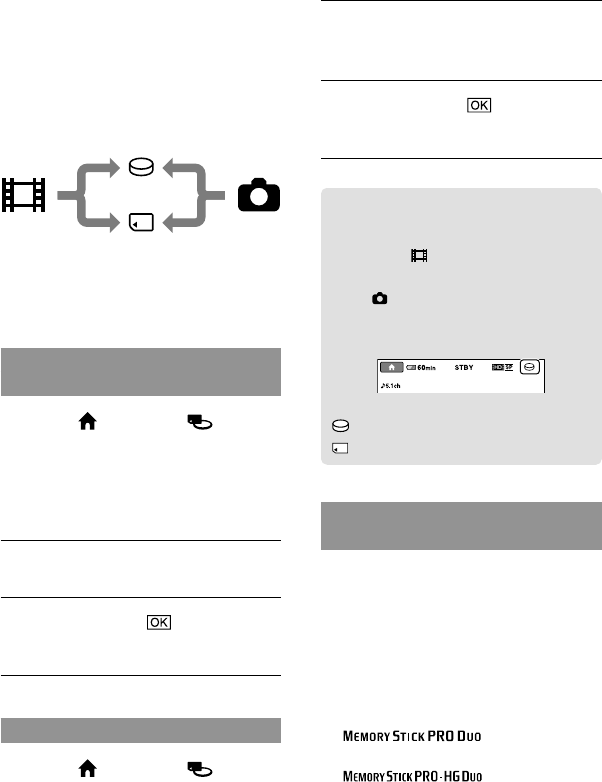
40
Changing the
recording medium
You can select the internal hard disk or
“Memory Stick PRO Duo” media as the
recording, playback, or editing medium on
your camcorder. Select the medium to be
used for movies and photos separately. In
the default setting, both movies and photos
are recorded on the hard disk.
You can do recording, playback, and editing
operations on the selected medium.
See page 55 for the recordable time of movies.
Selecting the recording media for
movies
Touch (HOME)
(MANAGE MEDIA) [MOVIE
MEDIA SET].
The [MOVIE MEDIA SET] screen
appears.
Touch the desired medium.
Touch [YES] .
The recording medium is changed.
Selecting the media for photos
Touch (HOME)
(MANAGE MEDIA) [PHOTO
MEDIA SET].
The [PHOTO MEDIA SET] screen
appears.
Touch the desired recording
medium.
Touch [YES] .
The recording medium is changed.
To check the recording media
settings
Light up the (Movie) lamp to check
the recording medium used for movies,
or the (Photo) lamp for photos. The
media icon is displayed at the top right
corner of the screen.
: Internal hard disk
: “Memory Stick PRO Duo” media
Inserting a “Memory Stick PRO
Duo” media
Set the recording medium to [MEMORY
STICK] to record movies and/or photos on a
“Memory Stick PRO Duo” media (p. 40).
Types of “Memory Stick” media you can
use with your camcorder
For recording movies, it is recommended that
you use the “Memory Stick PRO Duo” media of
1 GB or larger marked with:
(“Memory Stick
PRO Duo” media)*
(“Memory Stick
PRO-HG Duo” media)
* Marked with Mark2 or not, either can
be used.
Movies
Hard disk
“Memory Stick” media
Photos