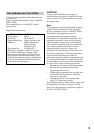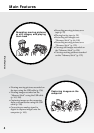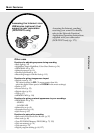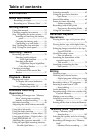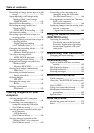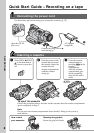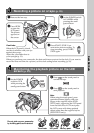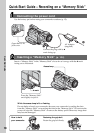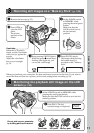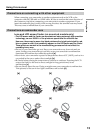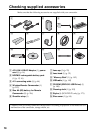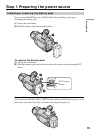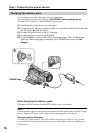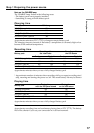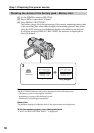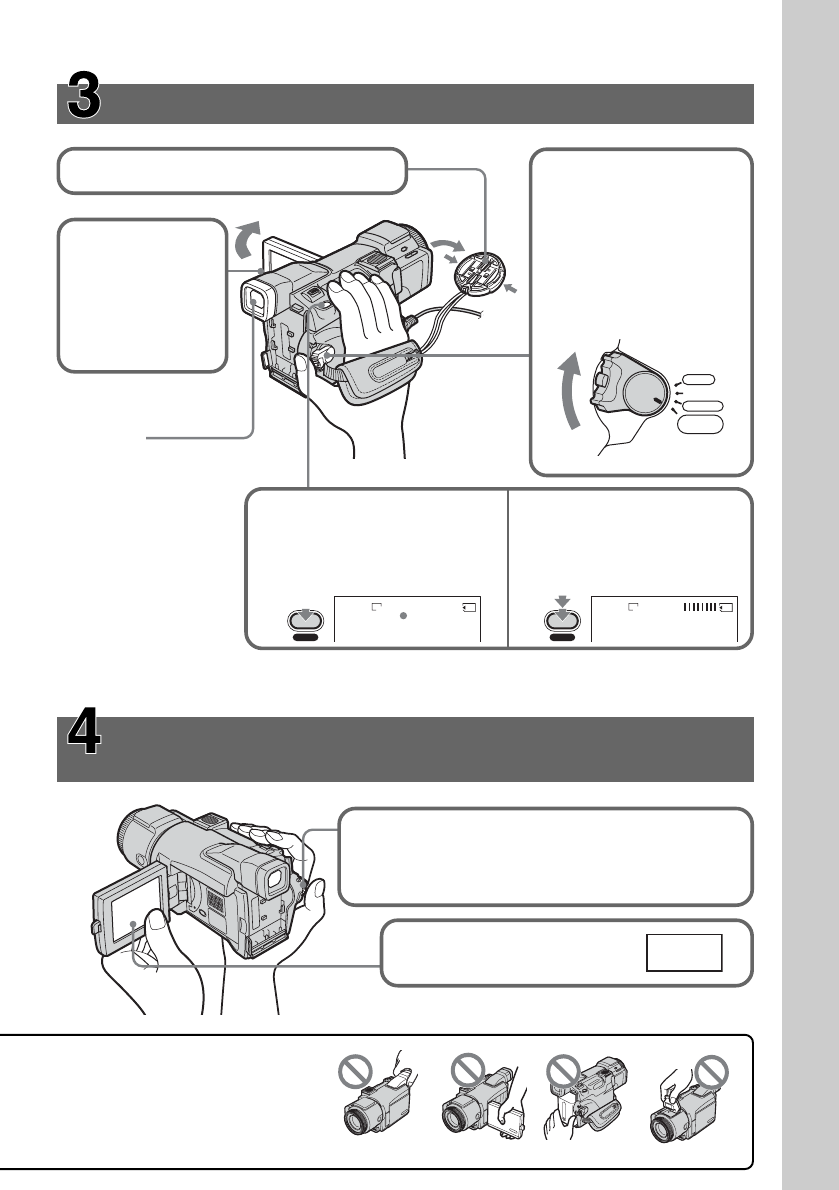
Quick Start Guide
11
Recording still images on a “Memory Stick”
(p. 109)
Monitoring the playback still image on the LCD
screen (p. 130)
1Set the POWER switch to MEMORY while
pressing the small green button.
Make sure that the LOCK switch is set to the left
(unlock) position.
2Press PLAY. The last
recorded image is displayed.
When you purchase your camcorder, the date and time are not set for the clock. If you want to
record the date and time for a picture, set the clock setting before recording (p. 20).
3Press OPEN to
open the LCD
panel.
The picture
appears on the
screen.
1Remove the lens cap (p. 25). 2Set the POWER switch
to MEMORY while
pressing the small green
button.
Make sure that the
LOCK switch is set to
the left (unlock)
position.
4Keep pressing PHOTO lightly.
When the green z mark stops
flashing, then lights up, you
can record a still image.
5Press PHOTO deeply.
The image while pressing
the button deeply is
recorded on the “Memory
Stick.”
Viewfinder
When the LCD panel is
closed, use the viewfinder
with your eye against the
eyecup.
Adjust the viewfinder
lens to your eyesight
(p. 31).
VCR
MEMORY/
NETWORK
CAMERA
OFF(CHG)
PO
W
E
R
12
FINE
1600
PHOTO
FINE
1600
PHOTO
PLAY
Do not pick up your camcorder
by holding parts as illustrated.
Viewfinder FlashLCD panel Battery pack